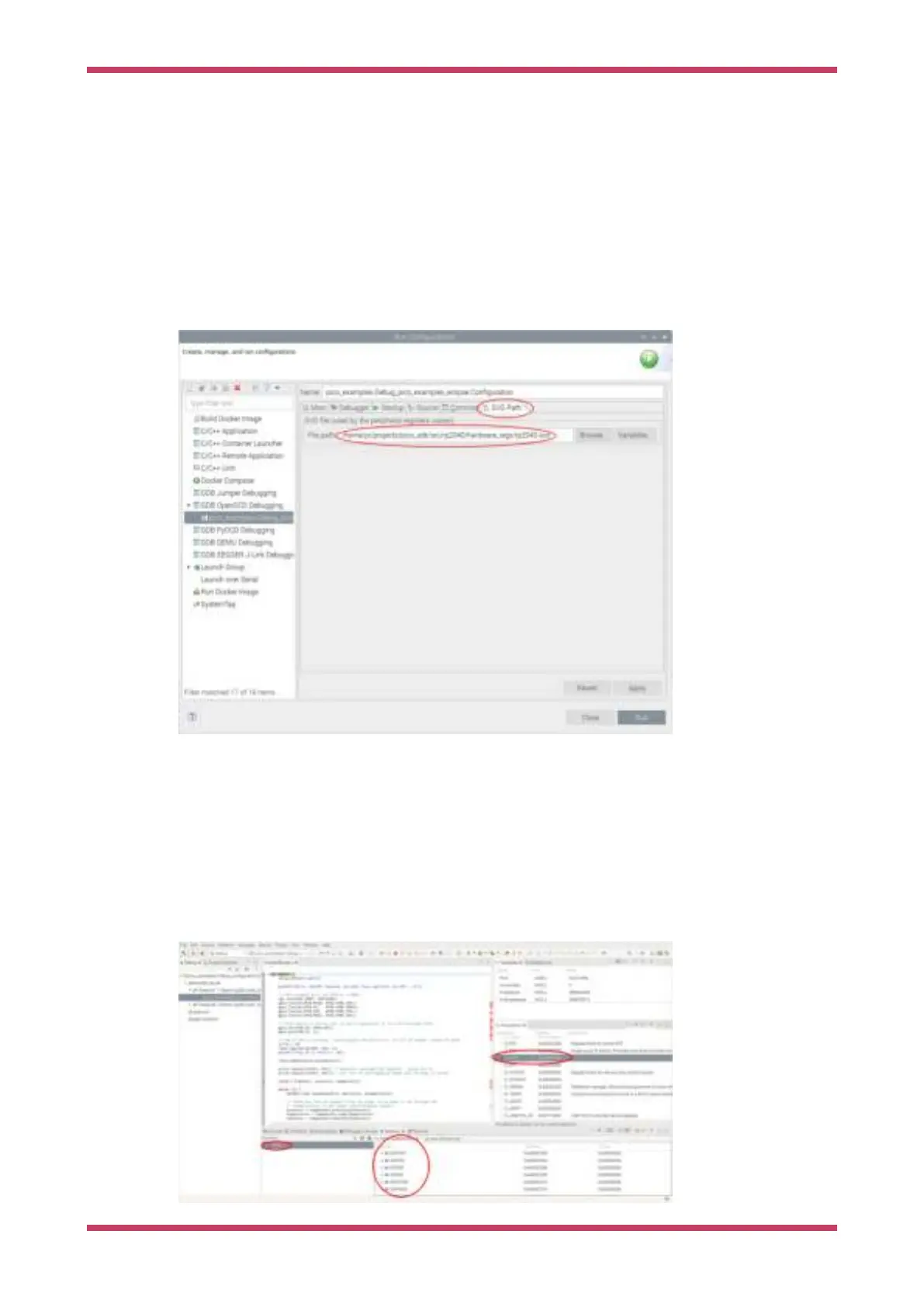10.1.1.5.3. Setting up the SVD plugin
SVD provides a mechanism to view and set peripheral registers on the Pico board. An SVD file provides register
locations and descriptions, and the SVD plugin for Eclipse integrates that functionality in to the Eclipse IDE. The SVD
plugin comes as part of the Embedded development plugins.
Select the SVD path tab on the Launch configuration, and enter the location on the file system where the SVD file is
located. This is usually found in the pico-sdk source tree.
E.g.
…/pico-sdk/src/rp2040/hardware_regs/rp2040.svd
Figure 26. Setting the
SVD path in Eclipse.
10.1.1.5.4. Running the Debugger
Once the Run configuration is complete and saved, you can launch immediately using the
Run button at the bottom right
of the dialog, or simply
Apply the changes and Close the dialog. You can then run the application using the Run Menu Debug
option.
This will set Eclipse in to debug perspective, which will display a multitude of different debug and source code windows,
along with the very useful Peripherals view which uses the SVD data to provide access to peripheral registers. From this
point on this is a standard Eclipse debugging session.
Figure 27. The Eclipse
debugger running,
showing some of the
debugging window
available.
Getting started with Raspberry Pi Pico
10.1. Using Eclipse 50
