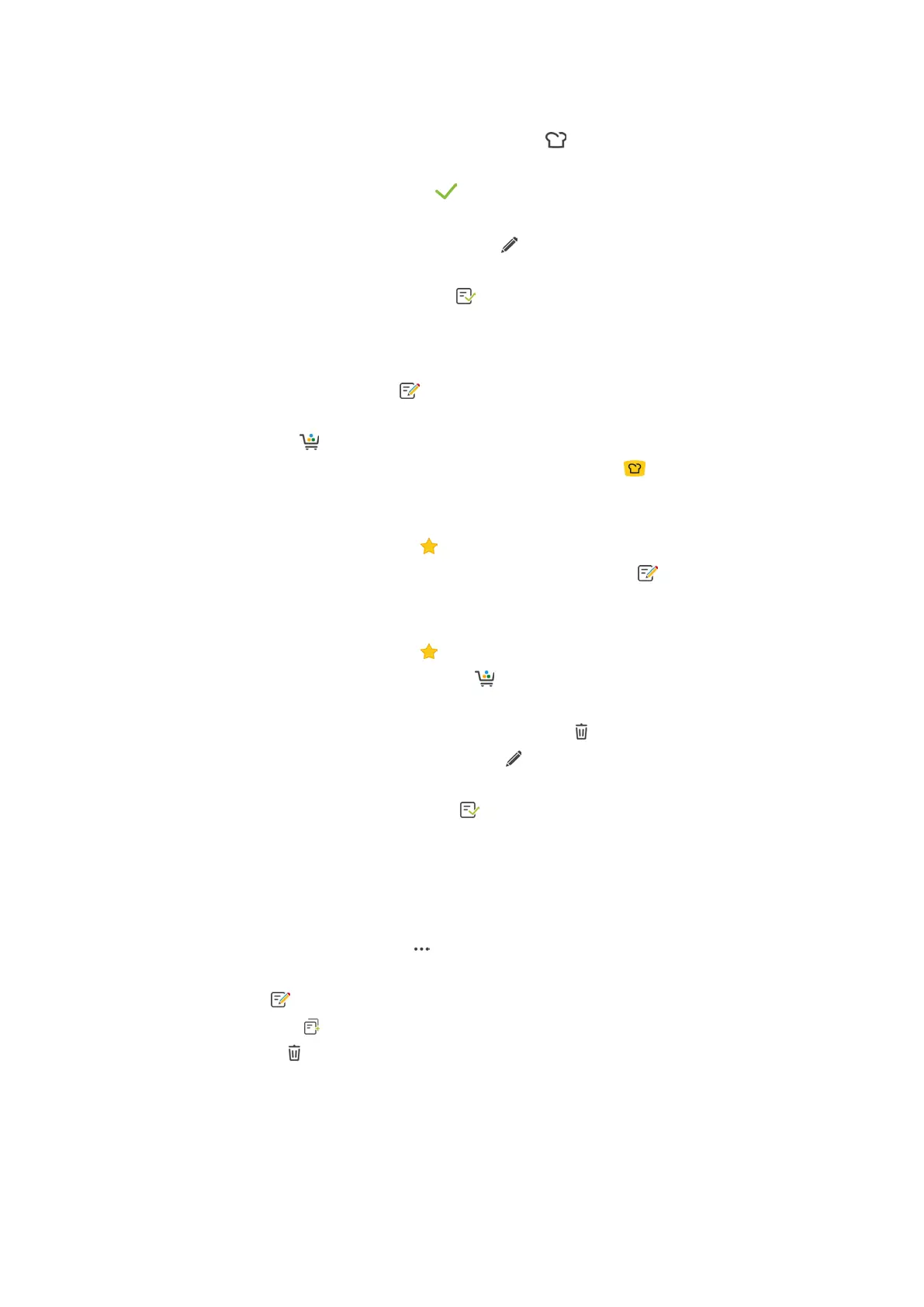9 | Programming mode
Original instructions for use 61 / 96
> Any editable cooking parameters and additional functions for that cooking path will be displayed. Standard
settings for the cooking path are marked with this symbol:
3. Adjust the cooking parameters as desired.
4. To save your changes, press this button:
> The individual cooking steps will be displayed again.
5. To give the cooking path a name, press this button:
6. Enter a name.
7. To save the cooking path, press this button:
>> The cooking path will be shown in the list of programs.
9.3 Programming shopping carts
1. In the menu bar, press this button:
2. Press this button: + New element
3. Press this button:
4. To add intelligent cooking paths to the shopping cart, press this button:
> All intelligent cooking paths will be displayed.
5. Scroll through the list and select the cooking path you want to add.
> The cooking path will be marked with
and added to the shopping cart.
6. To add previously saved programs to the shopping cart, press this button:
> All programs will be displayed.
7. Scroll through the list and select the program you want to add.
> The cooking path will be marked with
and added to the shopping cart.
8. To review the shopping cart, press this button:
> All selected intelligent cooking paths and programs will be displayed.
9. To delete an element from the shopping cart, press this button:
10. To give the shopping cart a name, press this button:
11. Enter a name.
12. To save the shopping cart, press this button:
>> The shopping cart will be shown in the list of programs.
9.4 Editing and deleting programs
a Use this feature once you have created manual programs [}58], intelligent cooking paths [}59] or shopping
carts [}61].
1. To edit a program, press this button:
The following editing options are available:
n
Edit element
n
Duplicate element
n
Delete element
9.5 Starting programs and shopping carts
Manual programs
1. To start a manual program, tap the program you want to use.
> The program will start immediately. All cooking steps will be displayed.
