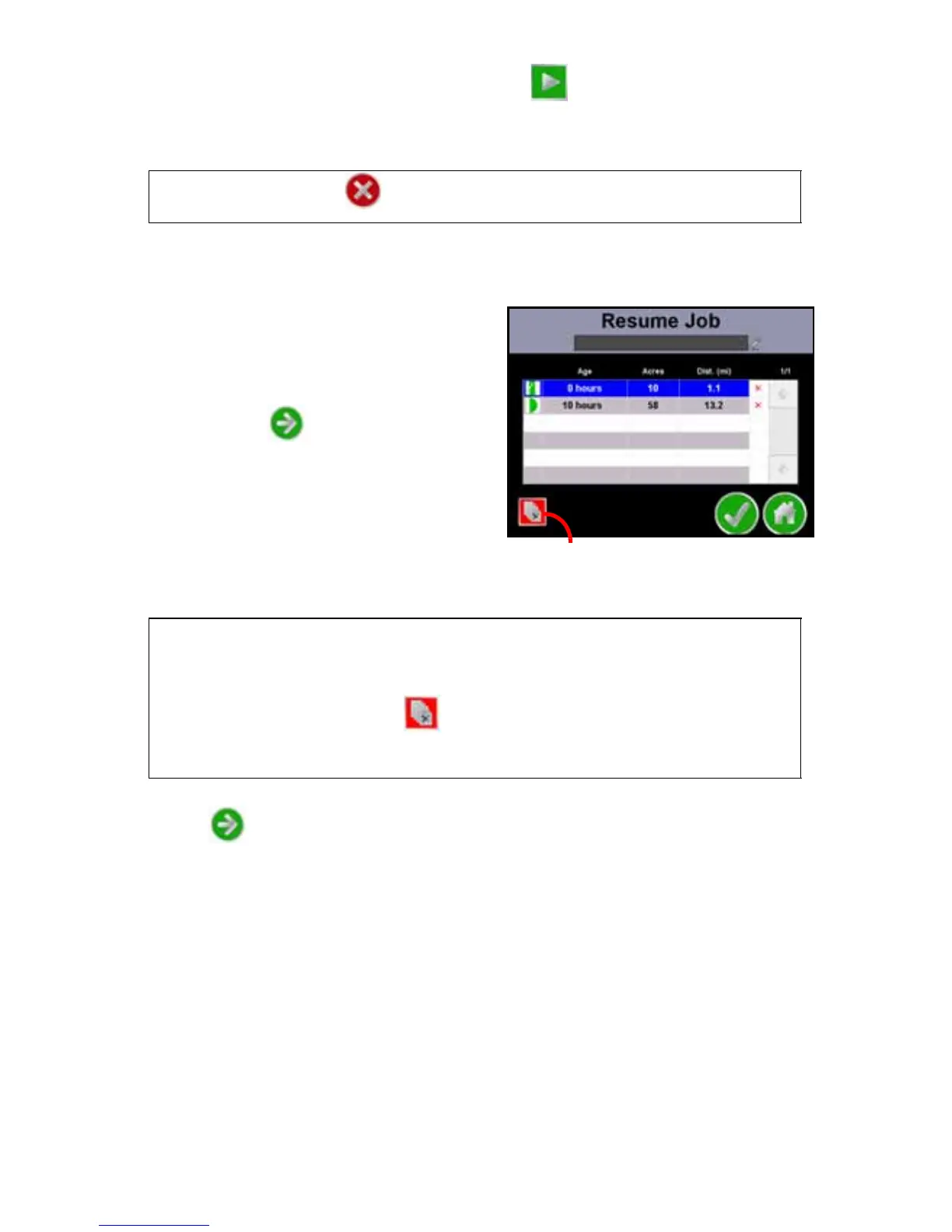9
Resume a Saved Job and Delete Jobs
1. From the Home Screen, touch Start Job .
2. To open the job with coverage history and guidance information from a
previous job opened on the Cruizer II console, select the Resume option.
3. If an optional AccuBoom system is detected, select the Enable
AccuBoom option. This option must be selected to allow automatic
section control features during the guidance operation.
Note: Refer to the AccuBoom™ section
on page 20 to configure the
AccuBoom system before using the
feature during an actual field
operation.
4. Touch Next to continue.
5. The Resume Job screen displays a list
of jobs saved on the Cruizer II console
or a USB flash drive connected to a
USB port.
To help identify saved jobs, the
Resume Job screen displays the age
and coverage area of each job as well as the distance from the current
vehicle location to the saved job.
6. Touch the desired job feature to use with the new job file and touch
Next to display the Cruizer Guidance Screen.
Note: Touch Cancel to return to the Home Screen without starting
the job.
Note: Touch the red ‘x’ displayed at the right of the distance to delete an
individual job. The job coverage map as well as and saved
guidance features will be deleted.
Touch the Delete All icon in the lower, left corner of the
screen to delete all job files (including coverage maps and saved
guidance features) from the Cruizer II internal memory.
