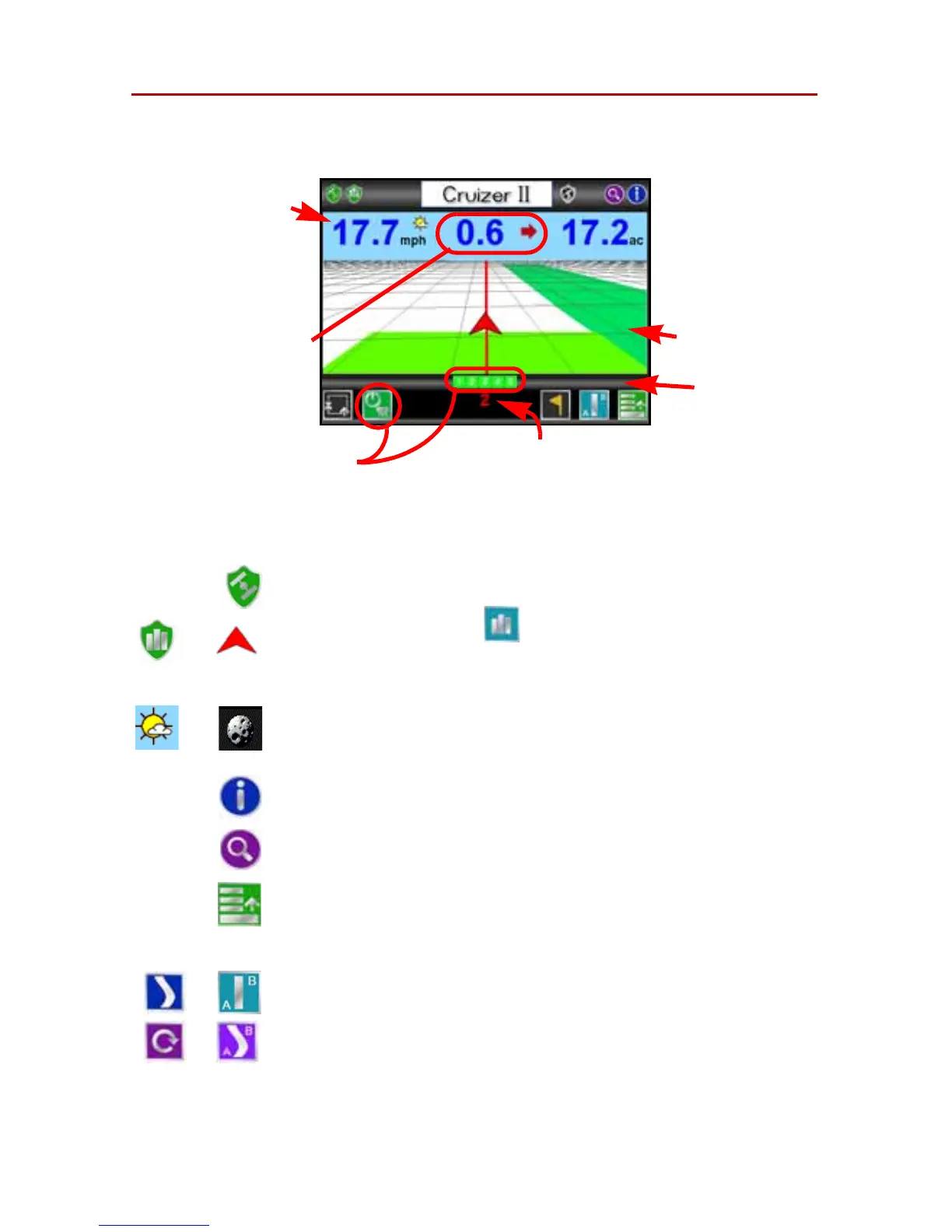10
Guidance Screen
Once a Pattern is selected for the job, the Guidance Screen is displayed on
the Cruizer II touch screen.
The Guidance Screen displays the following information:
The following icons are displayed on the Guidance Screen. Review the
following descriptions of the different features or tools available during an
active job.
GPS Status - Touch the GPS Status Icon to view the GPS
Status screen.
History - If the Switch option is set to Touch Screen,
touching either of these icons to start or stop recording
coverage history. The coverage map display will start or stop
painting when either of these icons are selected.
Day or Night - Touch the day or night icon displayed next to
the speed or CoG display to switch between Day or Night
display mode.
Information - Touch to view a brief explanation of the icons
displayed or accessible on the Guidance Screen.
Zoom - Zooms in each time it is pressed until maximum
zoom is reached then zooms out.
Menu - Touch to access other guidance views, available
path tools, or return to the Cruizer II Home Screen. Refer to
the Guidance Menu section on page 12 for more
information.
Active Guidance Pattern - The icon to the left of the menu
icon displays the currently selected guidance pattern. Touch
the icon to select a different guidance pattern.
More information on each of the guidance patterns is
available in the Start a New Job and Load Field Features
section on page 7.
