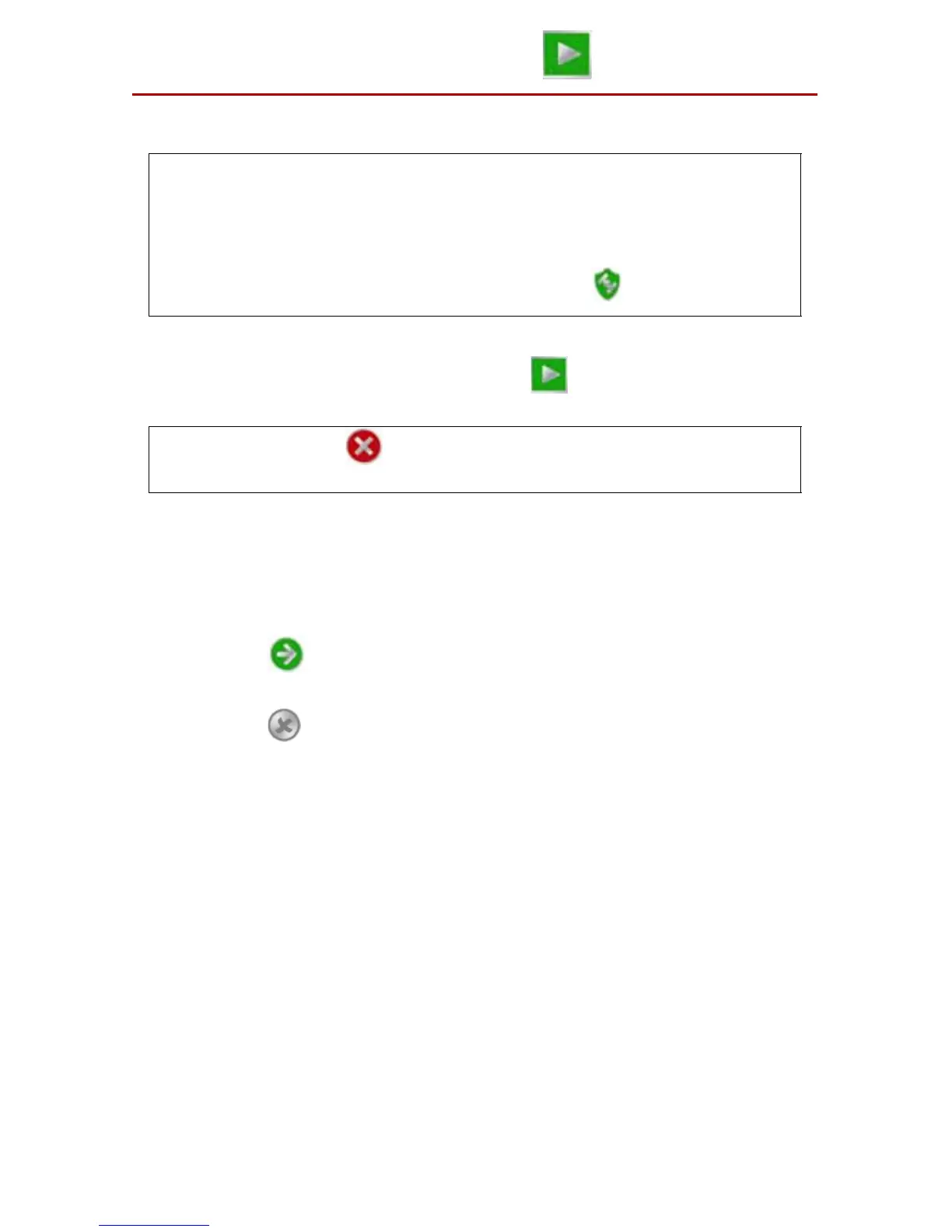7
Starting Guidance
After completing the initial setup, the Cruizer II may be used to provide
guidance for field operations.
Start a New Job and Load Field Features
1. From the Home Screen, touch Start Job .
2. To begin a new job with a clear coverage map, select the New Job option.
3. If an optional AccuBoom system is detected, select the Enable
AccuBoom option. This option must be selected to allow automatic
section control features during the guidance operation.
Note: Refer to the AccuBoom™ section on page 20 to configure the
AccuBoom system before using the feature during an actual field
operation.
4. Touch Next to continue.
5. Touch the Job Name field and use the on-screen keyboard to enter a
name for the field operation to be started.
Note: Use the icon at the right end of the text entry field to clear the text
box before entering the new job name.
Renaming new job files is highly recommended if a specific job will be
restarted at a later date. Enter field location, operation type or any other
information which may help identify specific job files. Names of job files
entered on the console should not begin or end with a space.
Note: Settings may need to be adjusted within the Tools Menu before
proceeding with an actual guidance application. See the Tools
Menu section on page 17 for more information.
DGPS reception must be sufficient before a job can be started.
Verify that the GPS Status Icon in the upper, left corner of the
Home Screen displays that DPGS is O.K. before starting or
resuming a job.
Note: Touch Cancel at any time to return to the Home Screen
without beginning the job.
