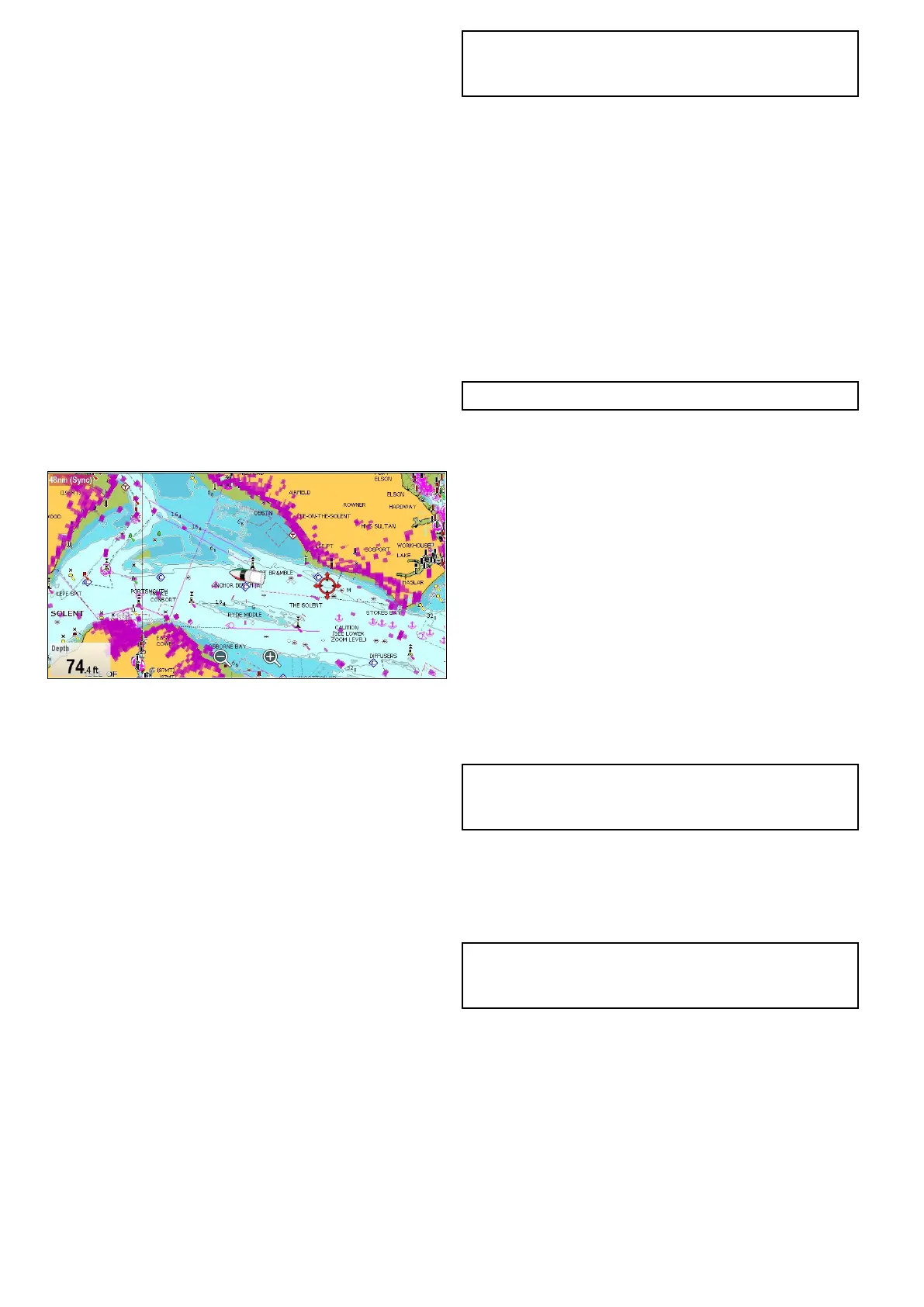Radaroverlay
YoucanoverlayRadarandMARPAfunctionsinthe
Chartapplicationtoprovidetargettrackingorto
helpyoudistinguishbetweenxedobjectsandother
marinetrafc.
YoucanenhancetheuseoftheChartapplicationby
combiningitwiththefollowingRadarfeatures:
•MARPA—TheMiniAutomaticRadarPlotting
Aid(MARPA)functionisusedfortargettracking
andriskanalysis.MARPAtargetsareonly
availableintheChartapplicationwhenHeading
dataisavailable.WhenMARPAtargetsare
beingtrackedtheyaredisplayedintheChart
applicationregardlessofwhetherRadaroverlayis
switchedOn.AssociatedMARPAfunctionscanbe
accessedusingthemenu.
•Radaroverlay—YoucanoverlaytheRadar
imageoveryourChartimageallowingbetter
distinctionbetweenxedobjectsandothermarine
trafc.Forbestresults,switchonRadar-Chart
synchronizationtoensureradarrangeandchart
scalearesynchronized.
RadaroverlayusingHeading
RadaroverlayrequirestheuseofHeadingdatafrom
aconnected:
•Evolutionautopilotsensor(suchastheEV-1or
EV-2,or
•Fluxgatecompass
WithHeadingdataavailablebothRadaroverlay
andMARPAtargetscanbedisplayedintheChart
application.
ThesystemwillalwaysuseHeadingfortheoverlay
whenitisavailable.
WhentheRadaroverlayisusingHeadingthen
‘OVL’isdisplayedinthetopleftcorneroftheChart
application.
RadaroverlayusingstableCOG
RadaroverlaycanbesettouseCOGwhenHeading
dataisnotavailableorislost.InordertouseCOG
fortheoverlayitmustbestablei.e.theremustbe
sufcientSOG.
WhenusingCOGfortheoverlayMARPAtargetsare
notavailable.
IfHeadingdatabecomesavailablethentheoverlay
willautomaticallyswitchbacktousingHeading
instead.
WhentheRadaroverlayisusingCOGthen
‘OVL-COG’isdisplayedinthetopleftcornerofthe
Chartapplication.
Note:WhentheoverlayisusingCOG,
misalignmentoftheRadarandChartimagescan
occurduetotideandcurrenteffects.
EnablingRadaroverlay
WithaconnectedRadarturnedOnandTransmitting:
1.SelectMenu.
2.SelectPresentation.
3.SelectOverlays.
4.SelectRadar.
TheRadaroverlayopacitysliderbarcontrol
isdisplayedshowingthecurrentopacity
percentage.
5.Adjustthesliderbartotherequiredopacity,or
6.SelectOfftoturntheRadaroverlayoff.
7.SelectBacktoclosetheopacitymenu.
Note:Radaroverlayisnotavailablein3Dview.
UsingCOGfortheRadaroverlay
COGcanbeusedfortheRadaroverlaywhen
Headingdataisnotavailableorislost.
FromtheChartapplicationmenu,withRadaroverlay
switchedOn:
1.SelectMenu.
2.SelectPresentation.
3.SelectOverlays.
4.SelectRadarw/oHdg:sothatOnishighlighted.
TheRadaroverlayisnowsettoautomatically
switchtouseCOGdataifHeadingdataisnot
availableorislost.IfHeadingdatasubsequently
becomesavailableagainthesystemwill
automaticallychangebacktousingHeading
data.Analertmessagewillbedisplayedwhen
switchingtoCOG.
Note:WhentheoverlayisusingCOG,
misalignmentoftheRadarandChartimagescan
occurduetotideandcurrenteffects.
Accessingradarcontrolsonthechart
Fromthechartapplication:
1.SelectMenu.
2.SelectRadarOptionsorRadar&AISOptions.
Note:Anychangesmadetotheradaroptions
fromthechartapplicationwillbeappliedtothe
radarapplication.
Chartscaleandradarrangesynchronization
Youcansynchronizetheradarrangeinallradar
windowswiththechartscale.
Whensynchronizationisswitchedon:
•Theradarrangeinallradarwindowschangesto
matchthechartscale.
•‘Sync’isindicatedinthetopleft-handcornerof
thechartwindow.
•Ifyouchangetheradarrange,inanyradar
window,allsynchronizedchartviewschangescale
tomatch.
180
LightHousemultifunctiondisplayoperationinstructions
