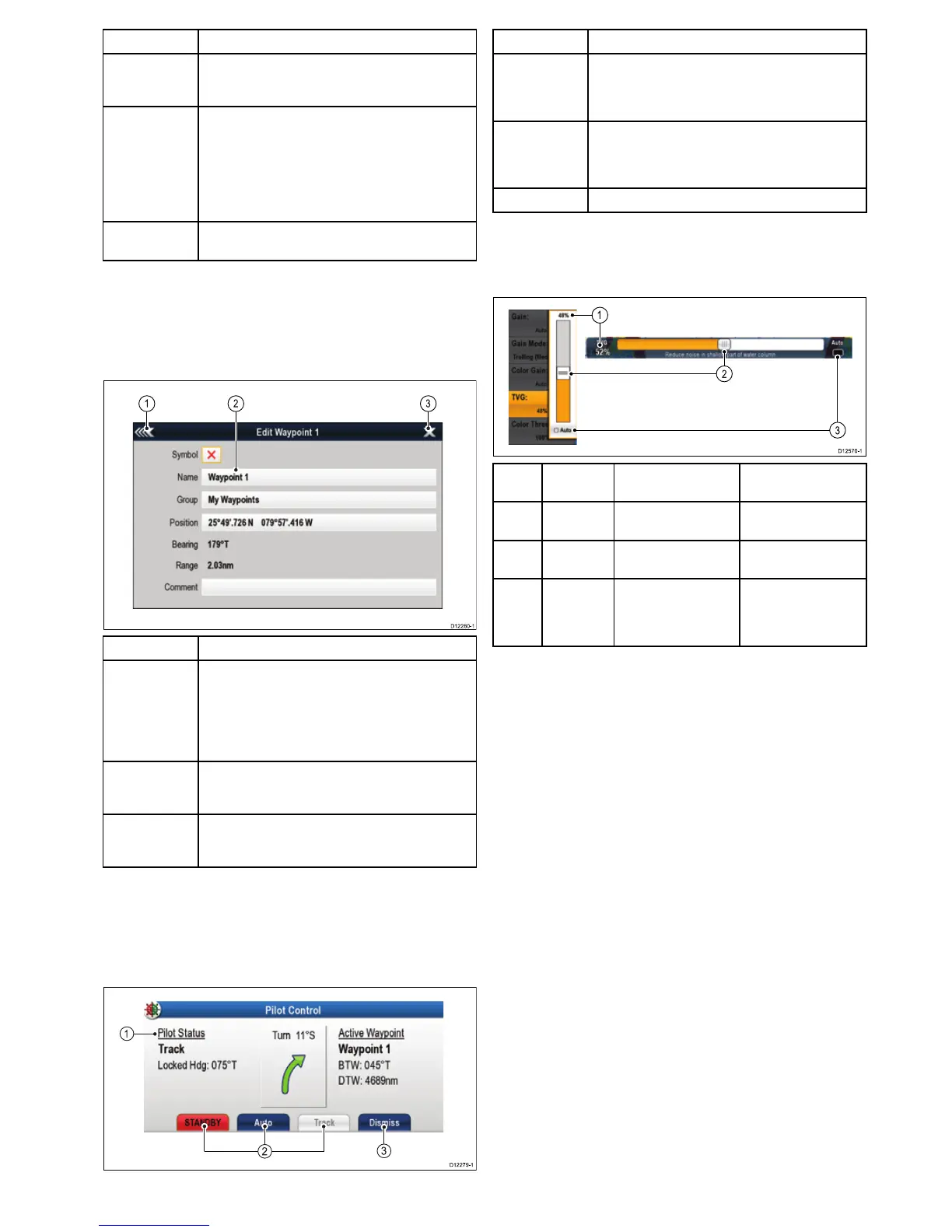ScreenitemDescription
3
Close—OnTouchscreendisplaysyoucanselect
thisicontoclosethemenu(s).Thecloseiconisnot
availableonnon-touchscreendisplays.
4
Scrollbar
•Touchscreen—Toscrollthroughtheavailablemenu
items,pressandholdyourngeronthemenuto
dragitupordown.
•Non-touchscreen—Toscrollthroughtheavailable
menuitems,usetheRotarycontrol.
5
Details—thedetailsforaparticularlistitemare
displayedatthebottomofthedialog.
Usingeditdialogs
Editdialogsenableyoutoeditthedetailsofdataitemsstoredon
yourmultifunctiondisplay,suchaswaypoints,routes,andtracks.
Thefollowingdiagramshowsthemainfeaturesofatypicaledit
dialog:
ScreenitemDescription
1Back
•Touchscreen—Selecttheon-screenBackiconto
gobacktothepreviousmenu.
•Non–touchscreen—UsetheBackbuttontogoback
tothepreviousmenu.
2
Field—Selectingatexteldautomaticallydisplays
theon-screenkeyboard,whichcanbeusedtoeditthe
details.
3
Close—OnTouchscreendisplaysyoucanselect
thisicontoclosethemenu(s).Thecloseiconisnot
availableonnon-touchscreendisplays.
Usingcontroldialogs
Controldialogsenableyoutocontrolexternallyconnected
equipment,suchasanautopilotunit.
Thefollowingdiagramshowsthemainfeaturesofatypical
controldialog:
ScreenitemDescription
1
Status—providesstatusinformationfortheconnected
equipment.Forexample,thePilotControldialog
displaysthelockedheadingandcurrentnavigation
modeforaconnectedautopilotunit.
2
Controlicons—providedirectcontroloftheconnected
equipment.Forexample,thePilotControldialog
Standby,AutoandTrackiconsenableyoutoinstruct
aconnectedautopilotunittoperformspecicfunctions.
3
Dismiss—Closesthecontroldialog.
Usingsliderbarcontrols
Sliderbarcontrolsprovideagraphicalrepresentationofnumeric
dataandenablesyoutoquicklychangesettingvalues.
Item
Descrip-
tion
Non—Touch
operationTouchoperation
1
Current
value
N/AN/A
2
Slider
control
UsetheRotarycontrol
toadjustvalue
SlidethesliderUpor
Downtoadjustvalue.
3Auto
PressOkbutton
toswitchbetween
Autoandmanual
adjustment.
Selecttoswitch
betweenAutoand
manualadjustment.
Gettingstarted
85
