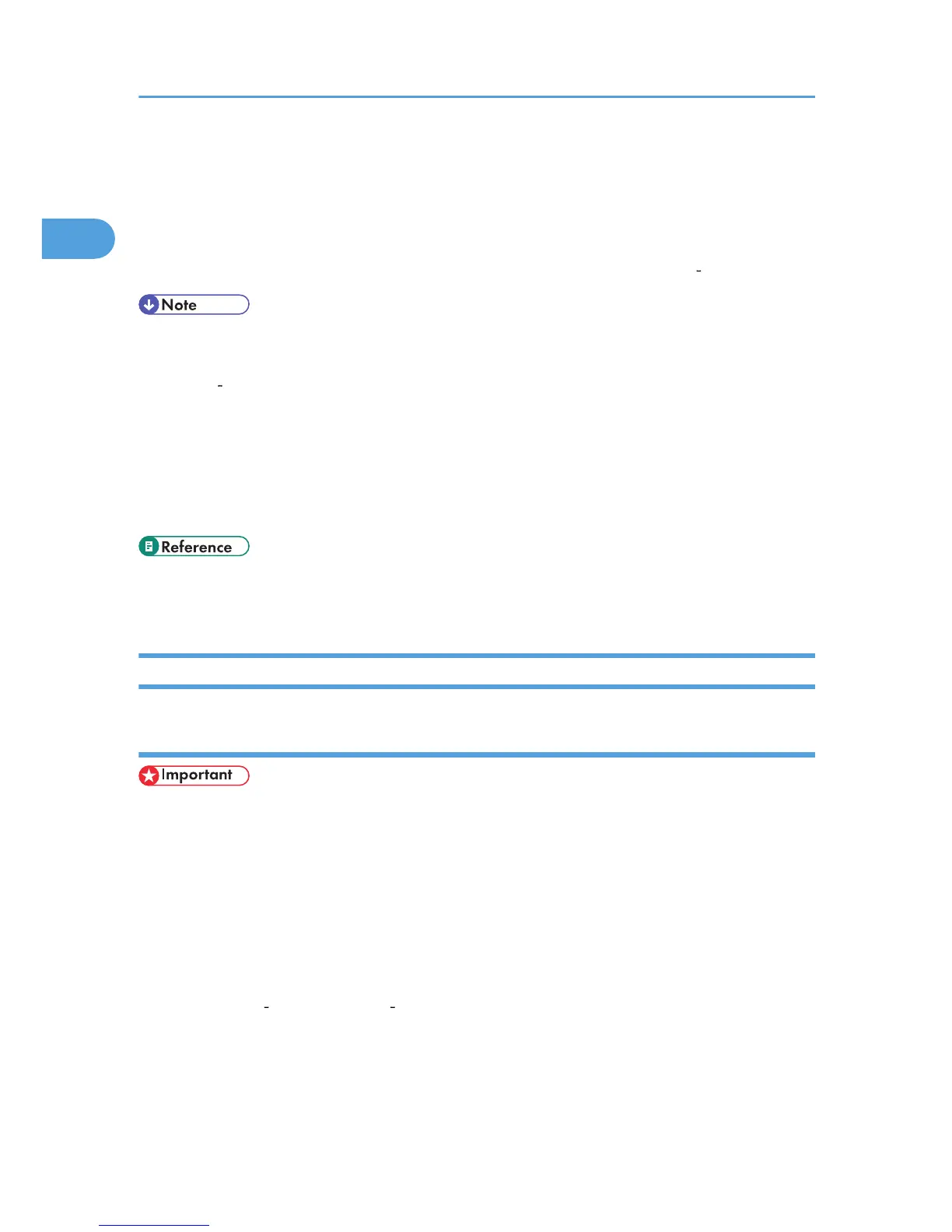7. Click [Install].
The printer driver installation starts.
8. Click [Finish].
A message about restarting the computer appears. Restart the computer to complete installation.
9. Click [Exit] in the first dialog box of the installer, and then take out the CD ROM.
• To stop installation of the selected software, click [Cancel] before installation is complete.
• Auto Run may not work with certain operating system settings. If this happens, launch "Setup.exe" on
the CD ROM root directory.
• Select a machine to whose IP address is displayed in [Connect To] to install SmartDeviceMonitor for
Client when using TCP/IP.
• Quick Install is not available unless bidirectional communication between the machine and computer
is enabled via parallel connection. For details about bidirectional communication between the
machine and computer, see "Making Option Settings for the Printer".
• p.45 "Installing the Printer Driver Using USB"
• p.52 "Making Option Settings for the Printer"
Installing the Printer Driver for the Selected Port
Using the SmartDeviceMonitor for Client port
• To install SmartDeviceMonitor for Client under Windows 2000 / XP / Vista, and Windows Server
2003 / 2003 R2, you must have an account that has Manage Printers permission. Log on as an
Administrator.
• Install SmartDeviceMonitor for Client before installing the printer driver when using the
SmartDeviceMonitor for Client port.
Installing SmartDeviceMonitor for Client
1. Quit all applications currently running.
2. Insert the CD ROM into the CD ROM drive.
The installer starts.
3. Select an interface language, and then click [OK].
The default interface language is English.
1. Preparing the Machine
30
