
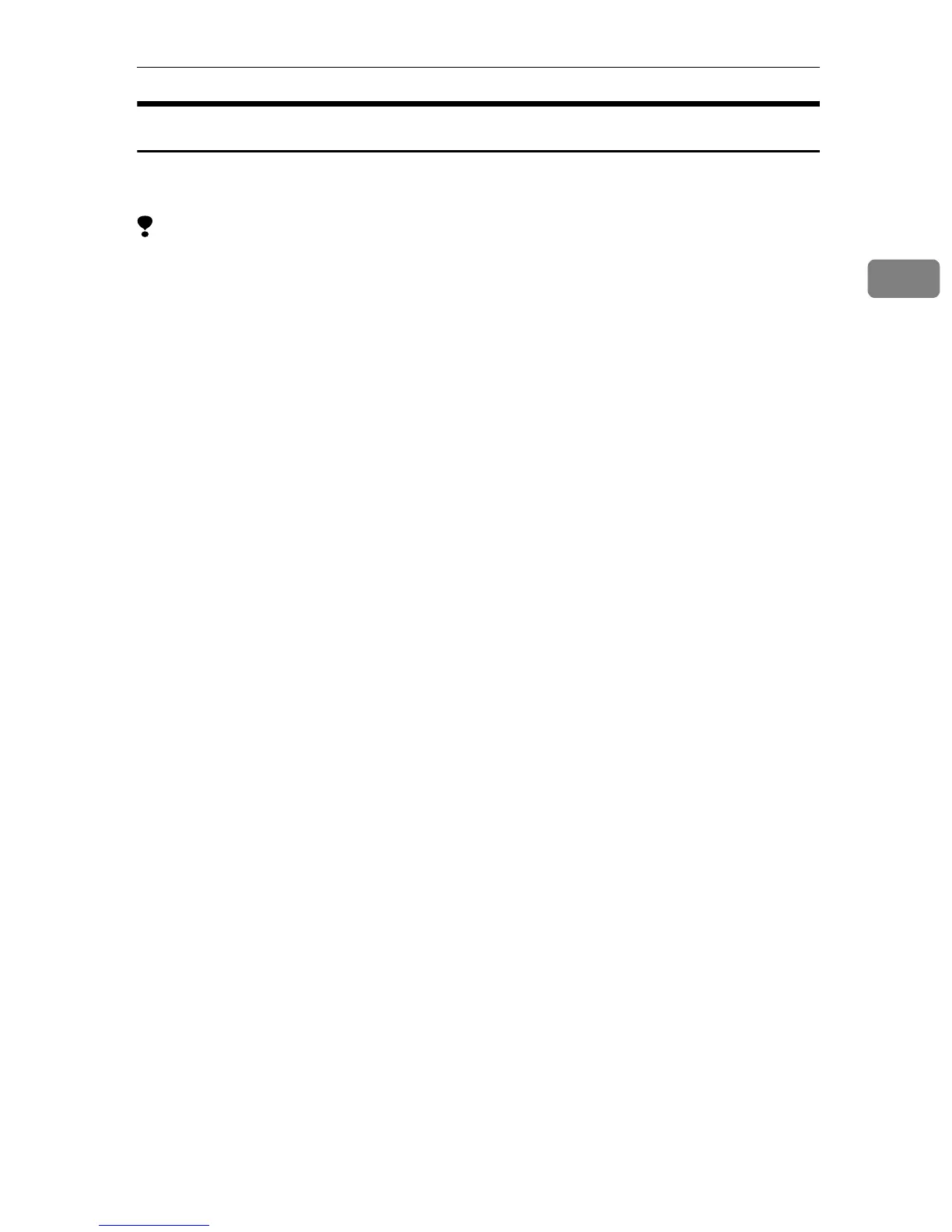 Loading...
Loading...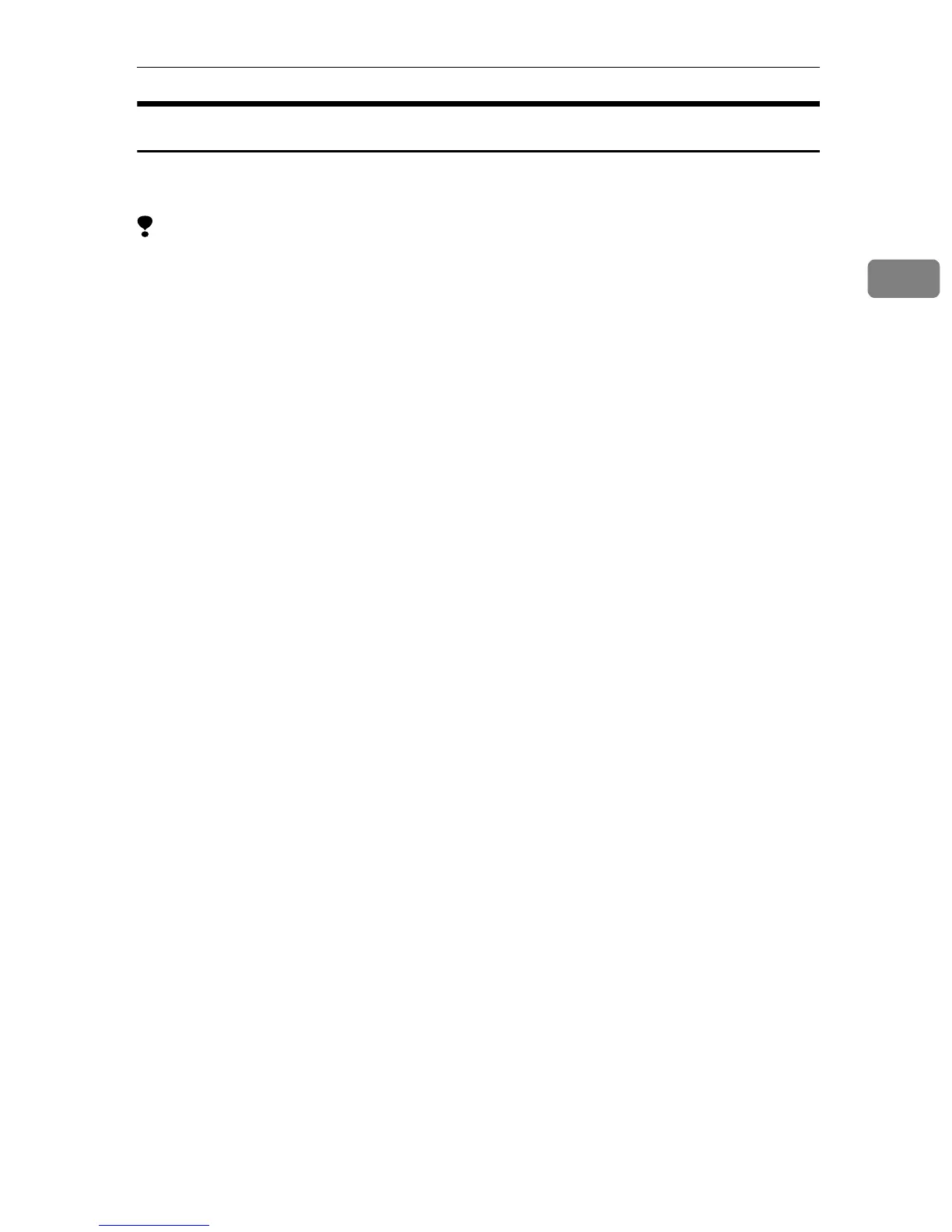
Do you have a question about the Ricoh Aficio 1075 and is the answer not in the manual?
| Print Speed | 75 ppm |
|---|---|
| Print Resolution | 1200 x 1200 dpi |
| Monthly Duty Cycle | 300, 000 pages |
| Max Paper Size | A3 |
| Scan Resolution | 600 x 600 dpi |
| Scan Speed | Up to 75 ipm |
| Copy Speed | 75 cpm |
| Copy Resolution | 600 x 600 dpi |
| Warm-up Time | 30 seconds |
| Zoom Range | 25% - 400% |
| Fax (Optional) | Yes |
| Memory (Standard) | 256 MB |
| Hard Disk Drive | Optional |
| Power Consumption (Maximum) | 1, 500 W |
| Type | All in One Printer |
| Functions | Print, Copy, Scan |
| Connectivity | USB, Ethernet |
| Scanner Type | Flatbed and ADF |
| First Print Time | 4.5 seconds |
| Operating System Compatibility | Windows, macOS, Linux |











