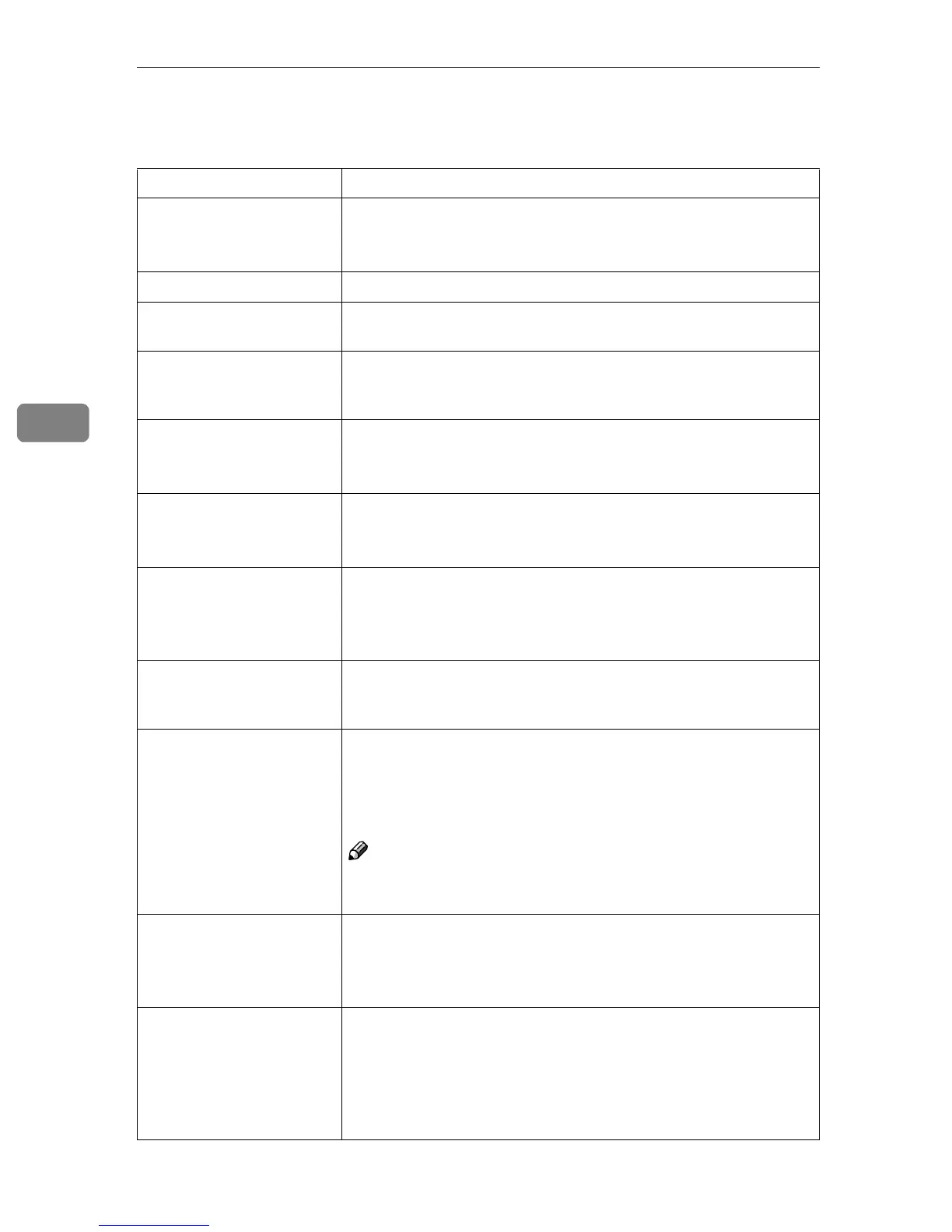Troubleshooting
36
4
Machine Does Not Print
Possible Cause Solutions
Is the power on? Confirm the cable is securely plugged into the power outlet and
the machine.
Turn on the main power switch.
Is the machine online? If not, press [Online] on the display panel.
Does the printer function
status indicator stay red?
If so, check the error message on the display panel and take the re-
quired action.
Is there a warning status or
error message on the dis-
play panel?
If so, check the error message or warning status on the display
panel and take the required action.
Can you print a configura-
tion page?
If you cannot print a configuration page, there maybe a machine
malfunction. Contact your sales or service representative.
See p.55 “Machine Condition” for printing a configuration page.
Is the interface cable con-
nected securely to the ma-
chine and the computer?
Connect the interface cable securely. If it has a fastener, fasten it
securely as well.
See “Connecting the Machine”, Printer Reference 1.
Are you using the correct
interface cable?
The type of interface cable you should use depends on the compu-
ter. Be sure to use the correct one. If the cable is damaged or worn,
replace it.
See “Connecting the Machine”, Printer Reference 1.
Was the interface cable
connected after the ma-
chine was turned on?
Connect the interface cable before turning on the machine.
Is the signal status satisfac-
tory when using wireless
LAN in Infrastructure
mode ?
To check the signal status, press {
{{
{User Tools/Counter}
}}
} on the control
panel, and then [
System Settings
] on the display panel. On the [
In-
terface Settings] tab, select [IEEE 802.11b] and then press [Wireless
LAN Signal]. If signal quality is bad, move the machine to a location
where signals pass or remove any objects that block signals.
Note
❒ You can check signal status only when using a wireless LAN
in Infrastructure mode.
When using Wireless
LAN, is the SSID correctly
set?
Confirm on the machine's display panel that the SSID is correctly
set.
See “Interface Settings/IEEE 802.11b (Option)”, General Settings
Guide.
When using Wireless
LAN, is the access point
correctly set?
Confirm the access point settings when in Infrastructure mode.
Depending on the access point, clients access may be limited by
the MAC address.
Also, confirm there are no problems in transmission between ac-
cess point and wired clients, and between access point and wire-
less clients.
