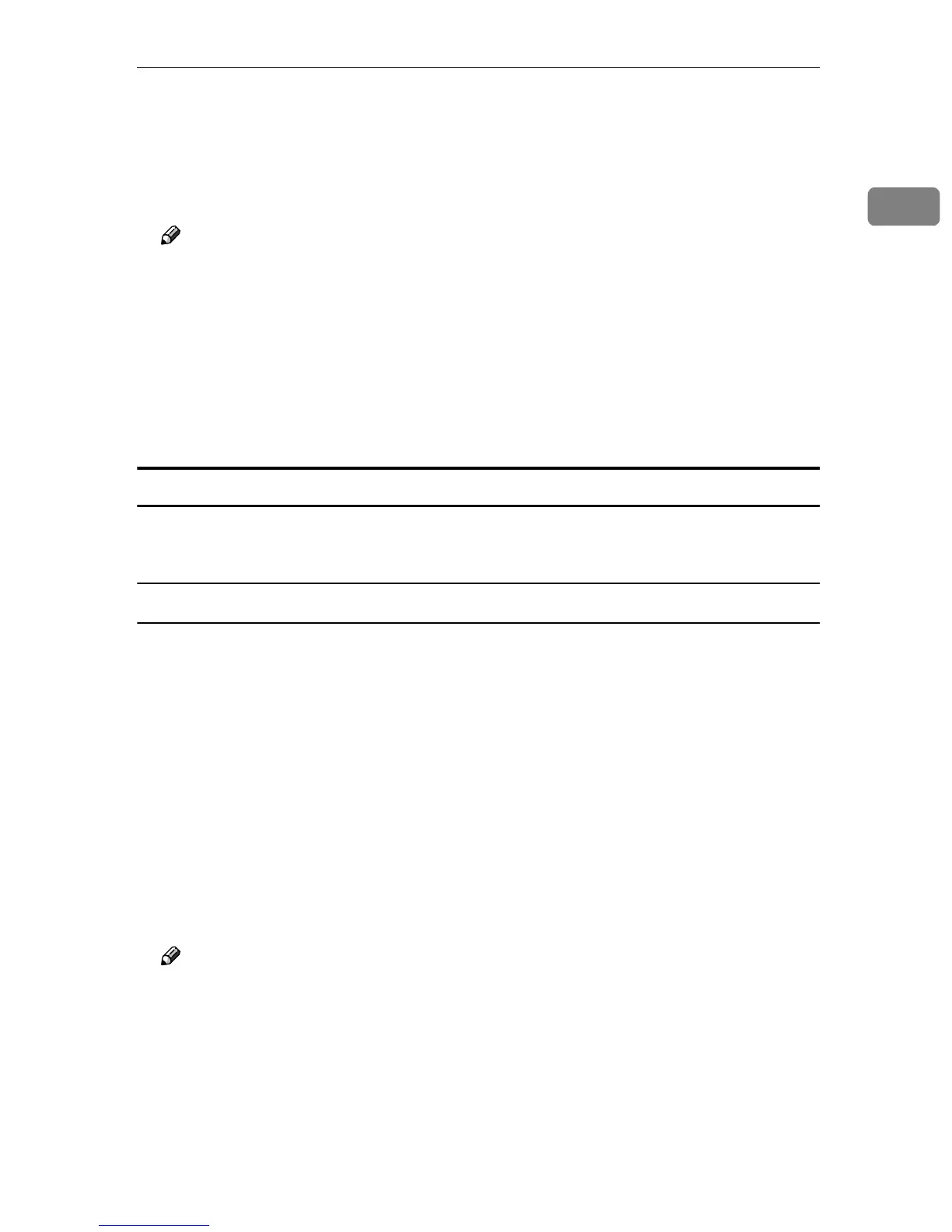Setting up Options
9
1
C
CC
C
Select [Locked Print] in [Job Type], and then select the appropriate setting.
D
DD
D
Enter a “User ID” of up to eight alphanumeric (a-z, A-Z, 0-9) characters in
[User ID]. Then enter a password in [Password]. The “Password” must be four
digits.
Note
❒ Set [User ID] and [Password] to identify the user associated with the job.
E
EE
E
After making all of the settings you want, click [Print].
The document file is saved in the machine.
It is possible to print the saved job using the control panel. See “Printing a
Locked Print File”, Printer Reference 2.
It is possible to delete the saved job using the control panel. See “Printing a
Locked Print File”, Printer Reference 2.
How to Use Document Server
Follow the procedures to print a document using the “Document Server” func-
tion.
Windows 95/98/Me
A
AA
A
From an application, select the menu command to print.
The print dialog box appears.
B
BB
B
Open the Printer Properties to set the Document Server.
C
CC
C
Click the [Setup] tab.
D
DD
D
Select [Document Server] in [Job Type].
E
EE
E
Click [Details].
F
FF
F
Enter a “User ID” of up to eight alphanumeric (a-z, A-Z, 0-9) characters in
[User ID]. Then enter a “Password” in [Password]. The “Password” must be
four digits.
Note
❒ Select this to identify the user associated with the job.
❒ If necessary, enter the “Document file's name” in [File name]. You can enter
a [File name] of up to sixteen characters.
G
GG
G
Click [OK].
H
HH
H
Click [Apply] to apply the settings you made.
