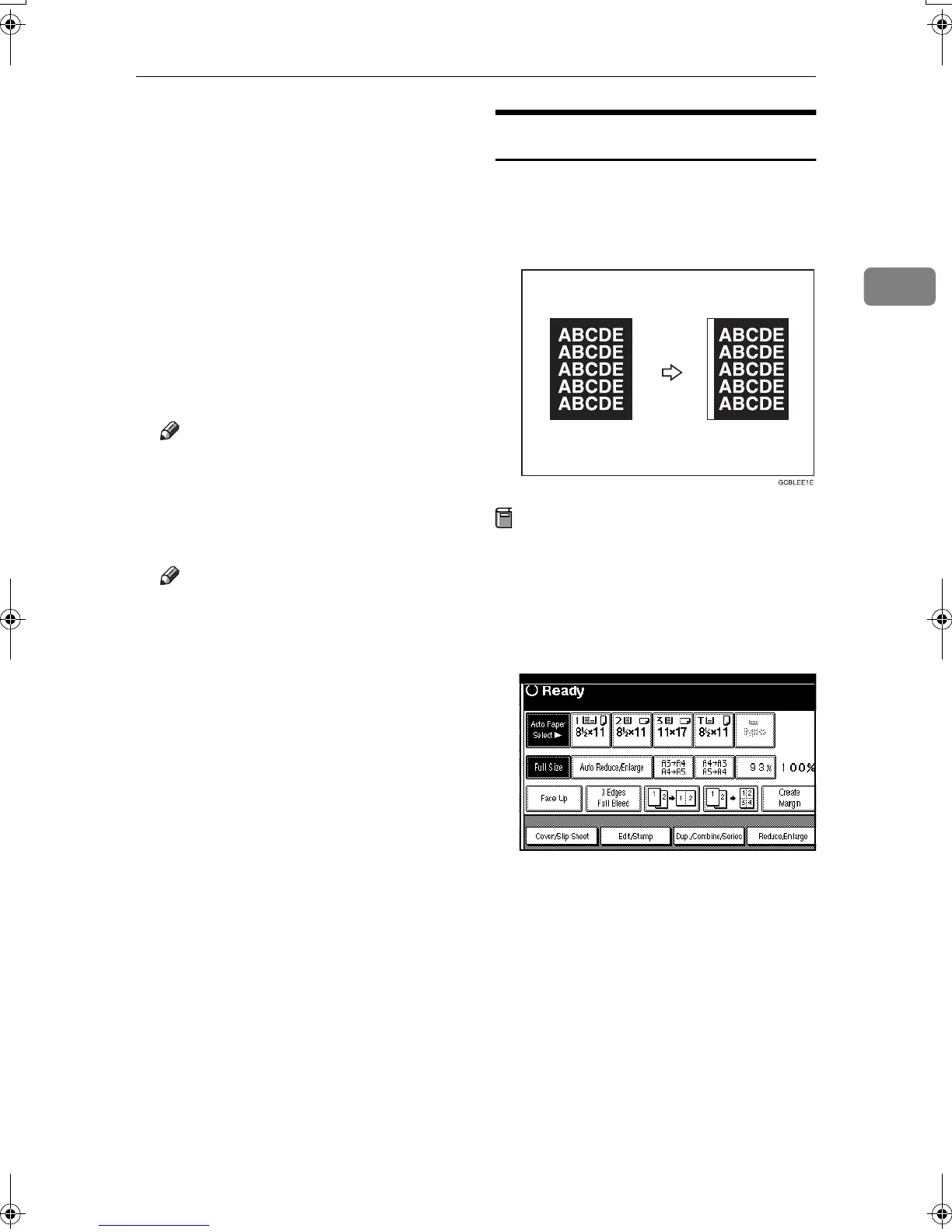Copier Functions
63
2
F
FF
F
Enter the value of [Y1] with the
number keys, and then press the
[#] key.
G
GG
G
Enter the value of [X2] with the
number keys, and then press the
[#] key.
H
HH
H
Enter the value of [Y2] with the
number keys, and then press the
[#] key.
I
II
I
Press the [2 Sided Setting] key and
the [Back Side] key.
Note
❒ If you do not need to erase the
image on the back, go to step
K
.
J
JJ
J
Enter the values of [X1], [Y1], [X2]
and [
Y2
] for the back.
Note
❒ Erasing the image on the back is
valid only when you are copy-
ing 2-sided originals.
K
KK
K
Press [
OK
].
L
LL
L
Press [OK] twice.
M
MM
M
Place the originals, and then press
the {
{{
{Start}
}}
} key.
3 Edges Full Bleed
You can make full image copy by cut-
ting down the margin of top, bottom,
and right sides. This function is useful
for originals full of image.
Preparation
Before using this function, register
[3 Edges Full Bleed] as a Copy Func-
tion Key. See p.125 “Copy Func-
tion Key: F1-F5”.
A
AA
A
Press the [3 Edges Full Bleed] key.
B
BB
B
Place the originals, and then press
the {
{{
{Start}
}}
} key.
MartiniC2_EN_Copy-F1_FM.book Page 63 Tuesday, July 27, 2004 1:43 PM
