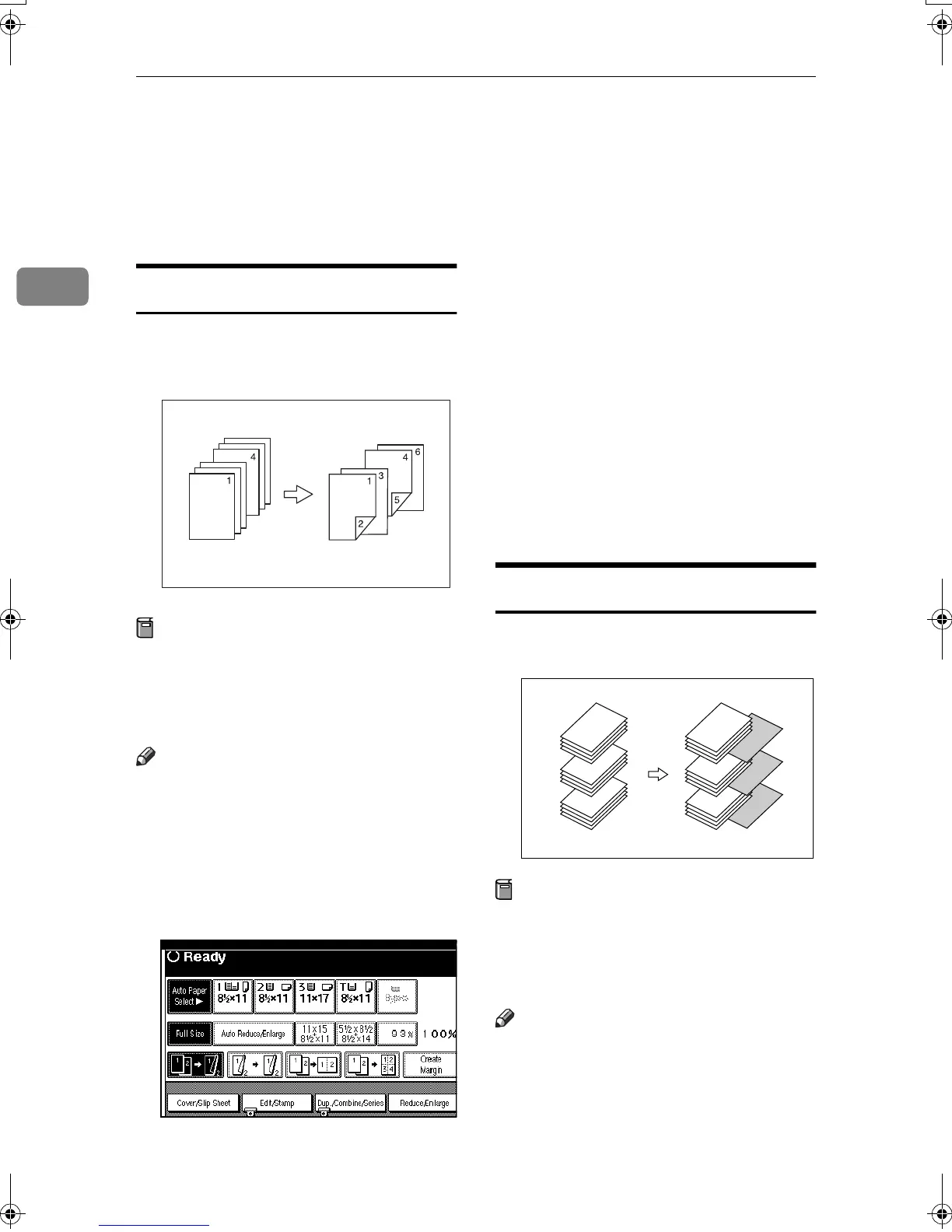Copying
76
2
K
KK
K
Select the paper tray containing
the paper to copy the originals on-
to.
L
LL
L
Set originals, then press the
{
{{
{Start}
}}
}
key.
Chapter
The pages you specify with this func-
tion will appear on the front of copy
sheets.
Preparation
Before selecting this function,
press [Dup/Combine/Series] and se-
lect Duplex (1 Sided → 2 Sided)
mode or Combine mode.
Note
❒ You can specify up to 20 pages.
❒ This function can be used only
when you select the Duplex (1
Sided→2 Sided) or Combine func-
tion.
A
AA
A
Press [Cover/Slip Sheet].
B
BB
B
Press [Desig./Chapter].
C
CC
C
Enter the number of the first page
of the first chapter using the num-
ber keys. Then, press the {
{{
{#}
}}
} key.
D
DD
D
Select the tray in which the paper
is set.
E
EE
E
Select [Copy] or [Blank].
F
FF
F
Press [Next Chapter].
G
GG
G
To specify another page, repeat
steps
C
CC
C
to
F
FF
F
.
H
HH
H
When you finish specifying the
pages, press [OK].
I
II
I
Press [OK] twice.
J
JJ
J
Set originals, and then press the
{
{{
{Start}
}}
} key.
Blank Slip Sheets
You can insert a blank slip sheet be-
fore or after a specified page.
Preparation
Before using this function, select a
tray for slip sheets. See “Slip Sheet
Tray”, in “Tray Paper Settings”,
General Settings Guide.
Note
❒ The paper for slip sheets should be
of the same size as the copy paper
and also be set in the same direc-
tion.
❒ You can specify up to 20 pages
(chapters).
GCSHOWOE
1
5
9
1
5
9
MartiniC2_EN_Copy-F1_FM.book Page 76 Tuesday, July 27, 2004 1:43 PM
