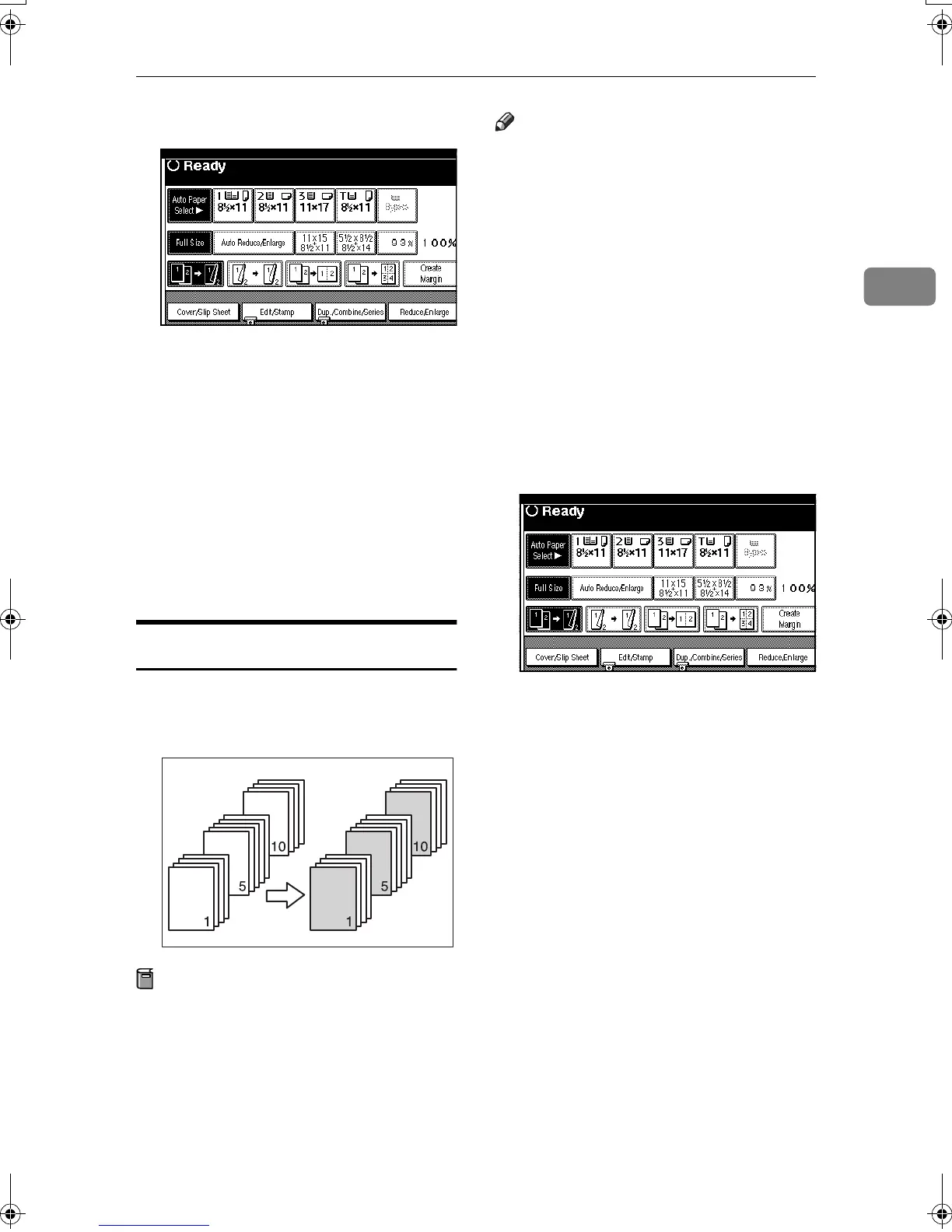Copier Functions
75
2
A
AA
A
Press [Cover/Slip Sheet].
B
BB
B
Press [Front Cover] or [Front/Back
Cover].
C
CC
C
Select [Copy] or [Blank] for the cov-
er sheet.
D
DD
D
Select the paper tray containing
the paper to copy the originals on-
to, and then press [OK].
E
EE
E
Place the originals in the ADF,
and then press the {
{{
{Start}
}}
} key.
Designate
You can use this function to copy cer-
tain pages of your original onto slip
sheets.
Preparation
Before using this function, set the
special paper tray for slip sheets.
See “Designate Sheet Tray 1/2” of
“Tray Paper Settings”, General Set-
tings Guide.
Note
❒ The paper for slip sheets should be
the same size as the copy paper
and should be set in the same di-
rection.
❒ If you have selected "Interposer"
for "Designate Sheet 2 Tray" in Sys-
tem Settings, you cannot copy on
the slip sheets that you have speci-
fied for this function.
❒ You cannot select the bypass tray
for sheet paper to copy the origi-
nals.
❒ You can specify up to 20 pages.
A
AA
A
Press [Cover/Slip Sheet].
B
BB
B
Press [Desig./Chapter].
C
CC
C
Press the key to select the chapter
number.
D
DD
D
Use the number keys to enter the
page number of the originals you
want to copy onto a slip sheet.
Then press the {
{{
{#}
}}
} key.
E
EE
E
Select the paper tray for slip sheets.
F
FF
F
Press [
Copy
] to copy onto the slip
sheets. Press [Blank] if you do not
want to copy onto them.
G
GG
G
Press the [
Next Chapter
] key.
H
HH
H
To specify another page, repeat
steps
D
DD
D
to
G
GG
G
.
I
II
I
When you wish to finish specify-
ing pages, press [OK].
J
JJ
J
Press [OK] twice.
MartiniC2_EN_Copy-F1_FM.book Page 75 Tuesday, July 27, 2004 1:43 PM
