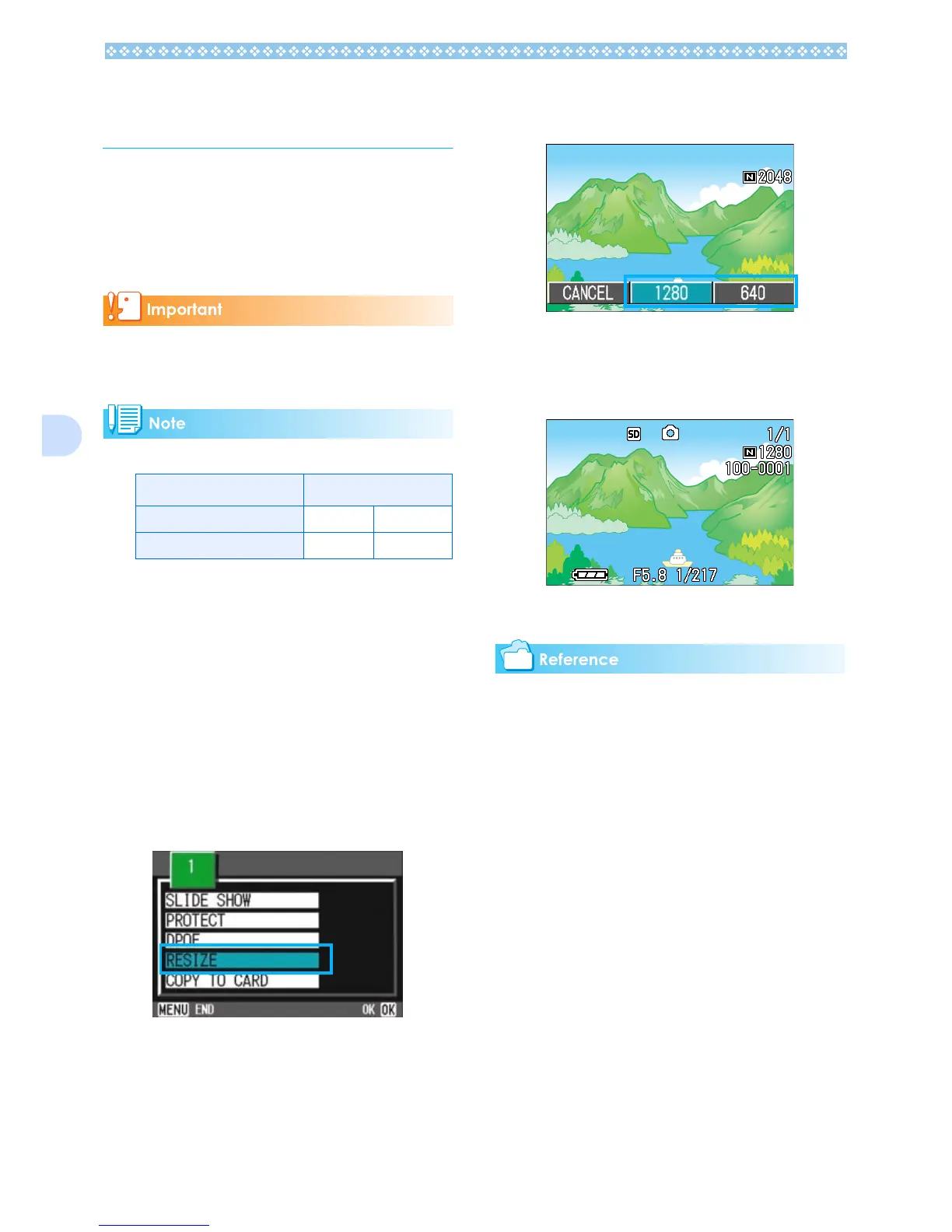110
6
Changing the Image
Size (RESIZE)
You can reduce the image size of a shot still
image to additionally create a file of a differ-
ent image size.
The selectable image sizes are 640 x 480
and 1280 x 960 in Normal Mode.
You can resize only still images and still
images with voice memos. Movies cannot be
resized.
The following types of resizing are possible:
To change the image size, follow the steps
below.
1. Turn the Mode Dial to 6
66
6 (Play-
back Mode).
2. Press the M
MM
M button.
The Playback menu appears.
3. Press the "
""
" button to select
[Resize], and then press the O
OO
O
button.
4. Press the $
$$
$ button to select
[1280] or [640].
5. Press the O
OO
O button.
The image size is changed and the
resized still image is displayed.
For how to change the image size at shoot-
ing, see P.70.
Original Resized
F2592/N2591/F2048/N2048 N1280 N640
F1280/N1280 - N640