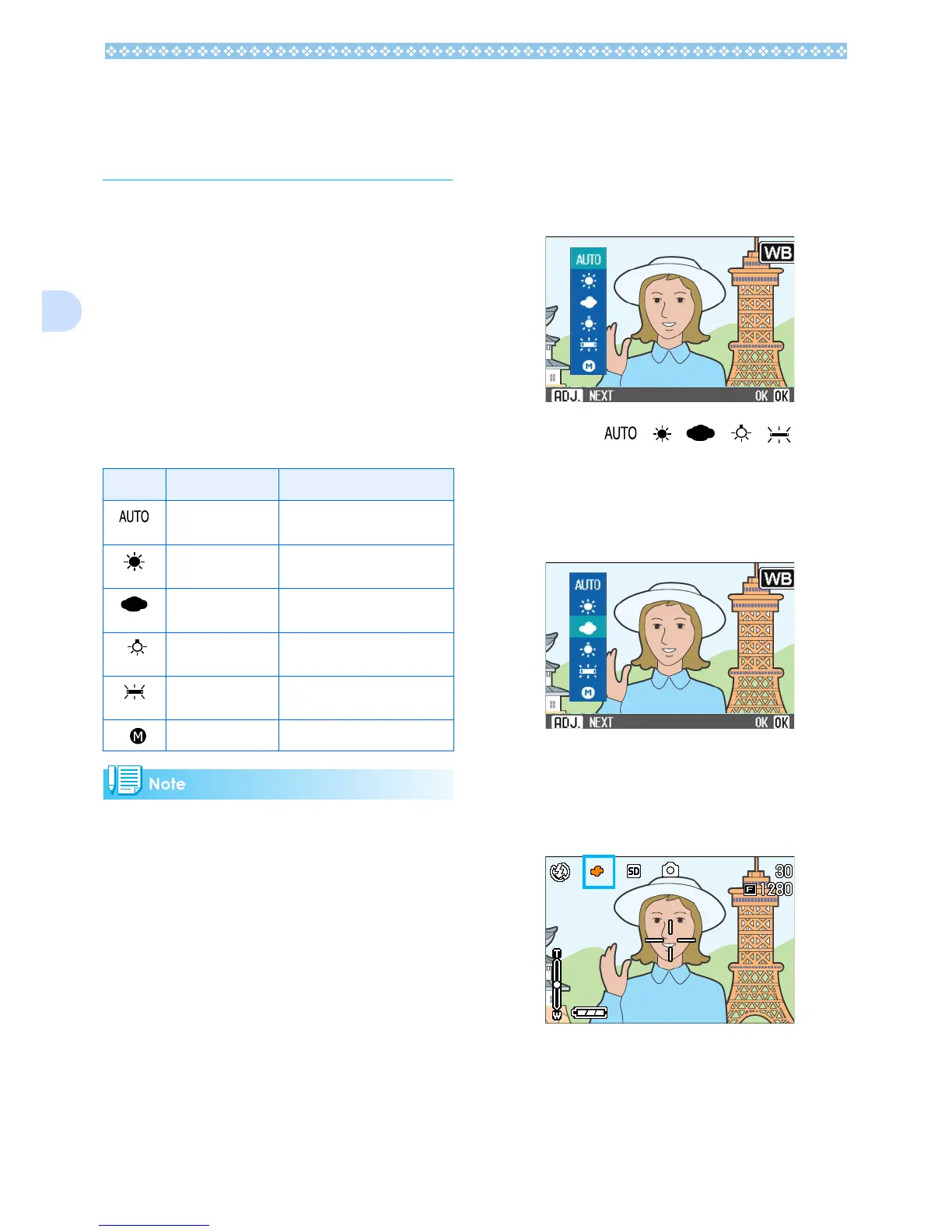62
3
Using Natural and Artifi-
cial Lighting (WHITE
BALANCE)
With a normal camera, a white subject may
not be reproduced as white depending on
lighting around the subject.
Digital cameras have a function called White
Balance, which automatically adjusts white
balance so white subjects are reproduced as
white. At purchase, the White Balance is set
to "AUTO"; normally you do not need to
change the setting, but if the camera is hav-
ing difficulty adjusting, please change the
setting.
The following subjects may make it difficult
for the camera to automatically adjust White
Balance:
• Single colored subjects
• Subjects under multiple light sources
White balance setting can be adjusted by
using the ADJ. Button or using the Shooting
Menu.
Using the ADJ. Button (White Bal-
ance)
To change the white balance setting using
the ADJ. Button, follow the steps below.
1. Turn the mode dial to 5
55
5 (Shoot-
ing Mode) or A/M (Aperture Pri-
ority/Manual Exposure Mode).
2. Press the ADJ. Button.
The White Balance menu appears.
If you select / / / /
3. Press the !"
!"!"
!" buttons to select
a mode.
You can also press the shutter button in
this state.
4. Press the O
OO
O button.
White Balance settings are completed
and the symbol appears in the upper left
of the screen.
This setting will be used for shooting until
you change it.
Types of Modes you can Select
Symbol Mode Name Description
Auto Make adjustments automati-
cally.
Daylight Best suited for shooting in
bright outdoor light.
Overcast Best suited for shooting in
cloudy weather or shade.
Tungsten light Best suited for shooting under
tungsten light.
Fluorescent light Best suited for shooting under
fluorescent light.
One Push Manually set White Balance.
