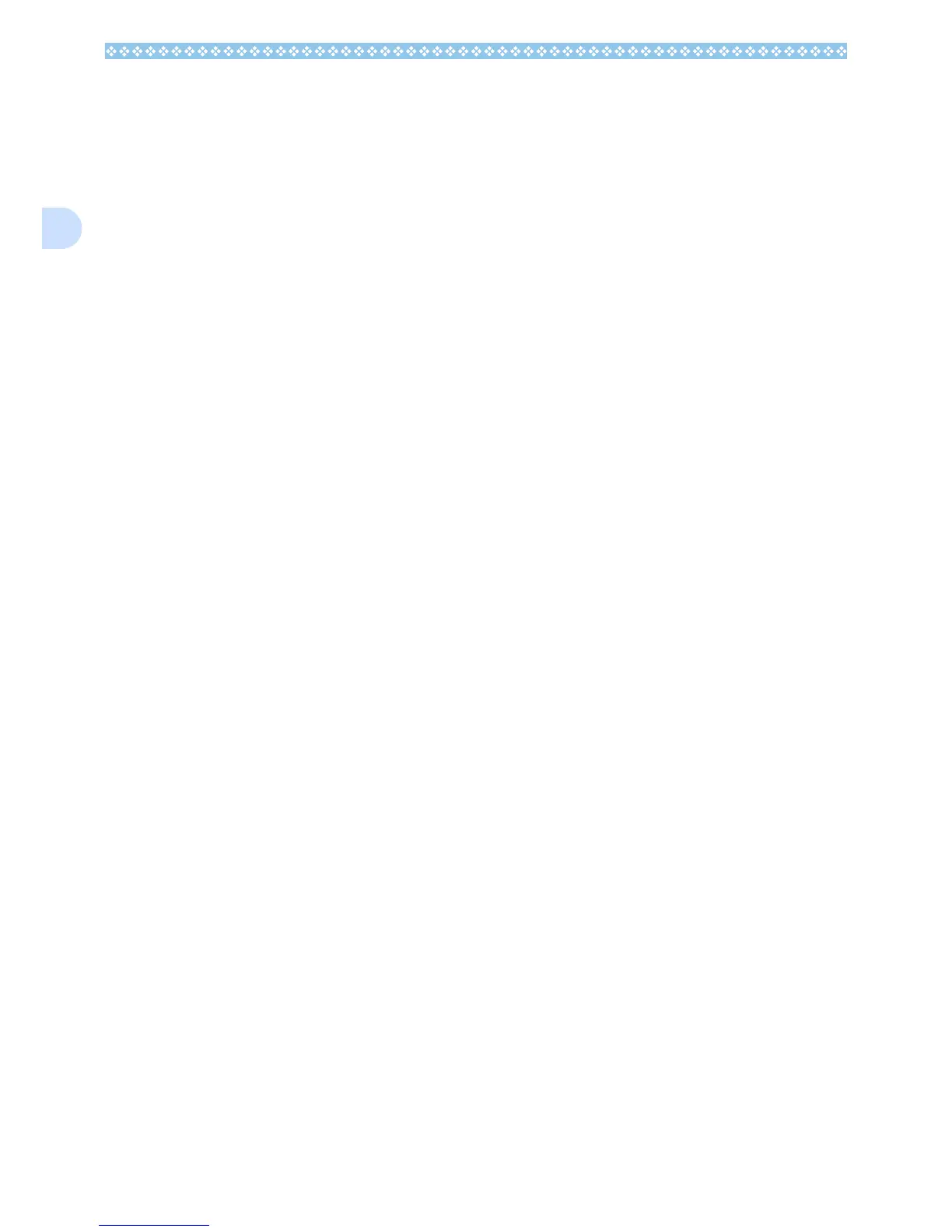130
1
Uninstalling the Software (For Win-
dows XP)
When you want to remove the software, fol-
low the steps below (this operation is called
uninstallation).
For Windows XP, only a user with administra-
tive privileges can uninstall the software.
1. Click [Start] on the Windows
task bar.
The [Start] menu appears.
2. Select [Control Panel] from the
[Start] menu.
The control panel screen appears.
3. Click the [Add/Remove Pro-
grams] icon.
4. Select [Caplio Software] and
then click [Change/Remove].
5. A message appears to confirm
whether you want to remove the
program: click [OK].
6. The uninstallation process
begins and a message appears
when it is finished. Click [Fin-
ish].
If a message appears asking you
whether you want to restart your com-
puter, select [Yes, restart my computer
now.] then click [Finish]. The computer
will restart.
7. Once you click [OK], the [Add/
Remove Program] dialog box
closes. Click the [×] (Close) but-
ton to close the Control Panel.
After the uninstallation is complete,
please restart your computer.