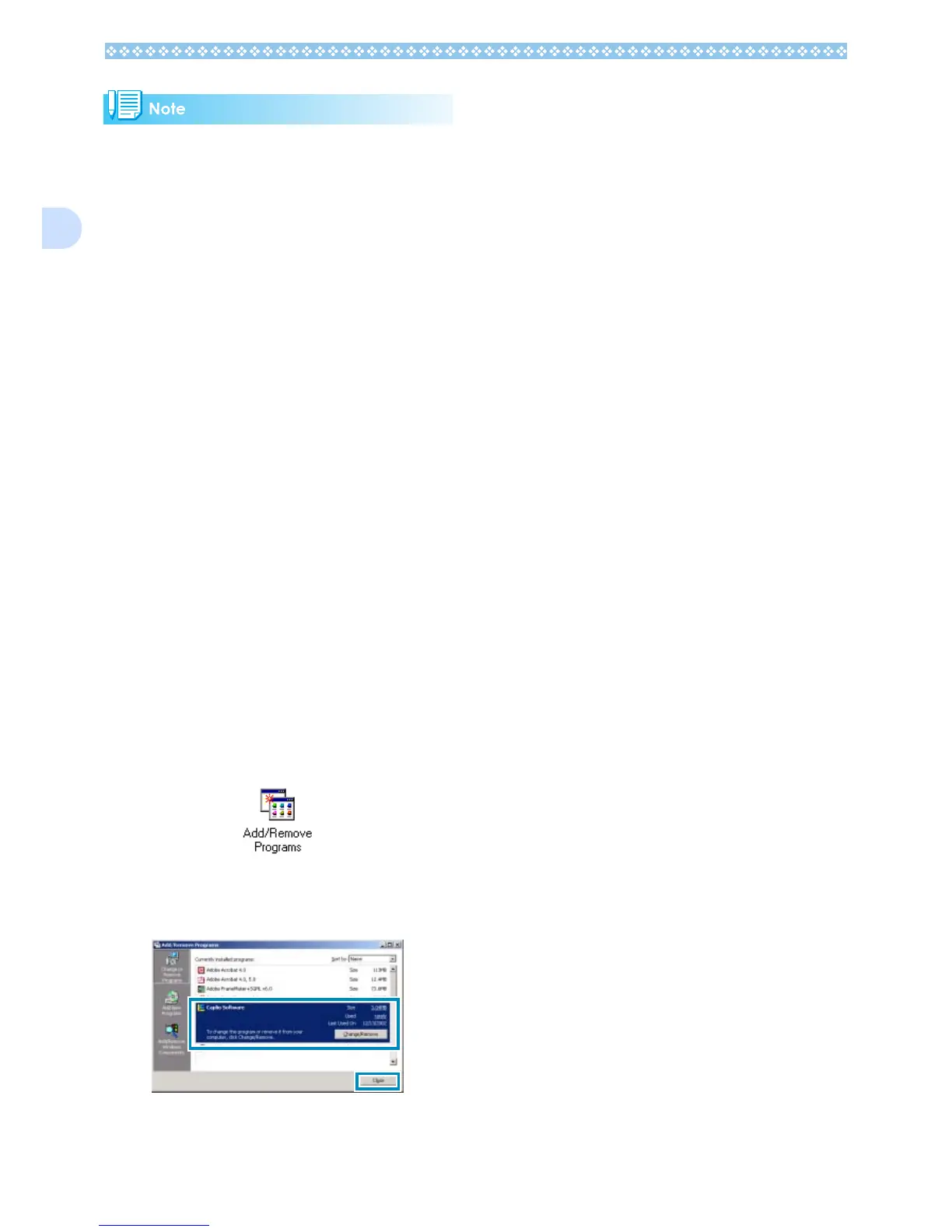128
1
• If the screen from step 3 is not displayed
automatically, take the following steps.
• You may need to restart your computer
after installation.
Uninstalling the Software (For Win-
dows 98/98SE/Me/2000)
When you want to remove the software, fol-
low the steps below (this operation is called
uninstallation).
In Windows 2000, only a user with adminis-
trative privileges can uninstall the software.
1. Click [Start] on the Windows
task bar.
The [Start] menu appears.
2. Select [Settings] and then [Con-
trol Panel].
The control panel screen appears.
3. Double-click the [Add/Remove
Programs] icon.
4. Select [Caplio Software] and
then click [Change/Remove].
5. A message appears to confirm
whether you want to remove the
program: click [Yes].
6. The uninstallation process
begins and a message appears
when it is finished: click [OK].
A message may appear prompting you
to restart the computer. In this case,
select restart then click [Complete]. The
computer will restart.
7. Once you click [OK], the [Add/
Remove Programs] dialog box
closes.
8. Click the [×] (Close) button to
close the Control Panel.
1.
Double-click the [My Computer] icon, and
then double-click the CD-ROM drive icon.
2.
Double-click the AutoRun file (Auto-
run.exe) displayed in the CD-ROM drive
window.
