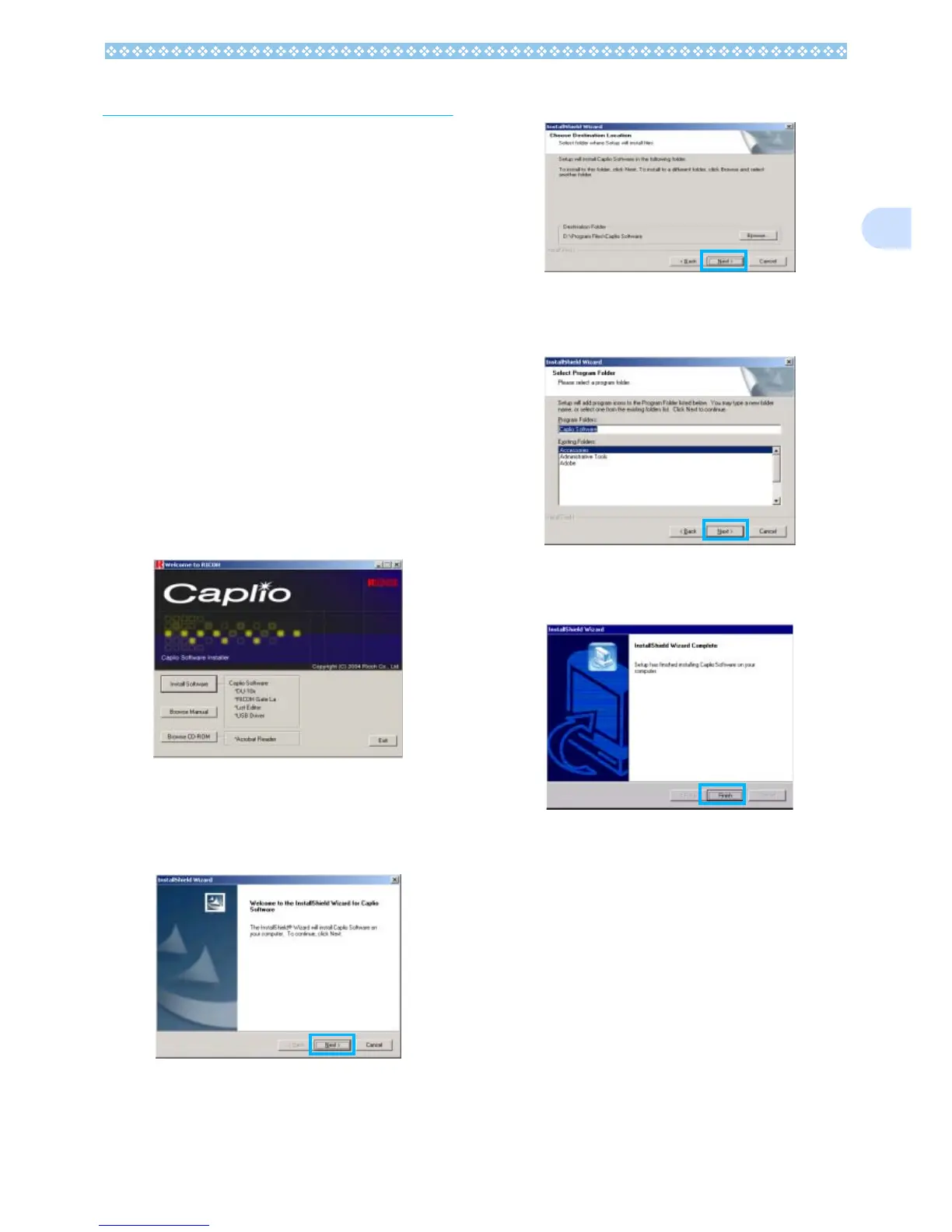127
1
Installation
For Windows 98/98SE/Me/2000
In Windows 2000, only a user with adminis-
trative privileges can perform installation.
1. Make sure that your camera is
not connected to the computer.
If you have already connected your cam-
era to the computer and the [Found New
Hardware Wizard] screen was displayed,
click [Cancel], disconnect the cable
between the camera and computer, and
then continue installation.
2. Start your computer.
3. Insert the CD-ROM in the CD-
ROM drive.
The following screen appears automati-
cally.
4. Click [Install Software].
5. Select a language and then click
[OK].
6. Click [Next].
7. Confirm where you want to
install and then click [Next].
8. Confirm the program folder and
then click [Next].
9. Click [Finish].
Installation is complete.