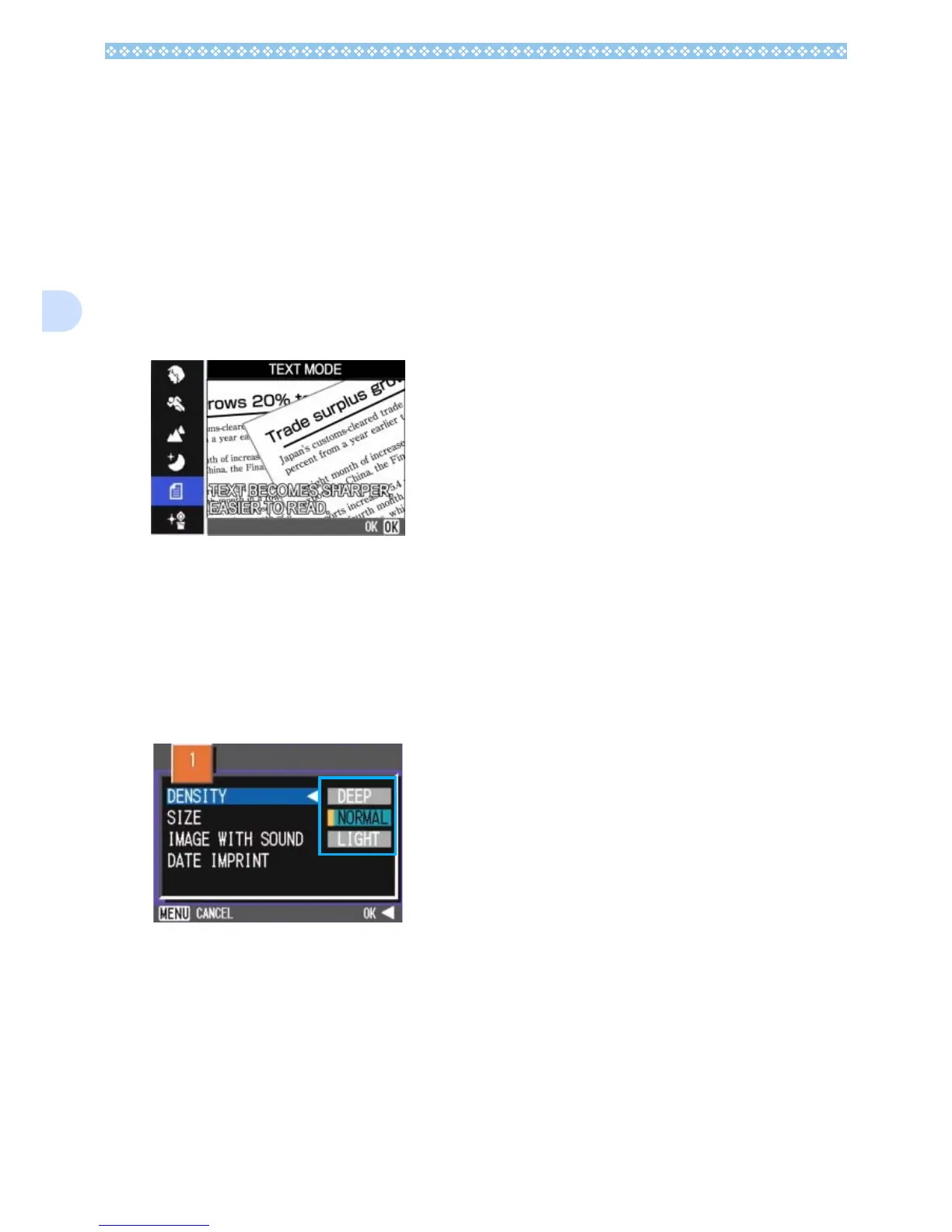68
3
Using the Shooting Menu (Text Den-
sity)
To change the Text Density setting using the
Shooting Menu, follow the steps below.
1. Turn the Mode Dial to 4
44
4
(Scene Mode).
The Scene selection screen appears.
2. Press the !"
!"!"
!" buttons to select
the text mode and then press
the O
OO
O button.
3. Press the M
MM
M button.
The Shooting menu appears.
4. Select [DENSITY] and then
press the O
OO
O or $
$$
$ button.
5. Press the !"
!"!"
!" buttons to select
the desired density setting.
6. Press the O
OO
O or #
##
# button.
Text Density settings are completed.
7. If you pressed the #
##
# button,
press also the M
MM
M button.
The display returns to the shooting
screen.
The Text Density setting value does not
appear on the screen.
This setting will be used for shooting until
you change it.