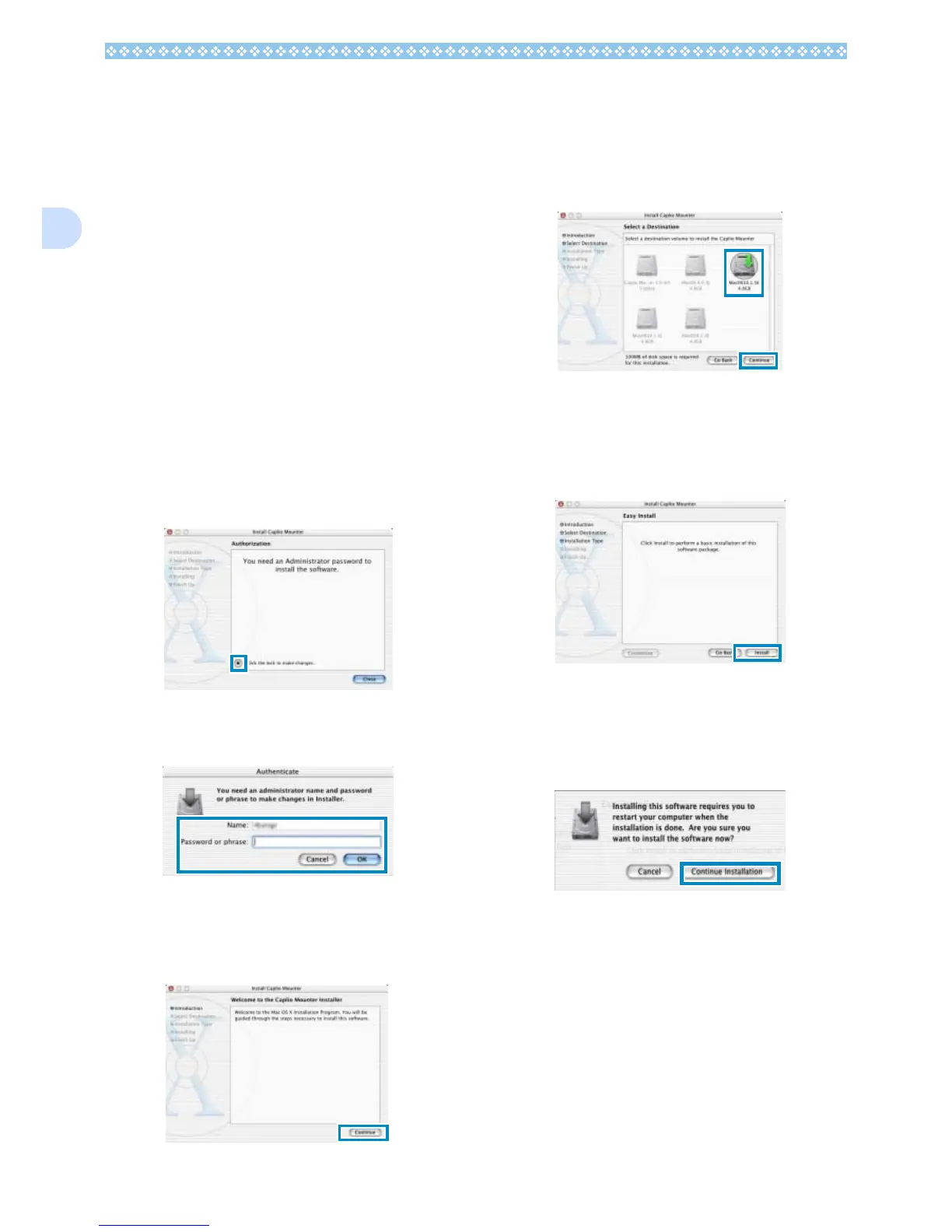160
1
For Mac OS X 10.1.2 to 10.3
1. Turn on your Macintosh.
2. Insert the CD-ROM provided into
the CD-ROM drive.
3. Double-click the CD-ROM icon,
and then open the Mac OS X
folder.
The [Caplio Mounter.pkg] icon appears.
4. Double-click the Mounter icon
[Caplio Mounter.pkg].
The Installer is launched and a screen
appears prompting you for the adminis-
trator's password.
5. Click the key icon.
A verification window appears.
6.
Enter the administrator's name and
password, and then click [OK].
7. Click [Continue].
The [Select a Destination] screen
appears.
8. Click [Continue].
The installation screen appears.
9. Click the destination volume
you want, then click [Continue].
10.Click [Install].
After the installation has finishes, a message
appears to confirm whether it is necessary to
restart your Macintosh or not.
11.Click [Continue Installation].
The software is installed, and after a
while an Installation Complete message
appears.
12.Click [Restart].
Your Macintosh restarts.