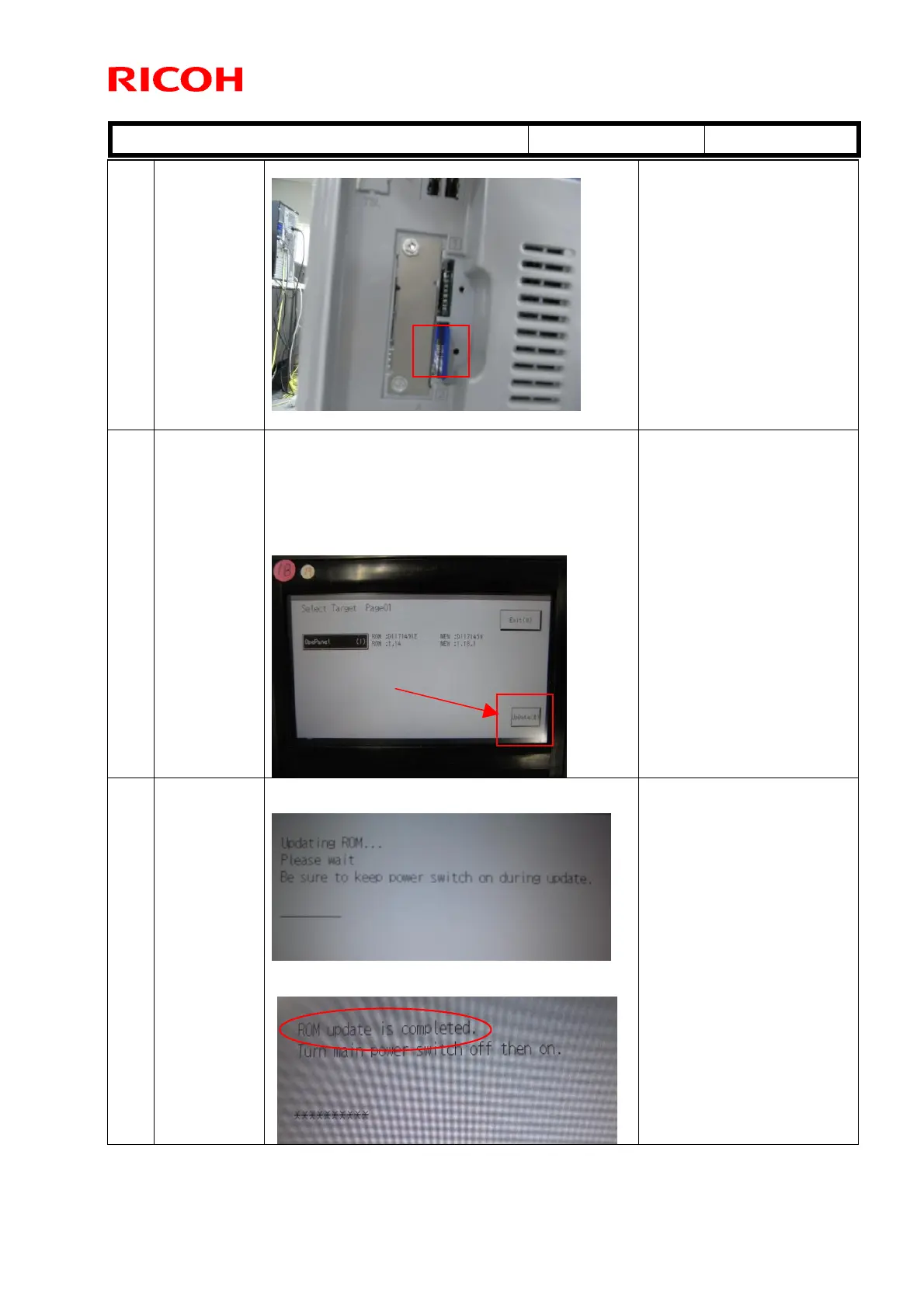T
echnical
B
ulletin PAGE: 3/7
Reissued:05-Nov-12
Model:
GR-C1
Date:
18-Oct-12
No.:
RD117035a
2-2 Insert the SD
card into the
lower slot.
This is the same SD card from Step 1-1.
The main power switch
should still be OFF.
2-3 Turn the
main power
switch ON.
After a short interval, the part number and version
will appear on the LCD.
NEW: D1171450
NEW: 1.18.1
Touch "OpePanel (1)", and then touch "Update (#)"
to start the update.
Never switch the machine off
while the firmware is
downloading.
2-4 Updating is in
progress.
"ROM update is completed" appears on the LCD
once the update is complete.
If this message does not
appear after at least 10
minutes, turn the main power
switch OFF (see Step 2-5).
Then do Step 2-3 again.
Touch
