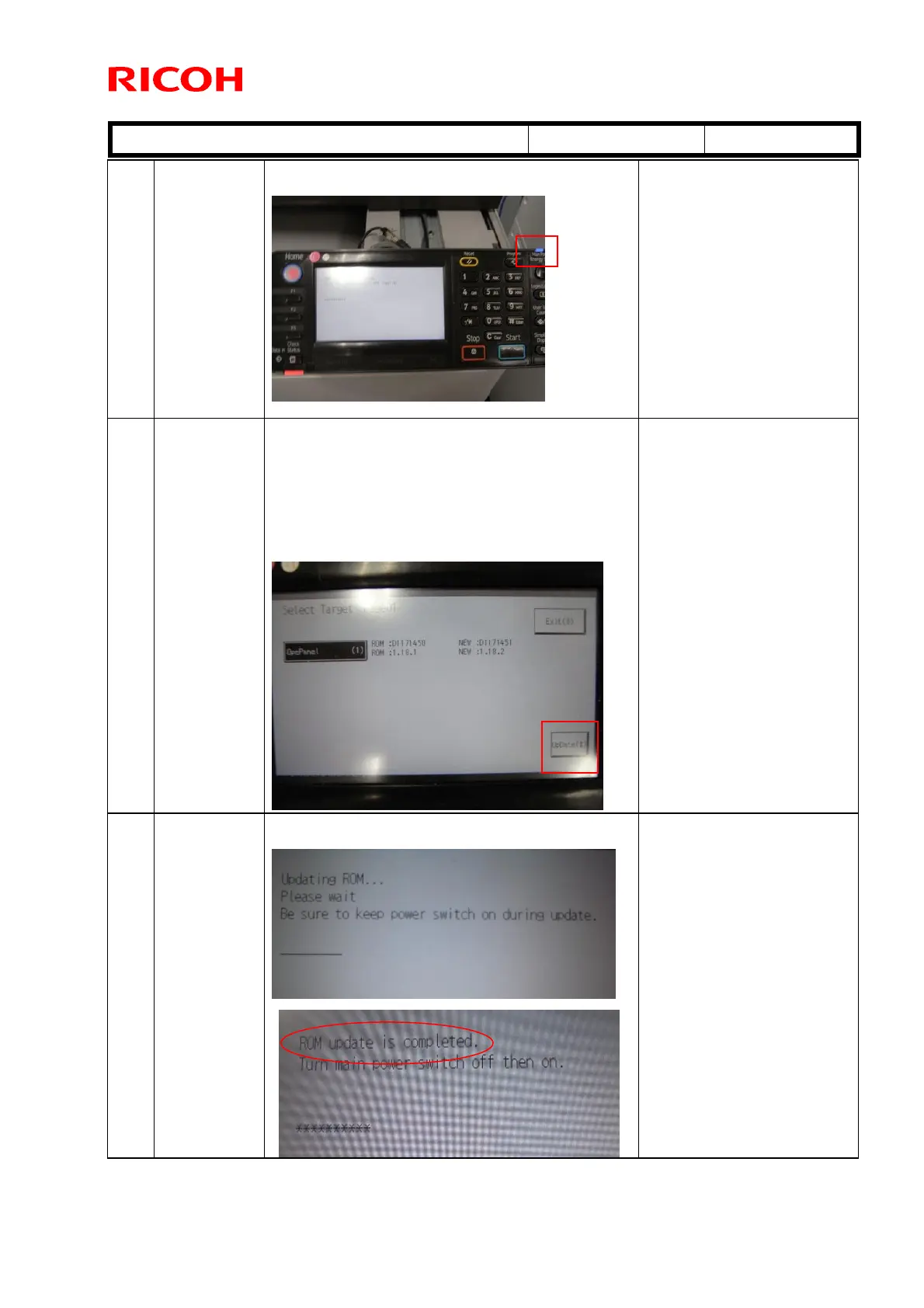T
echnical
B
ulletin PAGE: 4/7
Reissued:05-Nov-12
Model:
GR-C1
Date:
18-Oct-12
No.:
RD117035a
2-5 Turn the
main power
switch OFF.
After turning the main power switch OFF, make
sure that the Main Power indicator (blue) turns off.
2-8 Turn the
main power
switch ON.
After a short interval, the part number and version
will appear on the LCD.
NEW: D1171451
NEW: 1.18.2
Touch "OpePanel (1)", and then touch "Update (#)"
to start the update.
Never switch the machine off
while the firmware is
downloading.
SC672-12 will be displayed if
the update is performed with
the same tool twice.
2-9 Updating is in
progress.
"ROM update is completed" appears on the LCD
once the update is complete.
If this message does not
appear after at least 10
minutes, turn the main power
switch OFF (see Step 2-10).
Then do Step 2-8 again.
