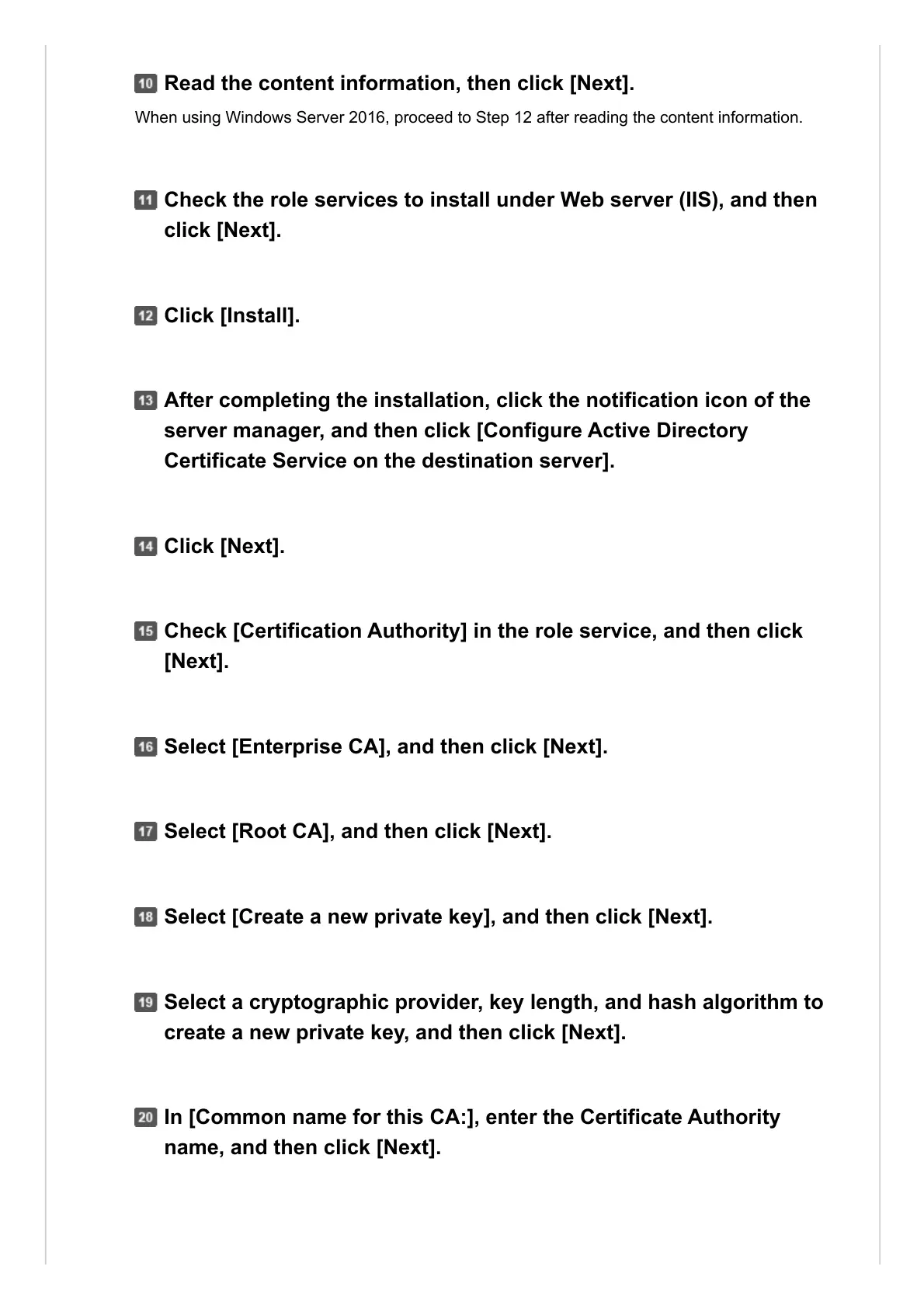Read the content information, then click [Next].
Check the role services to install under Web server (IIS), and then
click [Next].
Click [Install].
After completing the installation, click the notification icon of the
server manager, and then click [Configure Active Directory
Certificate Service on the destination server].
Click [Next].
Check [Certification Authority] in the role service, and then click
[Next].
Select [Enterprise CA], and then click [Next].
Select [Root CA], and then click [Next].
Select [Create a new private key], and then click [Next].
Select a cryptographic provider, key length, and hash algorithm to
create a new private key, and then click [Next].
In [Common name for this CA:], enter the Certificate Authority
name, and then click [Next].
