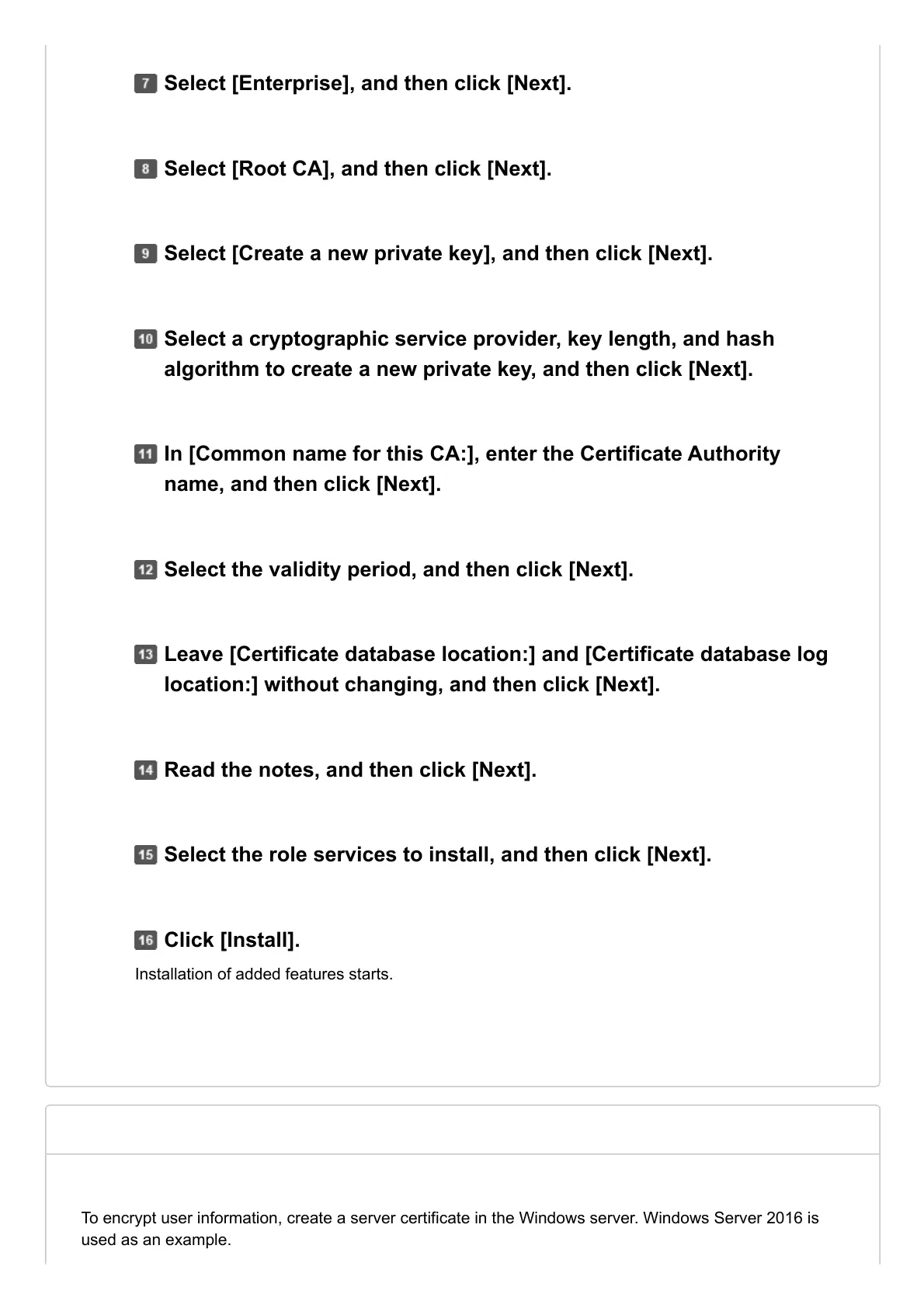Select [Enterprise], and then click [Next].
Select [Root CA], and then click [Next].
Select [Create a new private key], and then click [Next].
Select a cryptographic service provider, key length, and hash
algorithm to create a new private key, and then click [Next].
In [Common name for this CA:], enter the Certificate Authority
name, and then click [Next].
Select the validity period, and then click [Next].
Leave [Certificate database location:] and [Certificate database log
location:] without changing, and then click [Next].
Read the notes, and then click [Next].
Select the role services to install, and then click [Next].
Click [Install].
