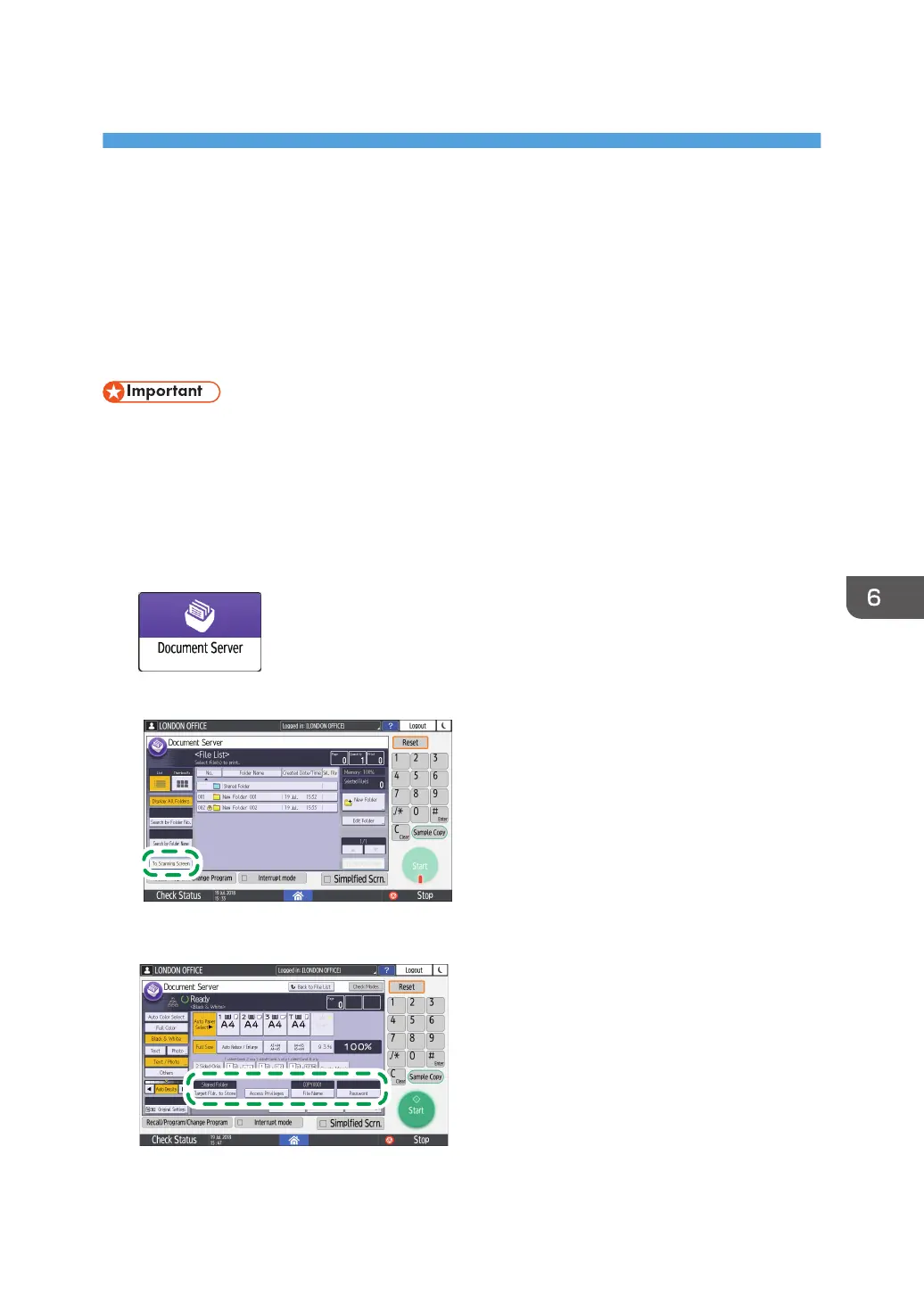6. Document Server
Storing Documents in Document Server
You can store documents scanned by the machine in the document server.
You can also store them using the printer driver.
See "Storing Documents to Print in the Machine", User Guide (Full Version).
• Documents stored in the document server are deleted after three days (72 hours) in the factory-
default configuration. Change the settings in [Auto Delete File in Document Server] to change the
period until documents are deleted or to specify not to delete documents automatically.
• See "Changing the Storage Period of Document Server or Specifying an Indefinite Period", User
Guide (Full Version).
1. On the Home screen, press [Document Server].
2. On the document server screen, press [To Scanning Screen].
3. Specify the folder to store documents, the document name, and other settings.
165
