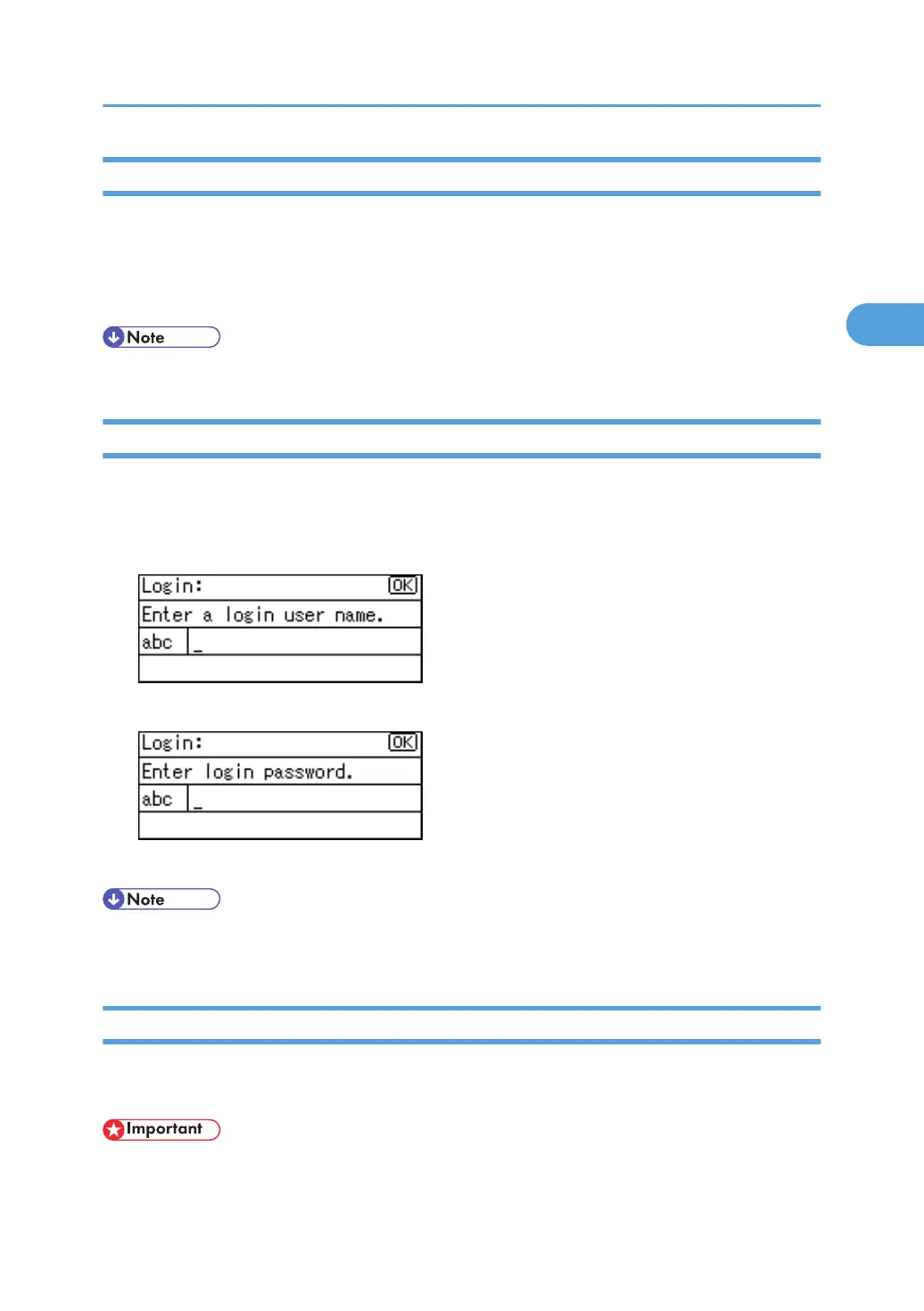User Code Authentication (Using a Printer Driver)
This section explains the procedure for logging in to the machine using a printer driver while User Code
Authentication is active.
If User Code Authentication is active, specify the user code in the printer properties of the printer driver.
For details, see the printer driver Help.
• When logged in through User Code Authentication, you do not have to log out.
Login (Using the Control Panel)
This section explains the procedure for logging in to the machine when Basic Authentication, Windows
Authentication, LDAP Authentication, or Integration Server Authentication is set.
1. Enter the login user name and then press the [OK] key.
2. Enter the login password and then press the [OK] key.
When the user is authenticated, the screen for the function you are using appears.
• If authentication fails, the "Authentication failed." message appears. Check that the login user name
and login password are correct.
Logout (Using the Control Panel)
This section explains the procedure for logging out the machine when Basic Authentication, Windows
Authentication, LDAP Authentication, or Integration Server Authentication is set.
• To
prevent use of the machine by unauthorized persons, always log out when you have finished using
the machine.
When the Authentication Screen is Displayed
47
