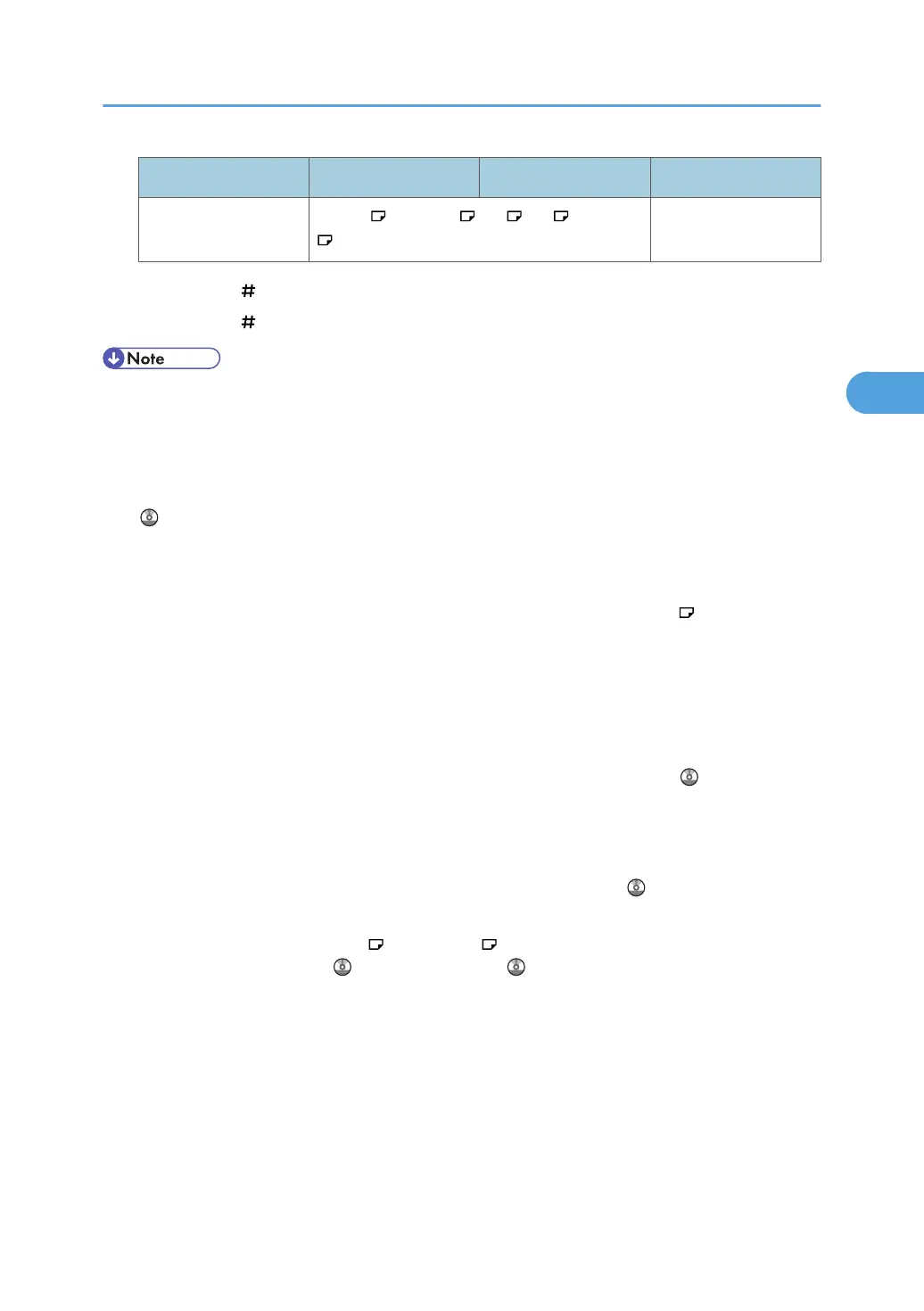Paper type and weight Metric version Inch version Paper capacity
Envelope
*2
Com10 , Monarch , C5 , C6 , DL Env. Up to 10.5 mm (0.4
inches) high
*1
Press the [ ] key, select [Custom Size], and then enter the paper size using the number keys.
*2
Press the [ ] key, and then select the paper size.
• Certain types of paper produce noise when delivered. This noise does not indicate a problem and
print quality is unaffected. (Glossy paper and OHP transparencies can produce noise when
delivered.)
•
When using translucent paper or label paper, make sure to select the appropriate paper type. For
details about Paper Type: Bypass Tray, see “System Settings”, Network and System Settings Guide
.
• When
loading paper in the paper tray and the optional paper tray unit, place the print side face up.
• When loading paper in the bypass tray, place the print side face down.
• When you use the bypass tray, it is recommended to set the paper direction to
.
• Do
not use paper designed for inkjet printers, as these may stick to the fusing unit and cause a misfeed.
• When loading thick paper (91 - 157 g/m
2
, 25 - 42 lb.), or adhesive labels, make sure the top of
the stack is no higher than the upper limit of the bypass tray. Paper capacity varies depending on the
thickness and condition of the paper.
• When using thick paper (91 - 157 g/m
2
, 25 - 42 lb.), select [Thick Paper] as the paper type for the
bypass tray. For details, see “Copying from the Bypass Tray”, Copy Reference
.
•
When copying onto adhesive labels, in bypass settings, select [Thick Paper] for the special paper
setting.
• When loading OHP transparencies, select [OHP (Transparency)] as the paper type for the bypass
tray. For details, see “Copying from the Bypass Tray”, Copy Reference
.
• When
you load OHP transparencies, check the front and back of the sheets, and place them correctly,
or a misfeed might occur. Use A4
or 8
1
/
2
× 11 size transparencies, and specify their size. For
details, see Copy Reference and Printer Reference .
•
When you use OHP transparencies, fan them for each use.
• We recommend you load OHP transparencies and sheets of label paper and translucent paper one
by one. This prevents them becoming jammed inside the machine.
• Also, be sure to remove printed OHP transparencies and sheets of translucent paper one by one as
they are delivered. This prevents them sticking together.
• We recommend that you use a 4000ANSI lumen or brighter overhead projector to project OHP
transparencies.
Recommended Paper Sizes and Types
69