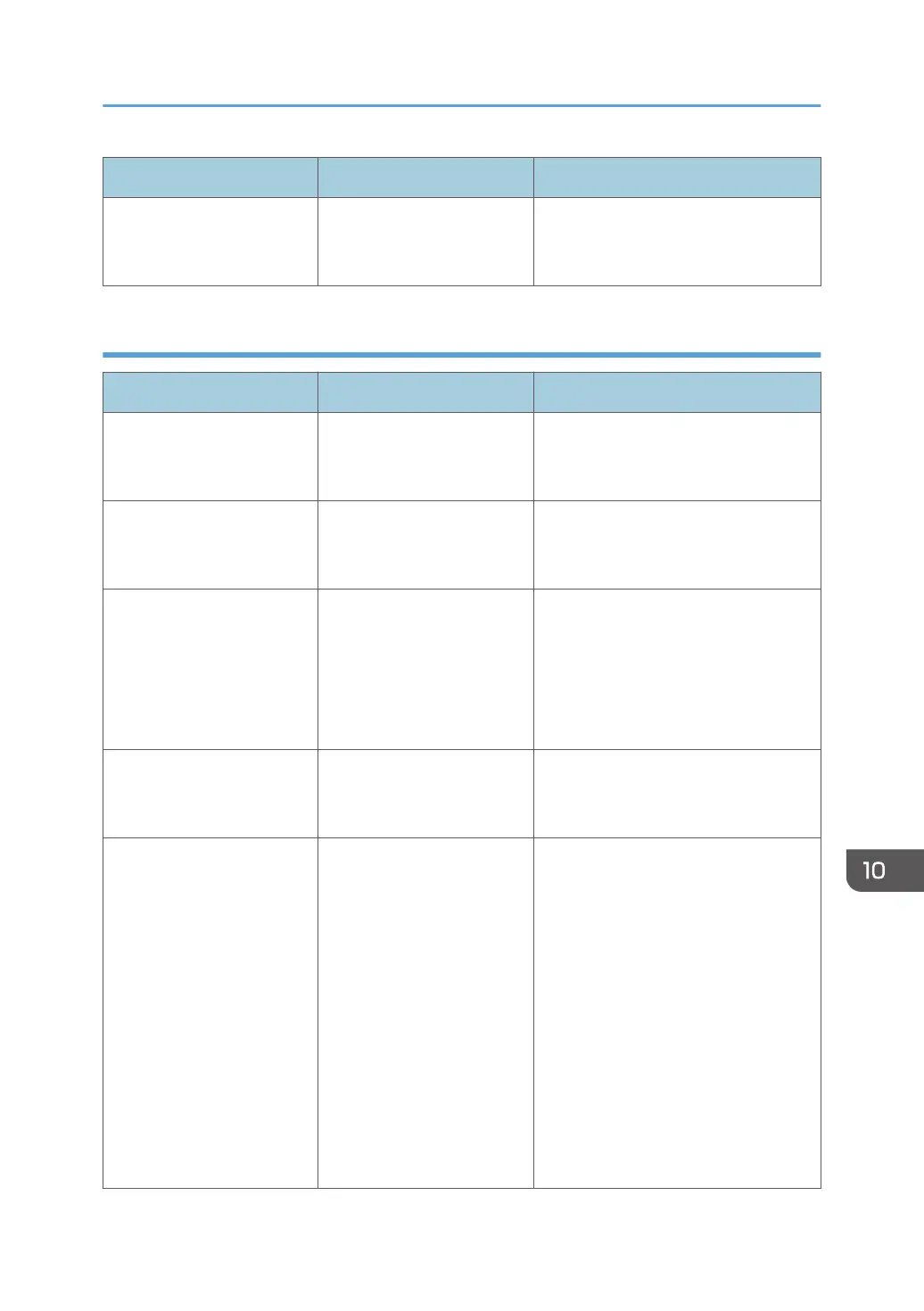Message Cause Solution
"Exceeded maximum
number of file to store.
Delete all unnecessary files."
Too many files are waiting to
be sent.
Try again after they have been sent.
When the WSD scanner function cannot be used
Message Cause Solution
"Cannot communicate with
PC. Contact the
administrator."
WSD (Device) protocol or
WSD (Scanner) protocol is
disabled.
For details about how to enable or
disable the WSD protocol, see Security
Guide.
"Cannot start scanning
because communication was
failed."
Scan Profile is not set on the
client computer.
Set Scan Profile. For details about how
to do this, see "Creating a New Scan
Profile", Scan.
"Cannot start scanning
because communication was
failed."
The [Take no action] setting
has been selected on the
client computer, forcing the
client computer to remain
inactive when it receives
scan data.
Open scanner properties, click the
[Events] tab, and then select [Start this
program] as the computer's response
when it receives scan data. For details,
see your operating system's Help.
"Cannot start scanning.
Check the setting(s) on the
PC."
The Scan Profile might be
incorrectly configured.
Check the Scan Profile configuration.
"Could not send the data
because the PC timed out
before it was sent."
A time out occurred when
WSD Scanner was used.
Time outs occur when too
much time passes between
scanning an original and
sending its data. The
followings are likely causes
of time outs:
•
Too many originals per
set.
• Misfed originals.
• Transmission of other
jobs.
•
Reduce the number of originals,
and then scan again.
• Remove any misfed original, and
then scan again.
• Use Scanner Journal to check
there are no jobs awaiting
transmission, and then scan
again.
Messages Displayed When You Use the Scanner Function
233
