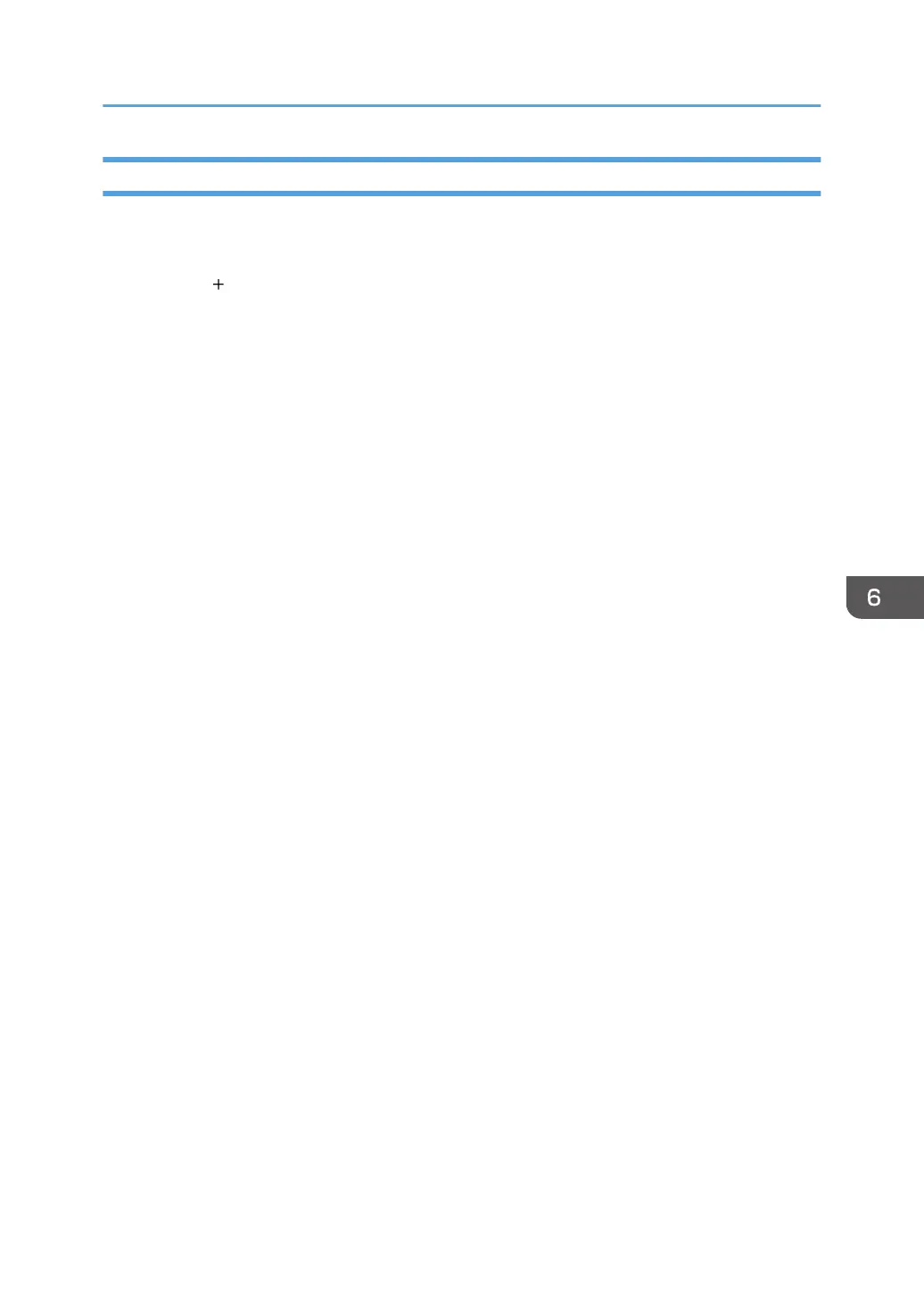Network Connection
1. Start System Preferences.
2. Click [Print & Fax] or [Print & Scan].
3. Click the [ ] button.
4. Click [Default].
5. Select the printer that has "Bonjour" indicated in the [Kind] column.
If the printer name is not displayed, select the icon that corresponds to your network environment
(TCP/IP, etc.).
6. Select the printer you are using from the [Print Using:] or [Use:] pop-up menu.
If the printer you are using is not selected in [Print Using:] or [Use:], select its manufacturer, [Select a
driver to use...], or [Select Printer Software...] in the pop-up menu, and then select the PPD file of the
printer. For the location of the PPD files, see page 55 "Installing the PPD Files".
7. Click [Add].
If the option settings need to be configured, click [Configure...] in the dialog box that appears, and
then configure the option settings.
8. Quit System Preferences.
Registering the Printer
57
