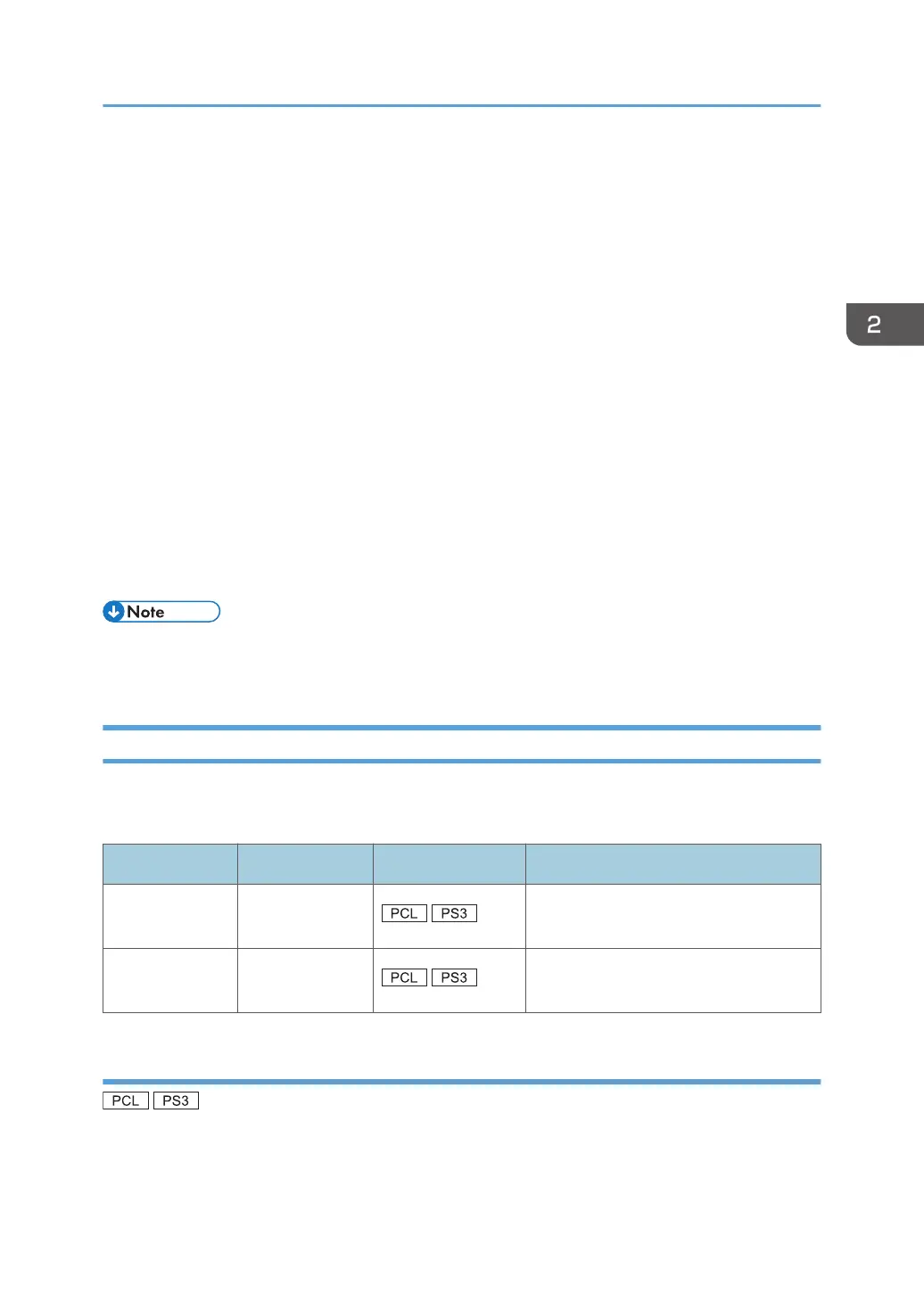4. Click the [Ports] tab, and then click [Configure Port].
The [Port Configuration:] window appears.
Windows 7, Windows Server 2008 R2:
1. On the [Start] menu, click [Devices and Printers].
2. Right-click the icon of the machine you want to use, and then click [Printer properties].
3. Click the [Ports] tab, and then click [Configure Port...].
The [Port Configuration:] window appears.
Windows 8/8.1, Windows Server 2012/2012 R2:
1. Click [Settings] on the Charm Bar, and then click [Control Panel].
2. When the [Control Panel] window appears, click [View devices and printers].
3. Right-click the icon of the machine you want to use, and then click [Printer properties].
4. Click the [Ports] tab, and then click [Configure Port...].
The [Port Configuration:] window appears.
• IPP User, Proxy, and Timeout Settings can be configured for IPP.
• For details about these settings, see SmartDeviceMonitor for Client Help.
Using as a Network Printer
Describes the driver installation procedure for each print server. See the installation procedure for the
print server you are using.
Server OS Client OS Printer Driver Type Reference
Windows Server Windows
page 25 "Using Windows print
server"
NetWare Windows
page 26 "Using NetWare print
server"
Using Windows print server
1. Click [PCL Printer Driver] or [PostScript 3 Printer Driver] on the installer screen.
Installing the Printer Driver for a Network Connection
25
