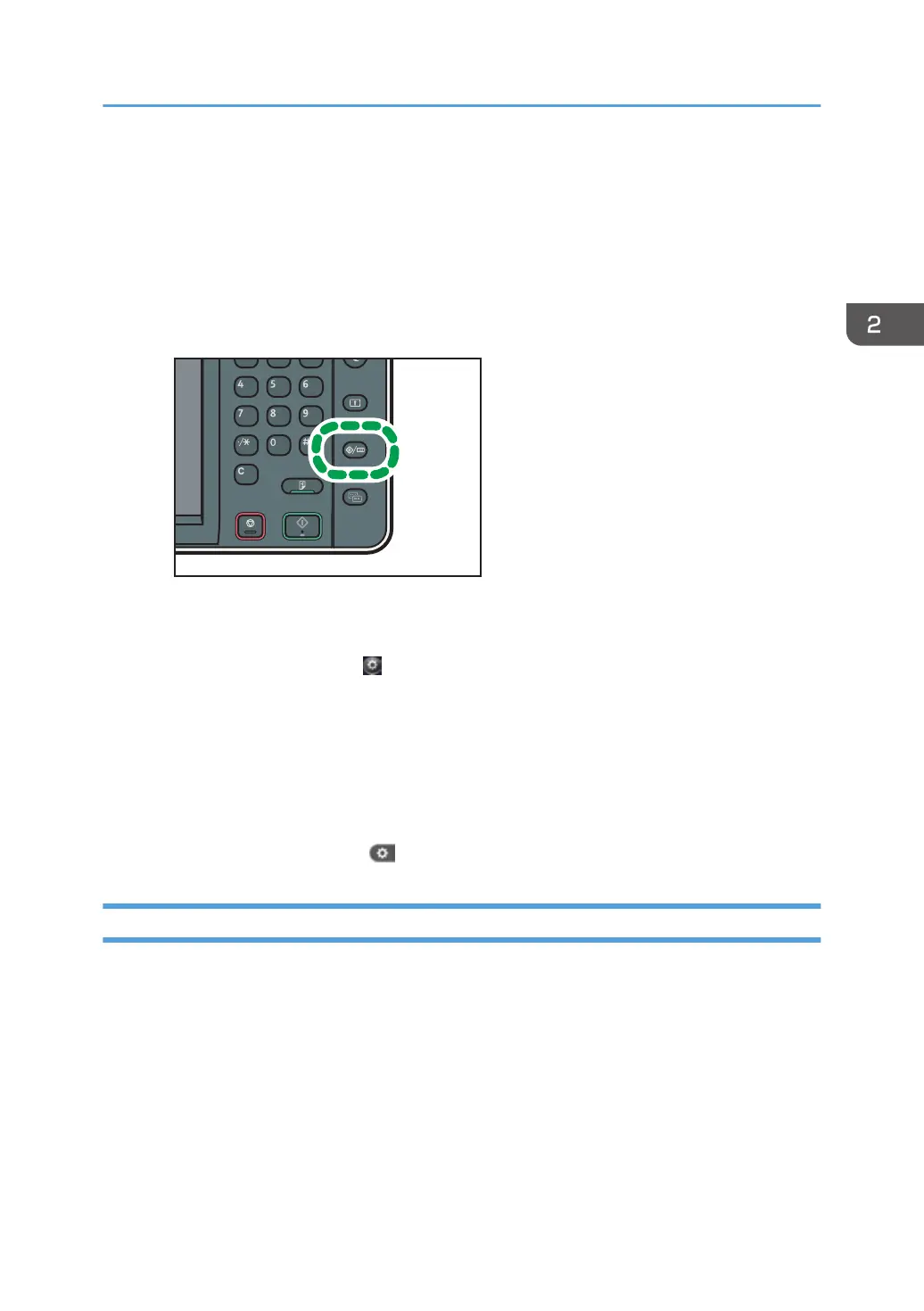Changing the Display Language
You can change the language used on the display. English is set as default.
1. Display the initial settings screen.
• When using the standard operation panel
Press the [User Tools/Counter] key.
• When using the Smart Operation Panel
Press the [Home] key on the top left of the control panel. Flick the screen to the left, and then
press the [User Tools] icon ( ) on the Home screen 4.
2. Press language key until the language you want to display appears.
3. Close the initial settings screen.
• When using the standard operation panel
Press the [User Tools/Counter] key.
• When using the Smart Operation Panel
Press [User Tools/Counter] ( ) on the top right of the screen.
Changing the Display Language (When Using the Smart Operation Panel)
1. Press the [Home] key on the top left of the control panel. Flick the screen to the left, and
then press the Change Languages Widget on the Home screen 4.
2. Select the language you want to display.
3. Press [OK].
Changing the Display Language
61
