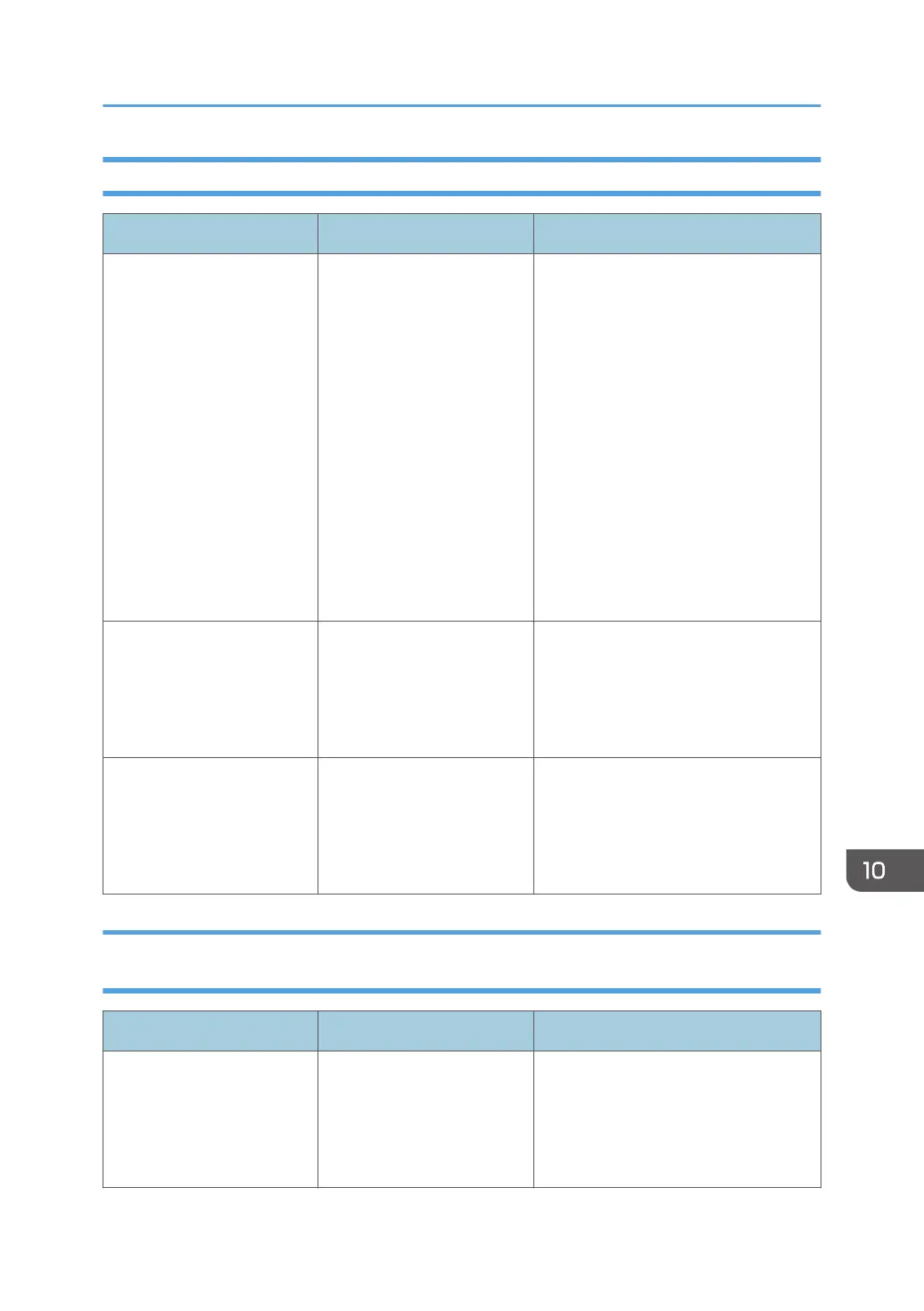When There Is a Problem Scanning or Storing Originals
Message Cause Solution
"Cannot detect original size.
Select scan size."
The machine failed to detect
the size of the original.
• Place the original correctly.
• Specify the scan size, and then
place the originals again. For
details about the settings for when
fax function is being used, see
"Scan Settings", Fax.
• When placing an original directly
on the exposure glass, the lifting/
lowering action of the exposure
glass cover or the ADF triggers
the automatic original size
detection process. Lift the
exposure glass cover or the ADF
30 degrees or more.
"Captured file exceeded
max. number of pages per
file. Cannot send the
scanned data."
The maximum number of
pages per file has been
exceeded.
Reduce the number of pages in the
transmitted file, and then resend the
file. For details about the maximum
number of pages per file, see "Storage
Function", Scan.
"Original(s) is being
scanned for a different
function."
Another function of the
machine is being used.
Cancel the job in progress. Press [Exit],
and then press the [Stop] key. Follow
the instructions in the message that
appears and exit the function that is
running.
When the Home Screen Cannot Be Edited (When Using the Standard
Operation Panel)
Message Cause Solution
"The image data size is not
valid. See the manual for
required data."
The image data size is not
valid.
For details about file size for shortcut
image, see "Displaying an Image on
the [Home] Screen (When Using the
Standard Operation Panel)",
Convenient Functions.
When Other Messages Appear
243
