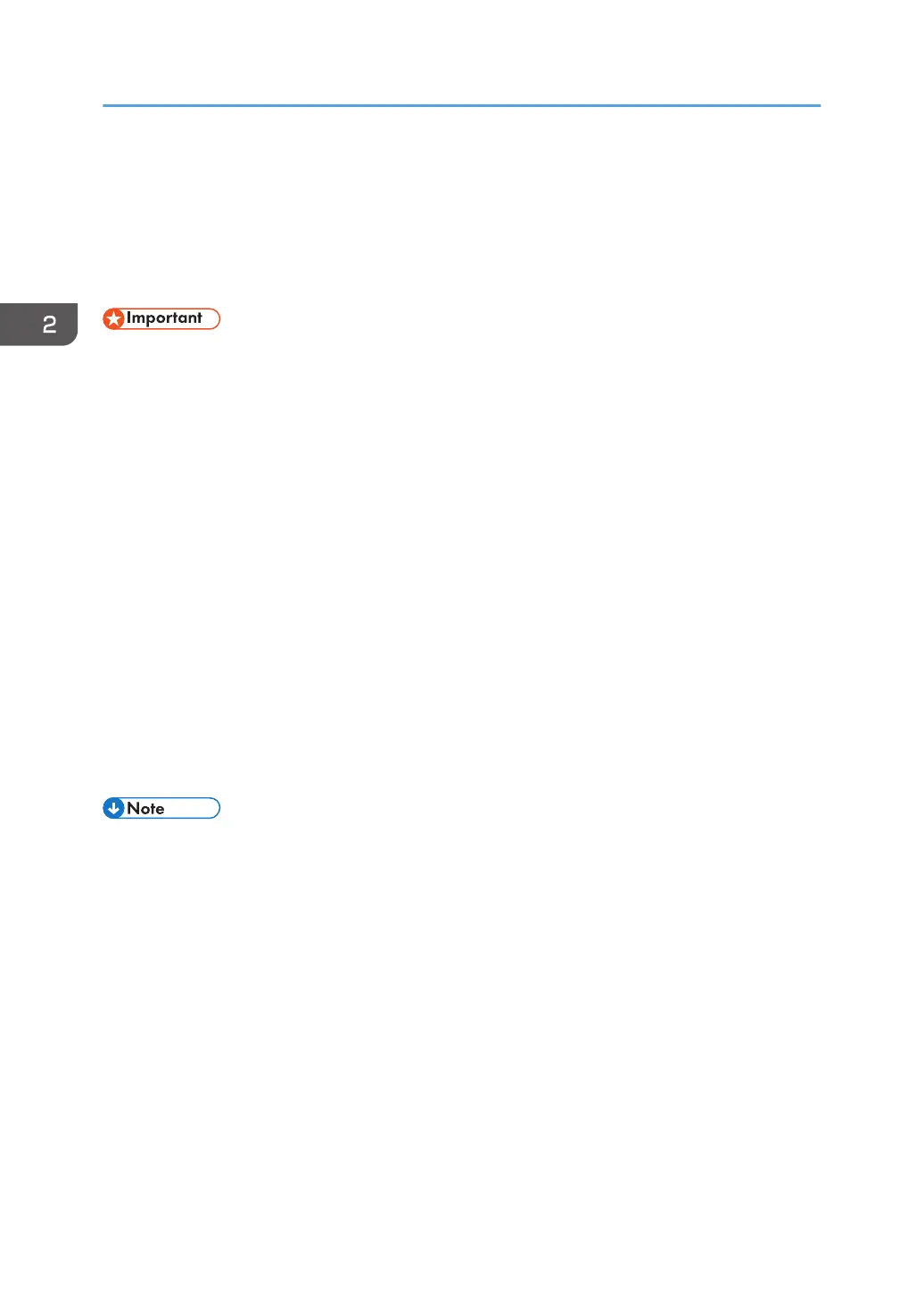Quick Install
You can install the printer drivers easily from the CD-ROM provided with this machine.
Using Quick Install, the PCL 6 printer driver is installed under network environment, and the Standard
TCP/IP port will be set.
• Manage Printers permission is required to install the drivers. Log on as an Administrators group
member.
1. Click [Quick Install] on the installer screen.
2. The software license agreement appears in the [License Agreement] dialog box. After
reading the agreement, click [I accept the agreement.], and then click [Next >].
3. Click [Next >].
4. Select the machine model you want to use in the [Select Printer] dialog box.
5. Click [Install].
6. Configure the user code, default printer, and shared printer as necessary.
7. Click [Continue].
The installation starts.
8. Click [Finish].
When you are prompted to restart your computer, restart it by following the instructions that
appear.
9. Click [Exit] in the first window of the installer, and then take out the CD-ROM.
• If the [User Account Control] dialog box appears during the driver installation procedure, click
[Yes] or [Continue].
• If the [Windows Security] dialog box appears during the driver installation procedure, click [Install
this driver software anyway].
• A message appears if there is a newer version of the printer driver already installed. If there is, you
cannot install the printer driver using Auto Run. If you still want to install the printer driver, use [Add
Printer]. See page 51 "Messages Displayed When Installing the Printer Driver".
• The [AutoPlay] dialog box is displayed only for a few seconds under Windows 8/8.1 and
Windows Server 2012/2012 R2. If the [AutoPlay] dialog box disappears, use the following
procedure to replay the CD-ROM:
•
Windows 8, Windows Server 2012
1. On the Charm Bar, click [Search], and then click [Computer].
2. Installing the Printer Driver
14
