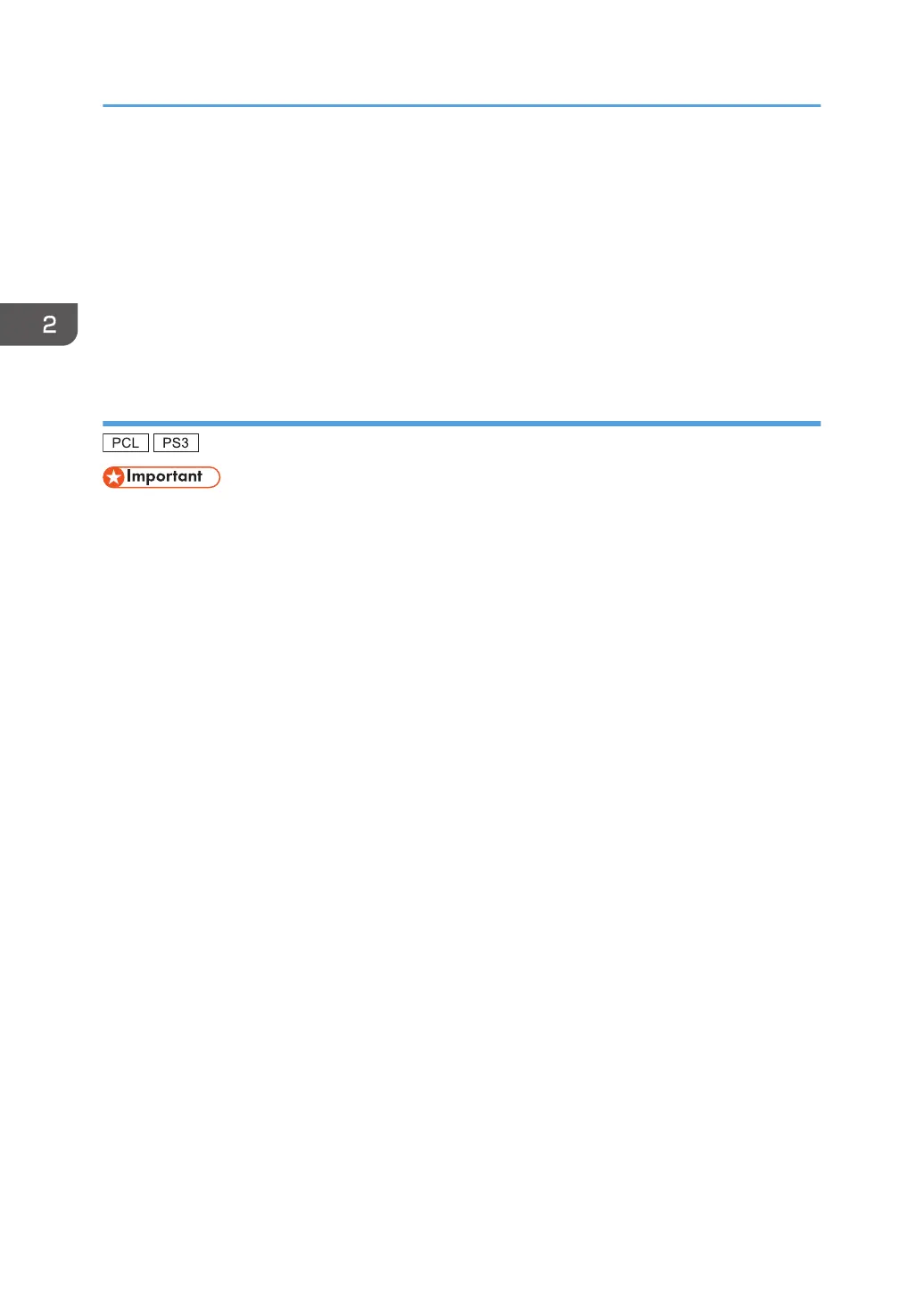1. On the Charm Bar, click [Search], and then click [Computer].
2. Double-click the CD-ROM drive in which the provided CD-ROM is set, and then click
"Setup.exe".
• Windows 8.1, Windows Server 2012 R2
1. On the desktop, right-click the [Start] button, and then click [File Explorer].
2.
Double-click the CD-ROM drive in which the provided CD-ROM is set, and then click
"Setup.exe".
Using the WSD port
• The WSD port can be used under Windows Vista/7/8/8.1, or Windows Server 2008/2008
R2/2012/2012 R2.
• You can connect to the printer only if both the printer and computer are on the same network
segment, or "Network discovery" is enabled. For details, see Windows Help.
Windows Vista, Windows Server 2008
1. On the [Start] menu, click [Network].
2. Right-click the machine's icon, and then click [Install].
3. Click [Locate and install driver software (recommended)].
4. Click [Browse my computer for driver software (advanced)].
5. Click [Browse...], and then specify the location of the INF file.
If the CD-ROM drive is D, the source files of the printer driver are stored in the following locations:
• PCL 5e
32-bit driver D:\X86\DRIVERS\PCL5E\XP_VISTA\(Language)\DISK1
64-bit driver D:\X64\DRIVERS\PCL5E\X64\(Language)\DISK1
• PCL 6
32-bit driver D:\X86\DRIVERS\PCL6\XP_VISTA\MUI\DISK1
64-bit driver D:\X64\DRIVERS\PCL6\X64\MUI\DISK1
•
PostScript 3
32-bit driver D:\X86\DRIVERS\PS\XP_VISTA\MUI\DISK1
64-bit driver D:\X64\DRIVERS\PS\X64\MUI\DISK1
For details about the languages supported in the printer drivers, see page 6 "Supported
languages".
2. Installing the Printer Driver
20
