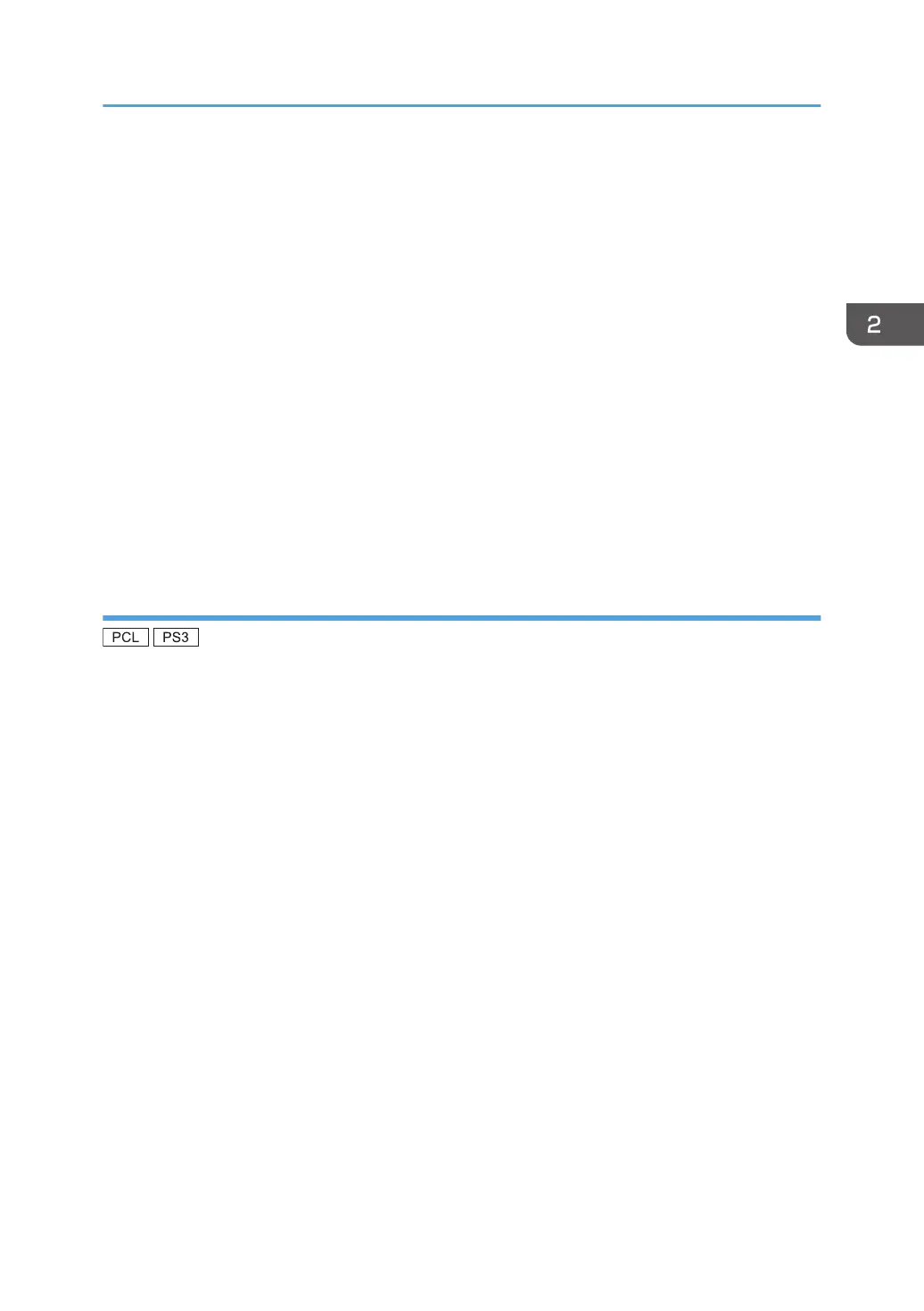9. Select the manufacturer and model name of the machine you want to use, and then click
[Next].
10. Click [Finish].
11. Click [Close] to close the print server properties window.
12. Click [Add a Printer] on the [Devices and Printers] window.
13. Click [The printer that I want isn't listed].
14. Select the connection method.
• Windows 8
[Add a network, wireless or Bluetooth printer]
• Windows 8.1
[Add a Bluetooth, wireless or network discoverable printer]
15. Click [Next].
16. Select the machine you want to use, and then click [Next].
Using the SmartDeviceMonitor for Client port
To use this function, you must first download SmartDeviceMonitor for Client from the manufacturer's
Web site and install it on your computer. Contact your local dealer for information on downloading
SmartDeviceMonitor for Client.
1. Click [PCL Printer Driver] or [PostScript 3 Printer Driver] on the installer screen.
2. The software license agreement appears in the [License Agreement] dialog box. After
reading the agreement, click [I accept the agreement.], and then click [Next >].
3. Select a printer driver you want to use, and then click [Next >].
4. Select [Specify a new port], and then click [Next >].
5. Select [SmartDeviceMonitor], and then click [Next >].
6. To configure port settings using TCP/IP, click [TCP/IP], and then click [Search].
To configure port settings using IPP, proceed to step 11.
7. Select the machine you want to use, and then click [OK].
Only machines that respond to a broadcast from the computer appear. To use a machine not listed
here, click [Specify Address], and then enter the IP address or host name of the machine.
Proceed to step 16.
8. To configure port settings using IPP, click [IPP].
Installing the Printer Driver for a Network Connection
23
