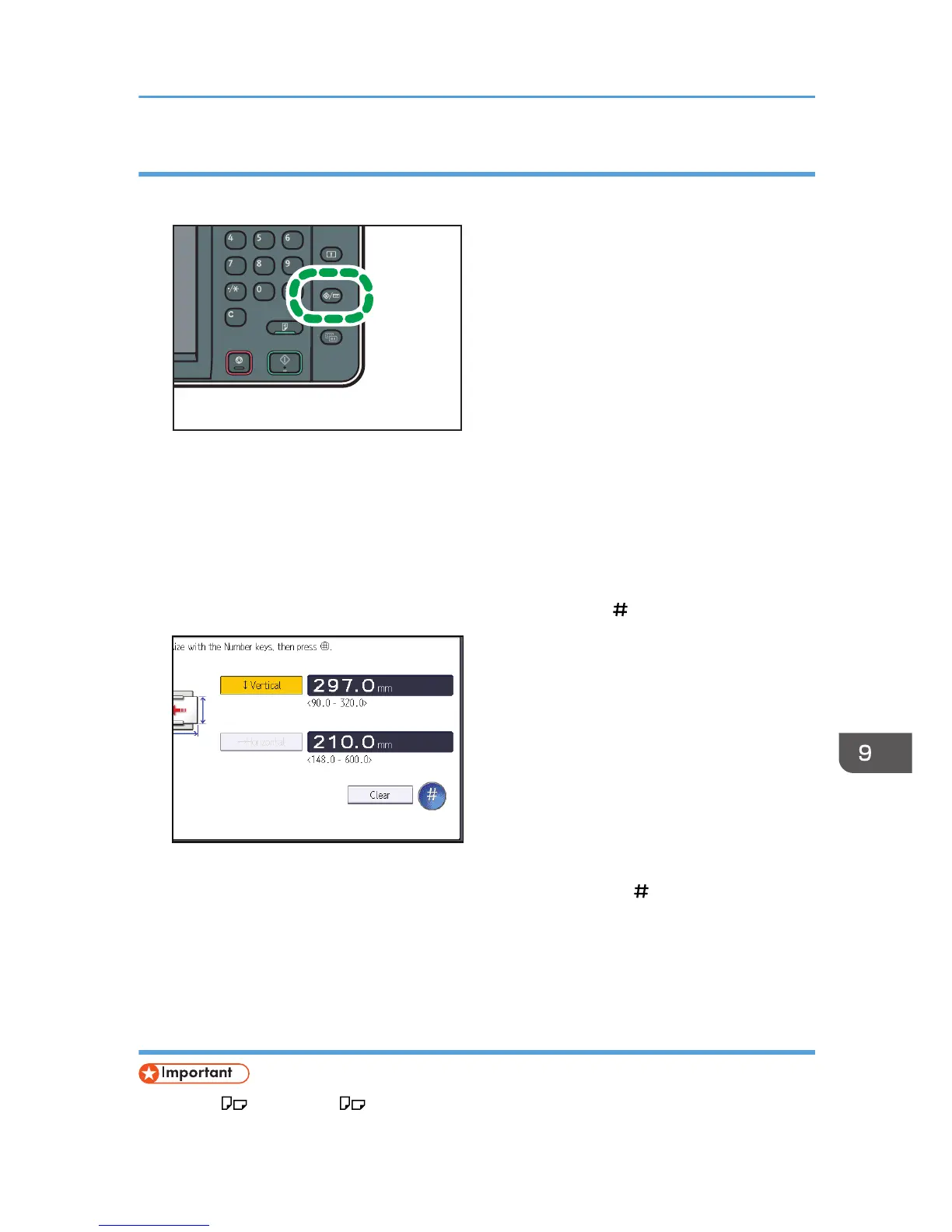2.
Press [Tray Paper Settings].
3. Press [Printer Bypass Paper Size].
4. Press [Custom Size].
If a custom size is already specified, press [Change Size].
5. Press [Vertical].
6. Enter the vertical size using the number keys, and then press [
].
7. Press [Horizontal].
8. Enter the horizontal size using the number keys, and then press [ ].
9. Press [OK] twice.
10. Press the [User Tools/Counter] key.
Specifying thick paper, thin paper, or OHP transparencies for paper type using the
control panel
• Use A4 or 8
1
/
2
× 11 size OHP transparencies, and specify their size.
Loading Paper into the Bypass Tray
135
