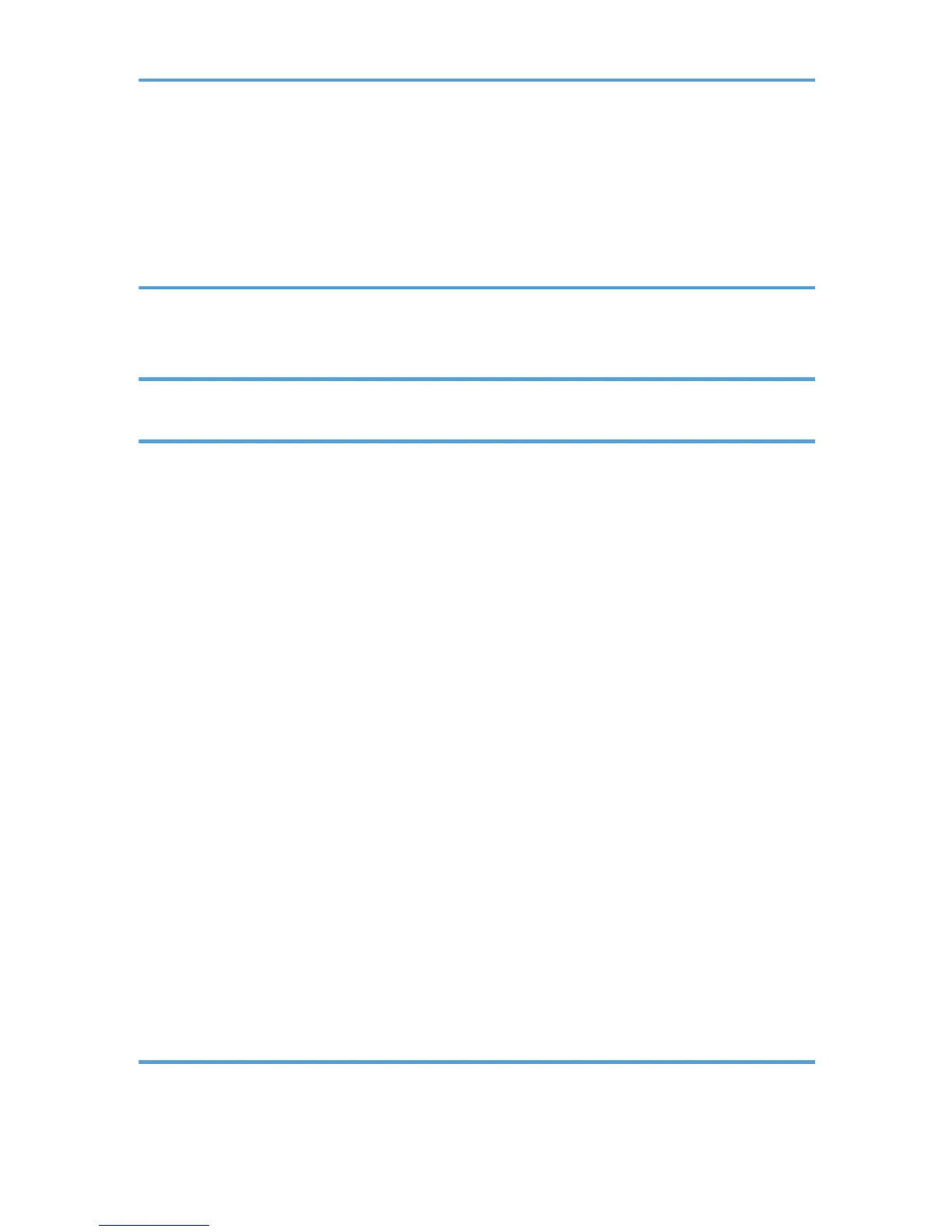Basic Procedure for Storing Scan Files........................................................................................................ 111
Checking a Stored File Selected from the List......................................................................................... 112
Specifying the File Type................................................................................................................................ 113
Specifying Scan Settings...............................................................................................................................114
7. Document Server
Storing Data................................................................................................................................................... 115
Printing Stored Documents............................................................................................................................ 117
8. Web Image Monitor
Displaying Top Page..................................................................................................................................... 119
9. Adding Paper and Toner
Precautions for Loading Paper......................................................................................................................121
Fanning the Paper..................................................................................................................................... 121
Loading Paper into Tray 1.............................................................................................................................124
Loading Paper into the A3/11 × 17 Tray Unit........................................................................................... 126
Loading Paper into Trays 2 and 3................................................................................................................127
Loading Tab Stock into Trays 2 and 3.....................................................................................................128
Loading Paper into the Bypass Tray.............................................................................................................129
Loading Tab Stock into the Bypass Tray..................................................................................................130
Printing from the Bypass Tray Using the Printer Function........................................................................130
Loading Paper into the Large Capacity Tray...............................................................................................135
Loading Paper into the Wide Large Capacity Tray.................................................................................... 137
Loading Paper into the Interposer................................................................................................................ 139
Loading Paper into the Twin Interposer....................................................................................................... 141
Loading Orientation-fixed Paper or Two-sided Paper............................................................................... 143
Recommended Paper Sizes and Types........................................................................................................146
Thick Paper.................................................................................................................................................159
Envelopes...................................................................................................................................................159
Adding Toner................................................................................................................................................. 164
Sending Faxes or Scanned Documents When Toner Has Run Out...................................................... 166
Disposing of Used Toner...........................................................................................................................166
10. Troubleshooting
When a Status Icon Is Displayed..................................................................................................................169
When the Indicator Lamp for the [Check Status] Key Is Lit or Flashing..................................................... 171
4
