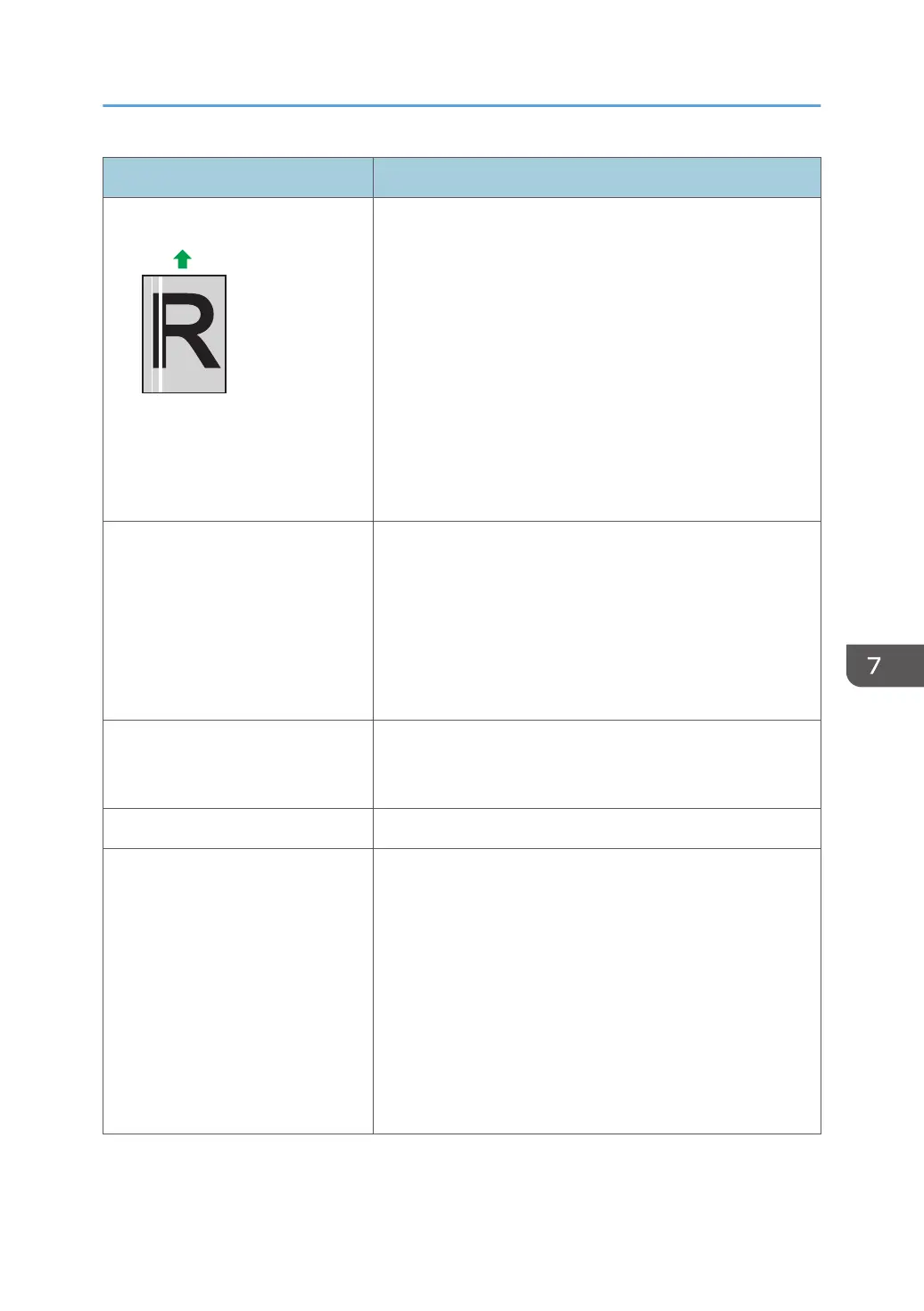Problem Solution
White lines appear.
The intermediate transfer belt is dirty.
Follow the procedure below to clean the belt:
1. Open the top cover while the power is on.
2. Remove all print cartridges from the printer.
3. The machine automatically starts cleaning. Once
cleaning is complete, the error message "Toner Set Error:
(X)" appears ("X" indicates the toner color).
4. When cleaning finishes, open the top cover and attach
all the print cartridges again.
If this procedure does not resolve the problem, contact your
sales or service representative.
Horizontal lines appear on the
printed paper.
• Impact can cause lines to appear on printed paper and
other malfunctions.
Protect the printer from impact at all times, especially
while it is printing.
• If lines appear on prints, turn the printer off, wait a few
moments, and then turn it back on again. Then, perform
the print job again.
The print color is different from the
color specified.
If a specific color is missing, turn the power switch off and on.
If this does not resolve the problem, contact your sales or
service representative.
Photo images are coarse. Some applications lower the resolution for making prints.
A color is missing or a printed image
is partially blurred.
• The paper being used may be damp. Use paper that has
been stored properly.
See page 26 "Loading Paper".
• Toner is almost empty. If the following message appears
on the control panel, replace the print cartridge:
"Replace Toner: X". ("X" indicates the toner color)
See page 125 "Replacing the Print Cartridge".
• Condensation may have occurred. If rapid change in
temperature or humidity occurs, use this printer only after
it has acclimatized.
Printer Problems
173
