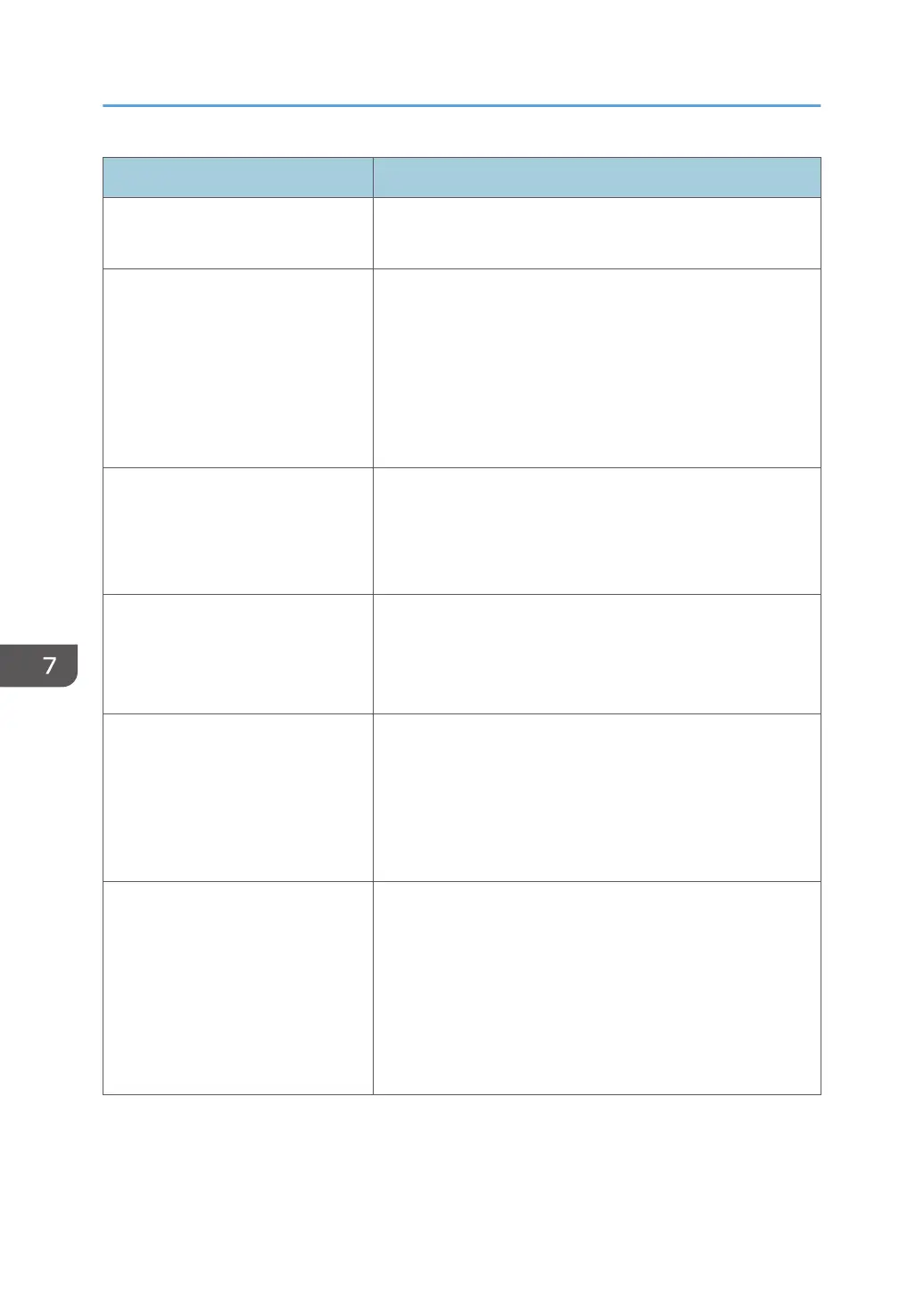Problem Solution
Color shift occurs. Perform the [Color Den/Reg] under [System Settings].
For details, see page 77 "System Settings".
White spots appear. The surrounding registration roller or paper tray can become
dirty with paper dust if you use paper other than standard
paper.
Wipe any paper dust off both the paper tray and registration
roller.
See page 143 "Cleaning the Registration Roller and Paper
Tray".
Colorless dots appear on solid color
printouts.
Change the paper type currently selected in the Paper Type
settings, and then print.
Eg. [Recycled Paper] to [Thin Paper] to [Plain Paper].
See page 26 "Loading Paper".
White streaks or color streaks
appear.
Toner is almost empty. If an error message appears on the
control panel, replace the print cartridge of the color
indicated.
See page 125 "Replacing the Print Cartridge".
The backs of printed sheets are
blemished.
• When removing a jammed sheet, the inside of the printer
may have become dirty. Print several sheets until they
come out clean.
• If document size is larger than paper size, e.g. A4
document on B5 paper, the back of the next printed sheet
may become dirty.
The Data In indicator is not flashing
or lit.
If the Data In indicator is not flashing or lit, the data is not
being sent to the printer.
If the printer is connected to the computer using the interface
cable.
Check the port connection setting is correct.
Network Connection
Contact your network administrator.
7. Troubleshooting
174
