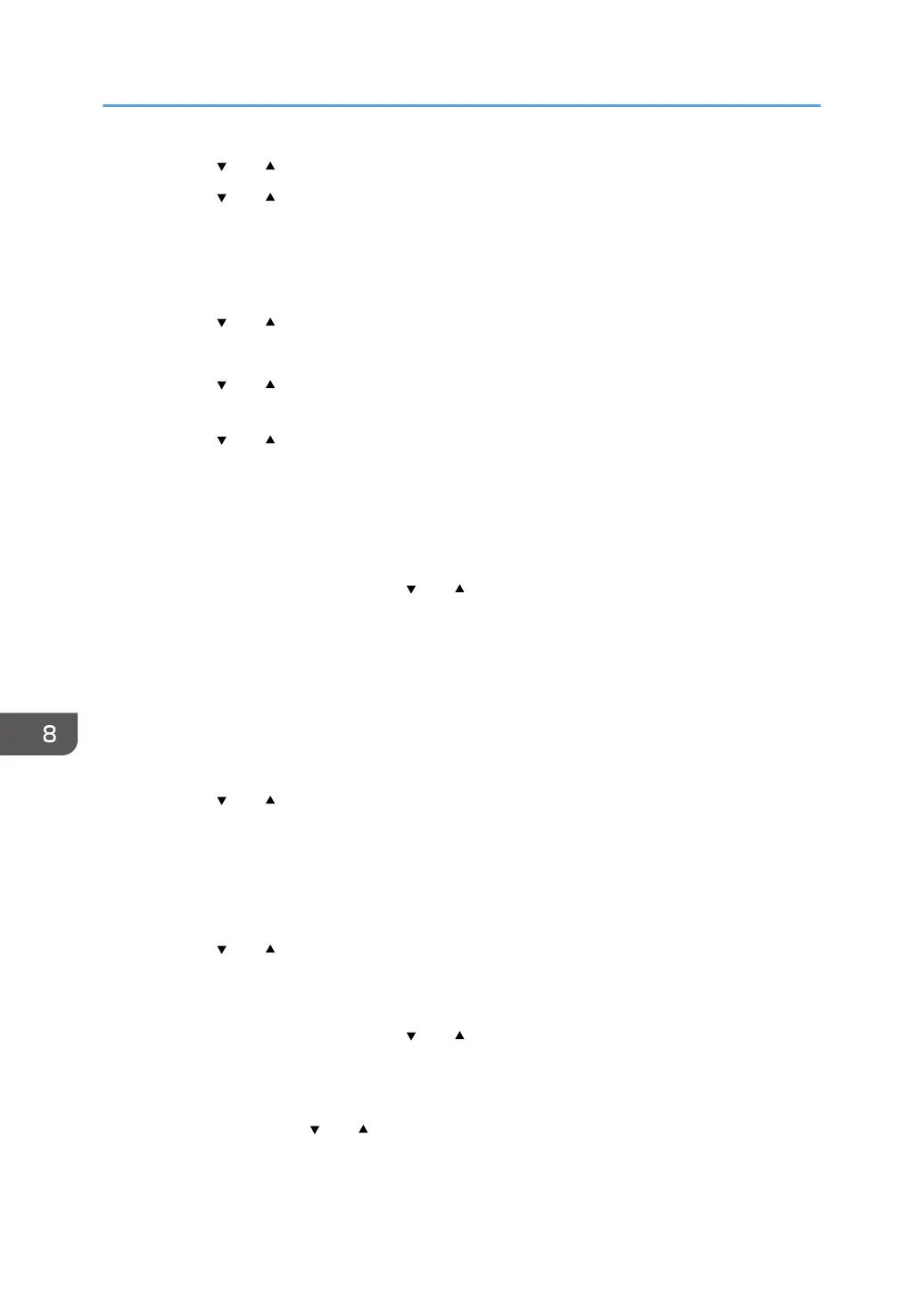6. Press the [ ] or [ ] key to select [Enable Wireless (Wi-Fi)], and then press the [OK] key.
7. Press the [ ] or [ ] key to select [Enable], and then press the [OK] key.
8. Press the [Menu] key to return to the Initial screen.
9. Turn off the machine, and then turn it back on.
10. Press the [Menu] key.
11. Press the [ ] or [ ] key to select [Wi-Fi Setup Wizard], and then press the [OK] key.
12. Enter the administrator password if required.
13. Press the [ ] or [ ] key to select SSID of the router (access point) from the searched SSID
list, and then press the [OK] key.
14. Press the [ ] or [ ] key to select the authentication method, and then press the [OK] key.
The next steps differ depending on the authentication method that you have selected. Proceed to
Step 18 of the appropriate section.
• If the authentication method is set to [WPA2-PSK] or [Mixed Mode], proceed to Step 18.
• If the authentication method is set to [Open System] or [Shared Key], proceed to Step 21.
15. Enter the encryption key using the [ ] or [ ] key, and then press the [OK] key.
As the passphrase, you can enter either 8 to 63 ASCII characters (0x20-0x7e) or 64 hexadecimal
digits (0-9, A-F, a-f).
• To go to the next characters, press the [OK] key.
• Press the [Escape] key to clear all characters.
16. Press the [OK] key.
After connecting to the network, the Wi-Fi screen is displayed.
17. Press the [
] or [ ] key to select [Wi-Fi Status], and then press the [OK] key.
When "Connected" is displayed, the connection has been established.
• When "Connecting" is displayed, the connection is being established.
• When "Disconnected" is displayed, the connection has not been established. Start again from
the beginning.
18. Press the [ ] or [ ] key to select the encryption method, and then press the [OK] key.
The maximum number of characters that can be entered in the encryption key field depends on the
encryption method settings.
19. Enter the encryption key using the [ ] or [ ] key, and then press the [OK] key.
• To go to the next characters, press the [OK] key.
• Press the [Back] key to clear all characters.
20. Enter the ID using the [ ] or [ ] key, and then press the [OK] key.
The ID is used for identifying the encryption key. You can register four encryption keys (ID 1 to 4).
8. Configuring Network Settings
182
