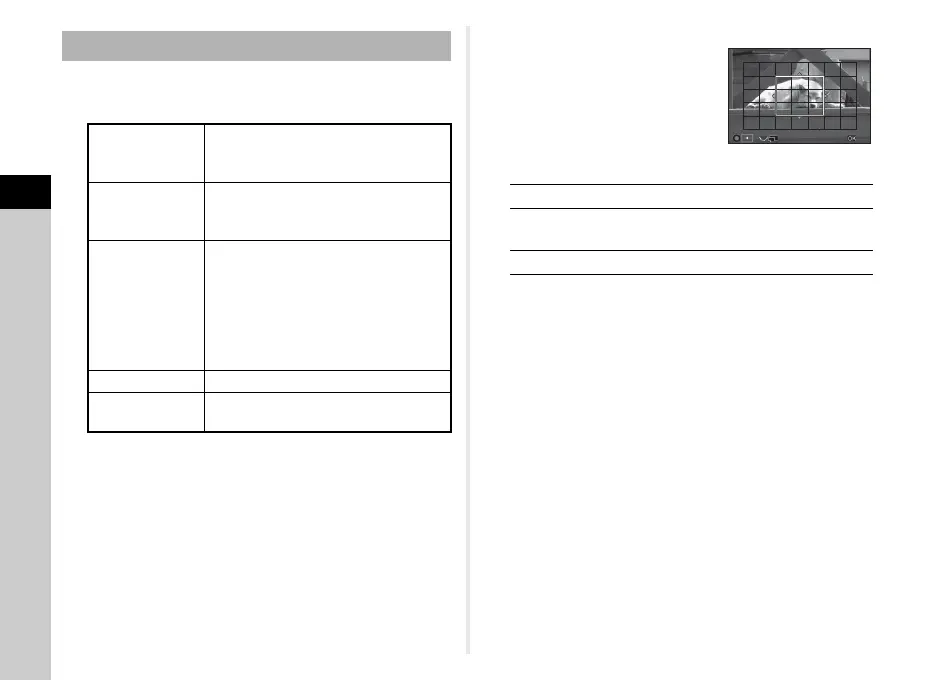3
Shooting
64
1 Select a focusing area selection mode in [AF
Active Area] on the [AF with Live View] screen.
Select from 0, h, or i in C mode.
2 Press E.
3 Press F twice.
The camera returns to standby mode.
If you selected 0 or h in Step 1, proceed to Step 4.
4 Press and hold E.
5 Select the AF area.
Use the frame that appears on
the monitor to change the
position and size of the AF area.
Available operations
6 Press E.
The AF area is set.
u Caution
• When f is selected, the focus lock operation (composition
adjustment with the half press of 0) does not work.
t Memo
• You can also set the camera so that switching to the AF area
change mode by pressing and holding E can be operated
with X or Y. (p.98)
• [AF Active Area] is fixed to e in R mode and b, f,
and p of S mode.
AF Active Area
e
Face
Detection
Detects and tracks faces of people.
The main face detection frame for AF
and AE is displayed in yellow.
f Tracking
Tracks the subject in focus.
The shutter can be released even if the
subject is not in focus.
0
Multiple AF
Points
Sets the focusing area to the desired
area.
The sensor is divided into 35 areas (7
horizontal by 5 vertical), and you can
select a wider or narrower focusing
area by using 1, 9, 15, or 25 of those 35
available areas.
h
Select Sets the focusing area by the pixel.
i
Spot
Sets the focusing area to a limited area
at the center.
ABCD
Changes the position of the AF area.
R
Increases/reduces the size of the AF
area (when 0 is selected).
M
Returns the AF area to the center.
