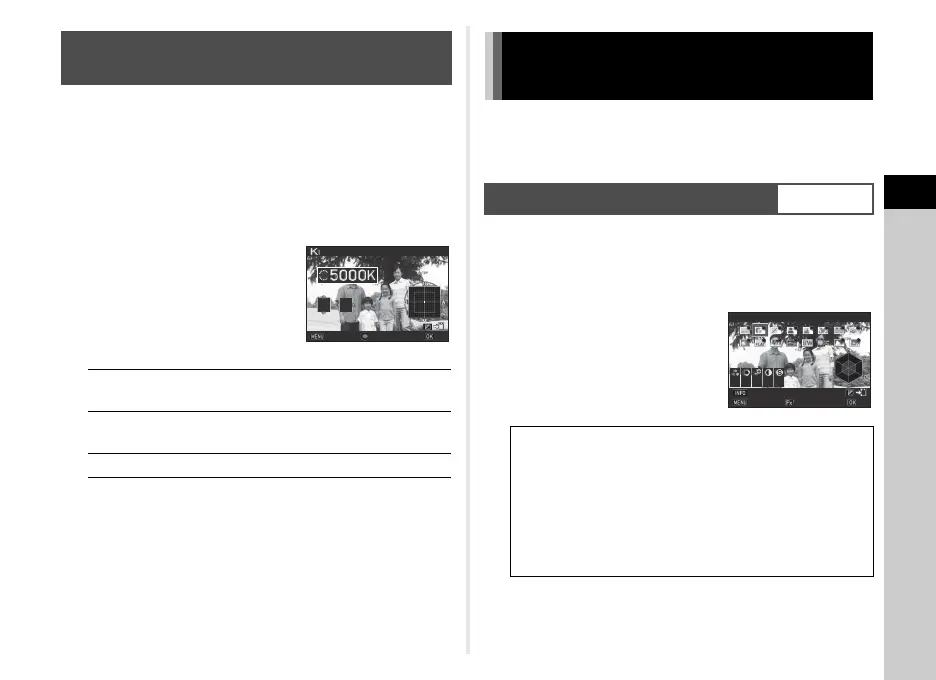3
Shooting
75
Specify the white balance with the color temperature.
1 Select p in Step 2 of “Setting the White
Balance” (p.72).
2 Use R to select 1 to 3.
3 Press G.
4 Adjust the color
temperature.
Set the color temperature value
within the range from 2,500K to
10,000K.
Available operations
5 Press E.
The White Balance setting screen reappears.
t Memo
• Select [Mired] in [17 Color Temperature Steps] of the E3
menu to set the color temperature in mired units. The color
temperature can be changed in 20 mired units with Q, and
100 mired units with R. However, figures are converted to
and displayed in Kelvin.
When you want to take pictures with a slightly different style,
you can set the desired picture style before shooting.
Try out the various settings, and find your best picture style.
1 Select [Custom Image] in A1 or C1 menu and
press D.
The Custom Image setting screen appears.
2 Select an image finishing
tone.
*1 Selectable only when a compatible lens is attached
Adjusting the White Balance with Color
Temperature
Q
Changes the color temperature in
increments of 100 Kelvin.
R
Changes the color temperature in
increments of 1,000 Kelvin.
ABCD
Fine-tunes the color temperature.
±0±0
±0±0
±0±0
CancelCancel
OKOK
Color TemperatureColor Temperature
Controlling the Image Finishing
Tone
Custom Image
A1/C1
Auto Select
Bright
Natural
Portrait
Landscape
Vibrant
SATOBI
Radiant
Muted
Flat
Bleach Bypass
Reversal Film
Monochrome
Cross Processing
KATEN
*1
KYUSHU
*1
±0±0 ±0±0 ±0±0 +1+1 +1+1
BrightBright
CancelCancel
Parameter Adj.Parameter Adj.
CheckCheck
OKOK
