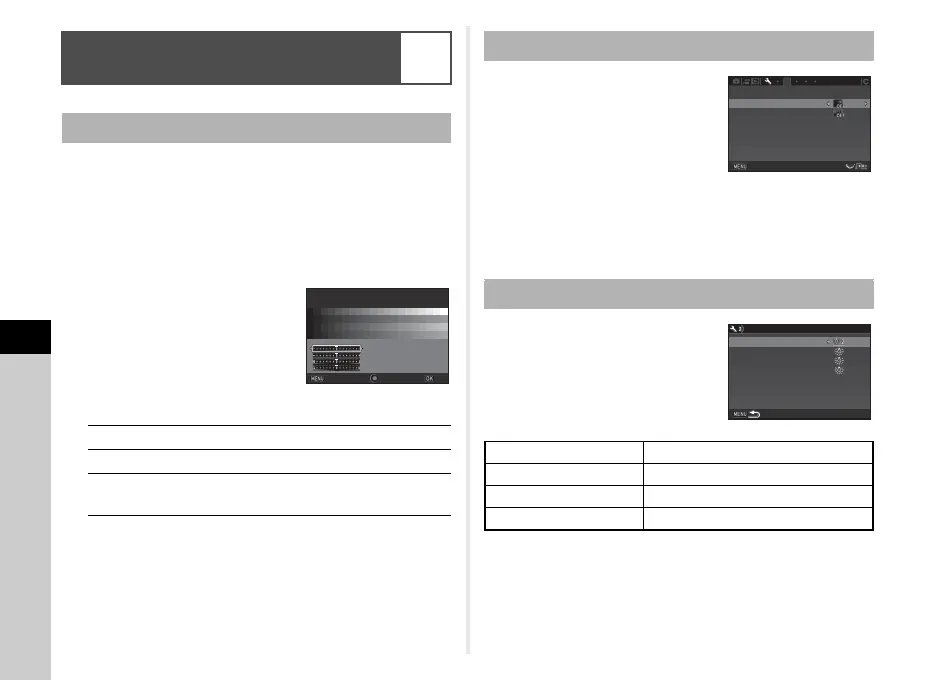6
Settings
102
You can adjust the brightness, saturation, and color of the
monitor.
1 Select [LCD Display Settings] in D2 menu and
press D.
The [LCD Display Settings] screen appears.
2 Adjust the brightness,
saturation, and color.
Available operations
3 Press E.
The D2 menu reappears.
If the monitor display is difficult to see
when you take pictures outdoors or in
other situations, adjust the brightness
of the monitor in [Outdoor View
Setting] of the D2 menu.
t Memo
• When [Outdoor View Setting] is assigned to X or Y in
[Button Customization] of the A5 menu, you can adjust the
brightness of the monitor by a simple button operation. (p.98)
You can set whether to light up each
indicator lamp in [Indicator Lamps] of
the D2 menu.
Setting the Monitor and Indicator
Lamps
D2
LCD Display Settings
AB Selects a parameter.
CD Adjusts the value.
M Resets the adjustment value to the default
setting.
±0±0
LCD Display SettingsLCD Display Settings
Brightness LevelBrightness Level
OKOK
CancelCancel
Outdoor View Setting
Indicator Lamps
Other Indicator Lamps High, Low, Off
Self-timer On, Off
Remote Control On, Off
GPS LED Indicators On, Off
2
Outdoor View Setting
Night Vision LCD Display
Indicator Lamps
LCD Display Settings
Exit
Indicator Lamps
Self-timer
Remote Control
GPS LED Indicators
Other Indicator Lamps
