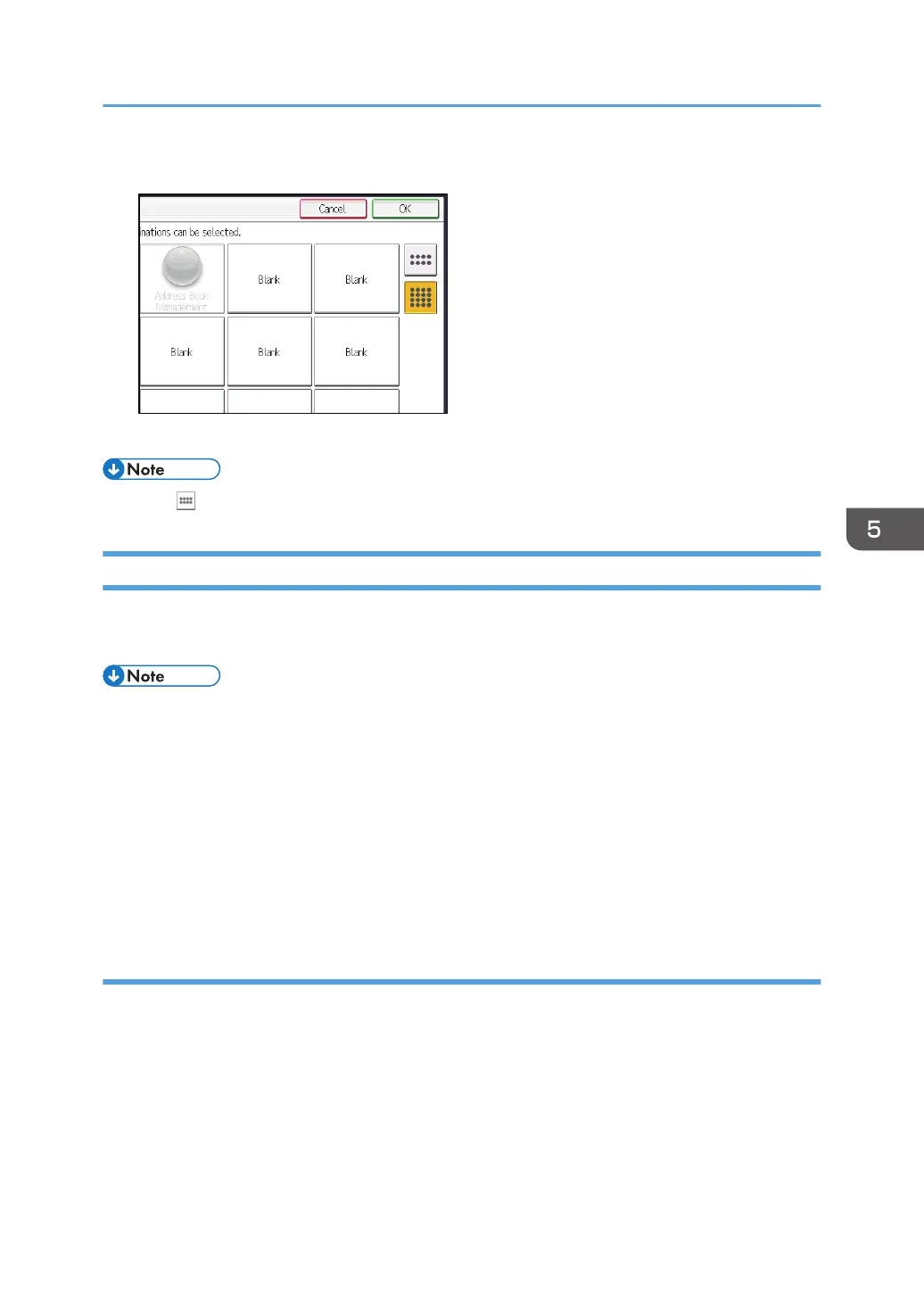7. Press [OK].
8. Press the [User Tools] key.
• Press on the upper-right corner of the screen to check the position on the simple screen.
Changing the Order of Icons on the [Home] Screen
You can change the order of the function and shortcut icons on the [Home] screen to make them more
accessible.
• The number of icons that can be displayed on 1 page varies depending on which screen pattern is
selected. On the simple screen, 8 icons can be displayed. On the initial screen, 16 icons can be
displayed.
• The initial and simple screens are the same in order of icons. An icon displayed on the bottom right
of the initial screen in page 1 will be displayed on the bottom right on the simple screen in page 2.
• The [Move Icon] screen displays icons for functions that have not been installed. These icons can
be moved; however, icons cannot be displayed on the [Home] screen.
• The icons switch position if another icon is already registered in a destination.
Editing icons using Web Image Monitor
1. Start Web Image Monitor.
For details, see "Using Web Image Monitor", Connecting the Machine/ System Settings.
2. Log in to Web Image Monitor.
3. To change the order of the icons on the default [Home] screen, point to [Device
Management], and then click [Device Home Management]. To change the order of the
icons on a user's [Home] screen, point to [Customize Screen per User].
4. Click [Edit Icons].
Customizing the [Home] Screen
143
