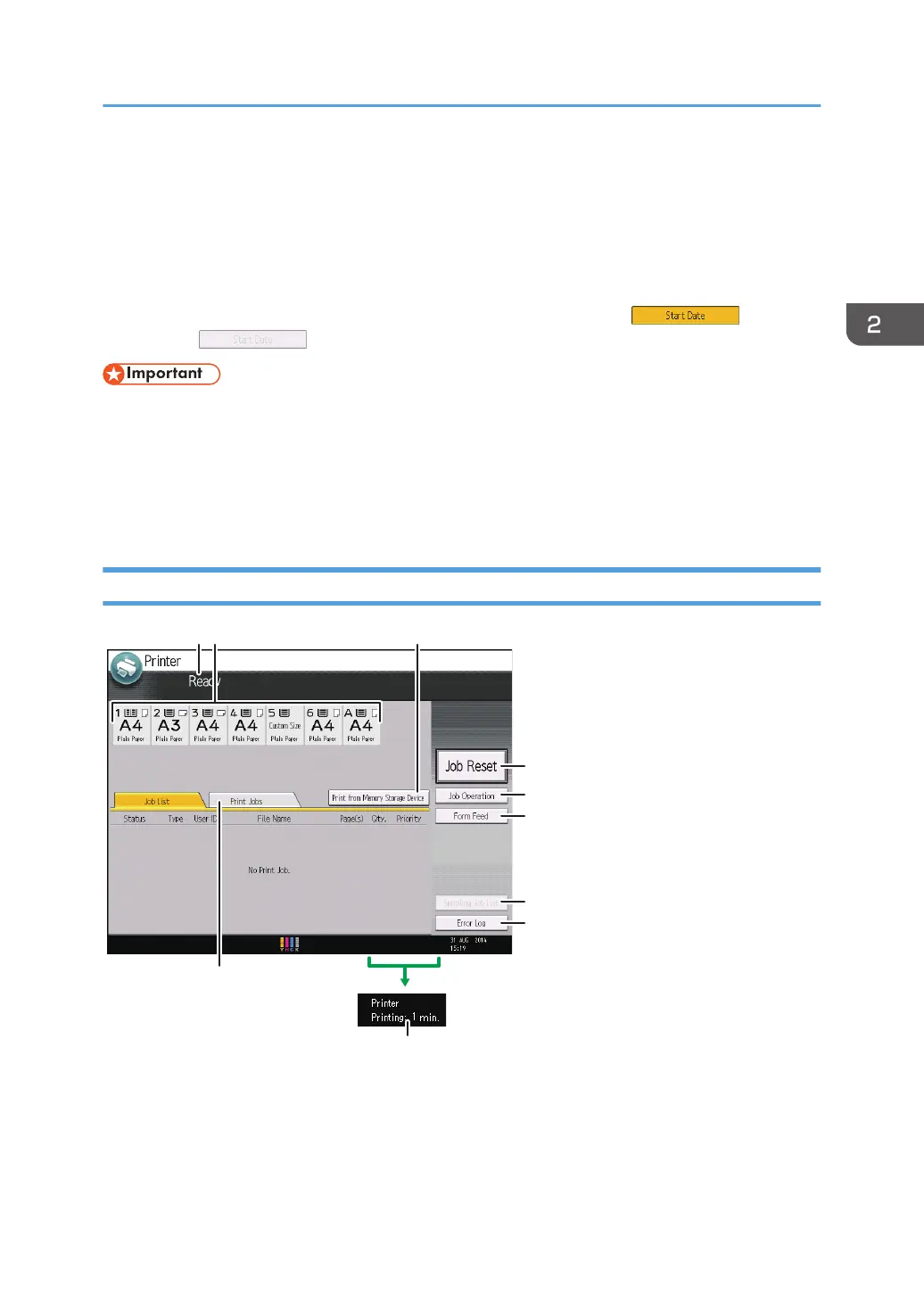How to Use the Screens on the Control Panel
The display panel shows the operation status, messages, and function menus.
The function items displayed serve as selector keys. You can select or specify an item by lightly pressing
them.
When you select or specify an item on the display panel, it is highlighted like . Keys
appearing as cannot be used.
• Do not apply strong impact or force to the screen, or it may be damaged. Maximum force
allowable is approx. 30N (approx. 3 kgf). (N = Newton, kgf = Kilogram force. 1 kgf = 9.8N.)
The [Printer] screen is set as the default screen when the machine is turned on.
The [Top] screen, the [Home] screen, and the screen of each function may differ depending on the
optional units that are installed.
How to Use the [Printer] Screen
1. Operational status or messages
Displays current machine status, such as "Ready", "Offline", and "Printing...". Information about the print job
(user ID and document name) appears in this section.
How to Use the Screens on the Control Panel
41
