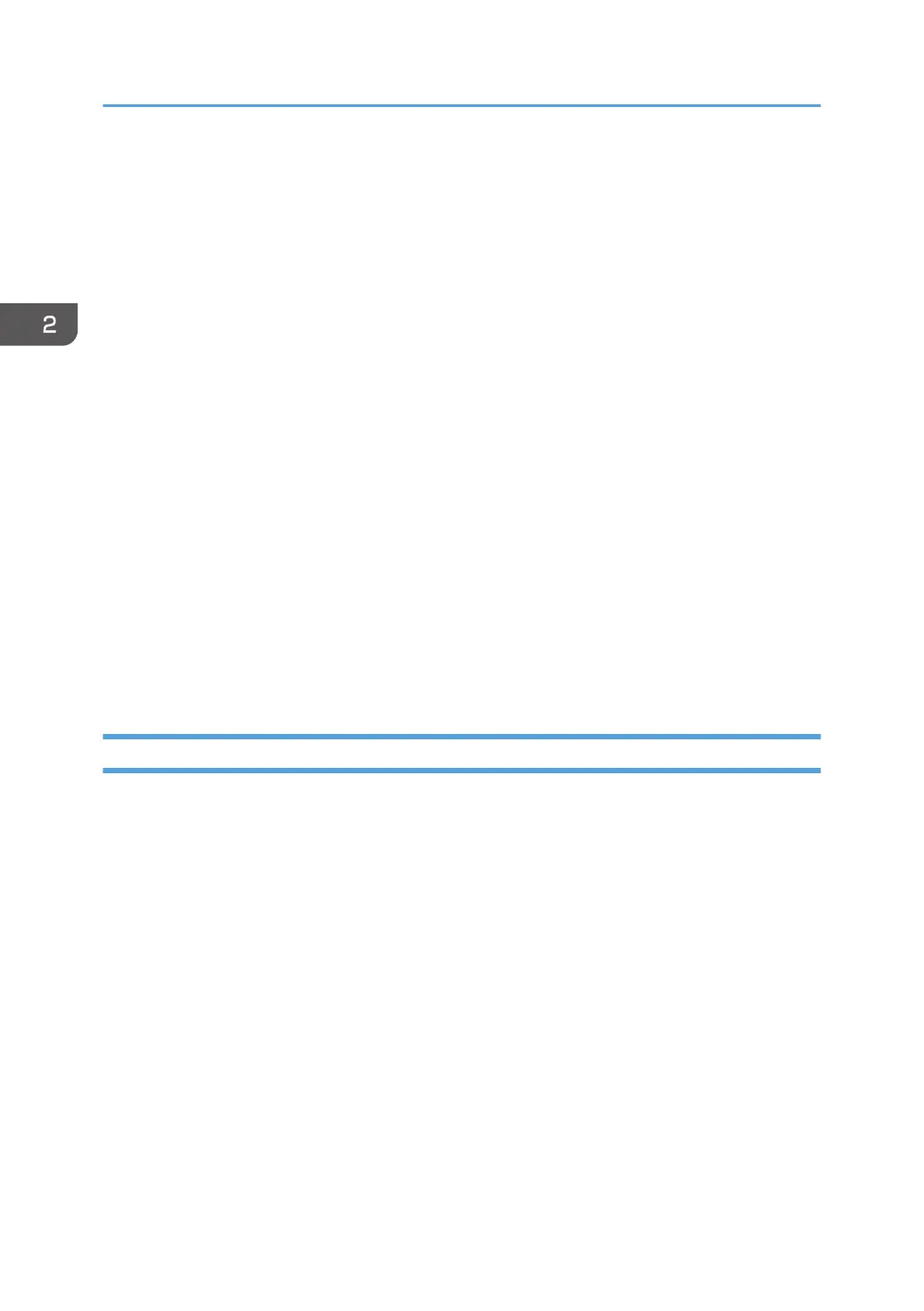2. Paper tray status indicators
Diplays paper tray settings.
3. [Print from Memory Storage Device]
Press to display the screen for printing files stored on memory storage devices directly.
4. [Job Reset]
Press to cancel the current print job.
If you press it when the Hex Dump is selected, Hex Dump is canceled.
5. [Job Operation]
Press to suspend a job being processed.
6. [Form Feed]
Press to print all the data left in the machine's input buffer.
7. [Spooling Job List]
Press to display spooled jobs.
8. [Error Log]
Press to display the error logs of print jobs sent from a computer.
9. Estimated time until printing completes
Displays estimated time until printing completes after receiving all data from the computer.
10. [Print Jobs]
Press to display print jobs sent from a computer.
How to Use the [Information] Screen
To raise awareness of resource conservation, you can configure the machine to display the reduction in
paper usage.
The color utilization ratio is also displayed on the [Information] screen.
When user authentication is enabled, the screen is displayed when you log in to the machine. When
user authentication is not enabled, the screen is displayed after returning from Low Power mode or Sleep
mode or after a system reset. The [Information] screen appears when the power is turned on, regardless
of the authentication settings.
2. Getting Started
42
