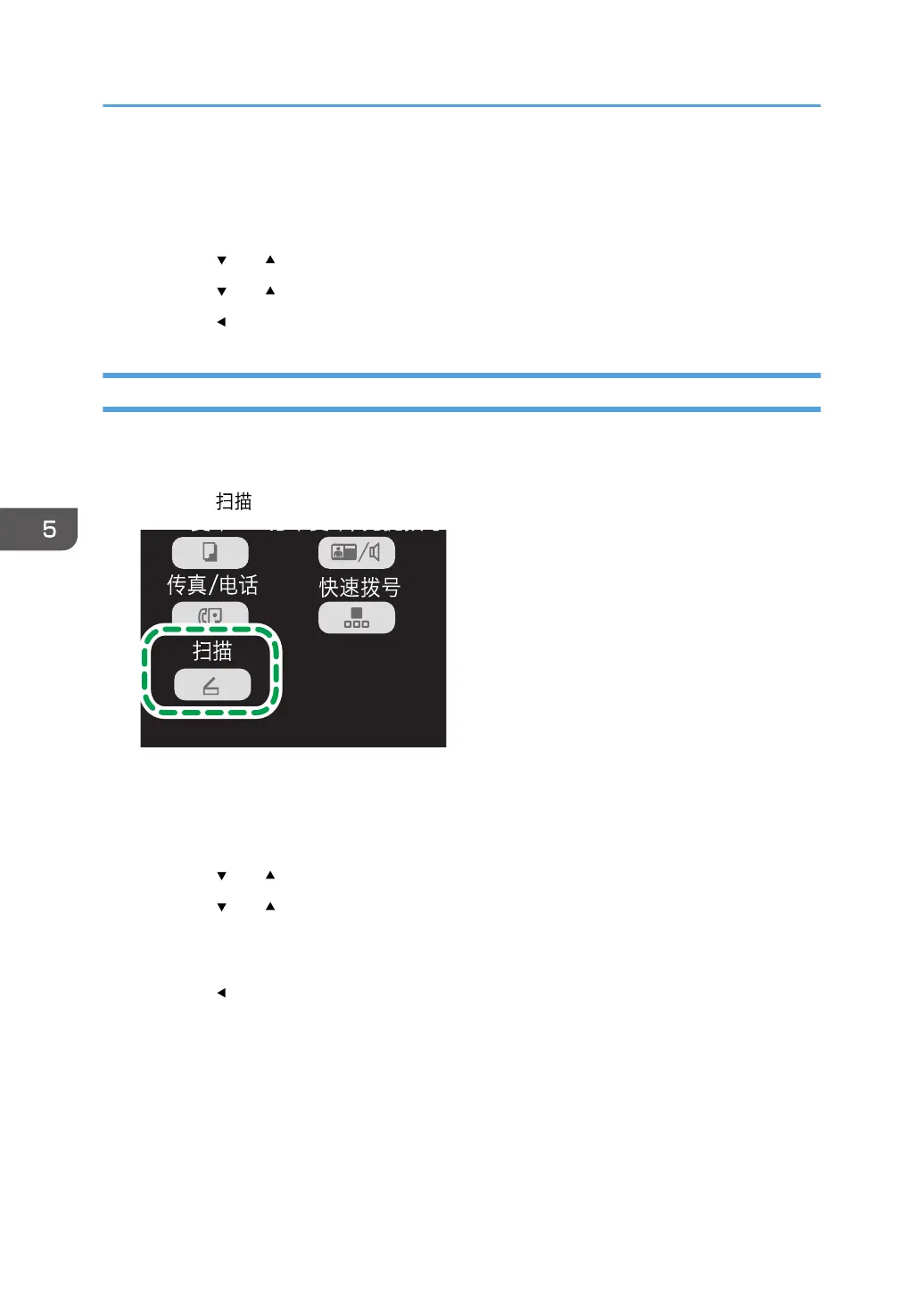2. Using the number keys, enter the number of a registered scan destination.
For details, see page 62 "Registering the Scan Destination".
3. Press the [OK] key.
4. Press the [ ] or [ ] key to select [Density], and then press the [OK] key.
5. Press the [ ] or [ ] key to select the density level, and then press the [OK] key.
6. Press the [ ] key to return to the initial screen.
Specifying Resolution
There are three resolution settings. The higher the resolution, the higher the quality but greater the file
size.
1. Press the [ ] key.
2. Using the number keys, enter the number of a registered scan destination.
For details, see page 62 "Registering the Scan Destination".
3. Press the [OK] key.
4. Press the [ ] or [ ] key to select [Resolution], and then press the [OK] key.
5. Press the [ ] or [ ] key to select [150 × 150dpi], [300 × 300dpi] or [600 × 600dpi], and
then press the [OK] key.
You can select [600 × 600dpi] only if the original type is set to B&W.
6. Press the [ ] key to return to the initial screen.
5. Scanning Originals
68
