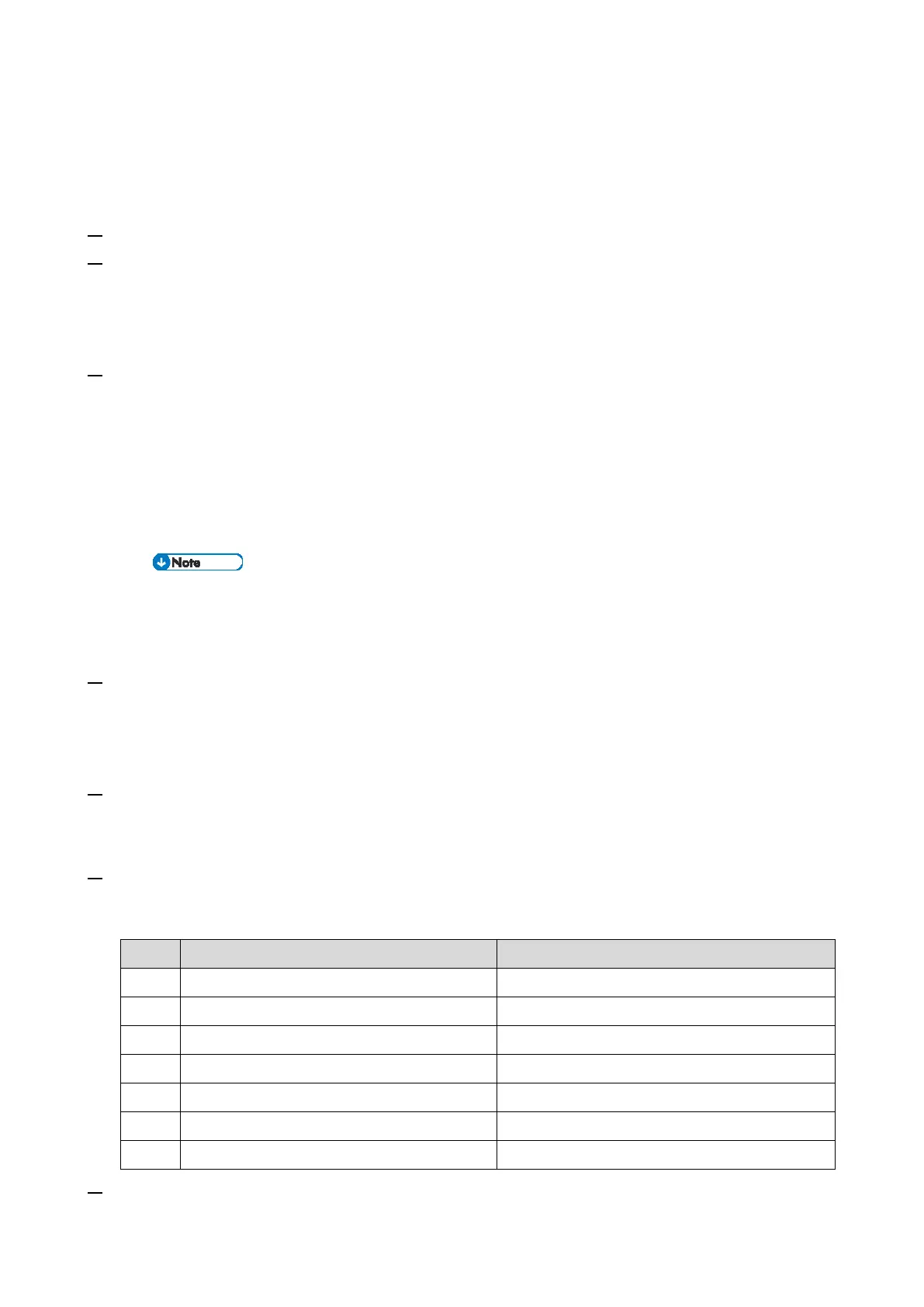2.Installation
16
Four-line LCD panel: SP menu > [@Remote] > [Remote Service] > [Function Flag]
Touch panel: SP menu > [@Remote] > [Remote Service] > [Function Flag]
Execute the @Remote Settings
1. Enter the "Maintenance Mode (SP mode)".
2. Check if the @Remote status is "0".
Four-line LCD panel: SP menu > [@Remote] > [Remote Service] > [Instl:Condition]
Touch panel: SP menu > [@Remote] > [Remote Service] > [Regist Status]
If the @Remote status is not "0", ask the @Remote Center Administrator.
3. Check that the device ID2 has been programmed correctly.
Four-line LCD panel: SP menu > [@Remote] > [Machine No. Setting] > [ID2 Code Display]
Touch panel: SP menu > [@Remote] > [Machine No. Setting] > [ID2 Code Display]
6 spaces must be put between the 3-digit prefix and the following 8-digit number (e.g.
xxx______xxxxxxxx).
ID2 and the serial number must be the same (e.g. ID2: A01______23456789 = serial No.
A0123456789)
The procedure for checking the serial number is as follows;
Four-line LCD panel: SP menu > [Engine Maintenance] > [Serial No.]
Touch panel: SP menu > [Engine SN SP] > [Serial No.]
4. Input the request number which you have obtained from the @Remote Center GUI, and then enter
[OK].
Four-line LCD panel: SP menu > [@Remote] > [Remote Service] > [Instl:ID #]
Touch panel: SP menu > [@Remote] > [Remote Service] > [Letter Number]
5. Confirm the Request Number.
Four-line LCD panel: SP menu > [@Remote] > [Remote Service] > [Instl:Reference]
Touch panel: SP menu > [@Remote] > [Remote Service] > [Confirm Execute]
6. Check the confirmation result.
Four-line LCD panel: SP menu > [@Remote] > [Remote Service] > [Instl:Reference]
Touch panel: SP menu > [@Remote] > [Remote Service] > [Confirm Result]
Check the request number again.
Communication error (proxy enabled)
Check the network condition.
Communication error (proxy disabled)
Check the network condition.
Proxy error (authentication error)
Check the proxy user name and password.
See "Error Codes" below this.
Request number confirmation executing
7. Make sure that the screen displays the Location Information only when it has been input at the
