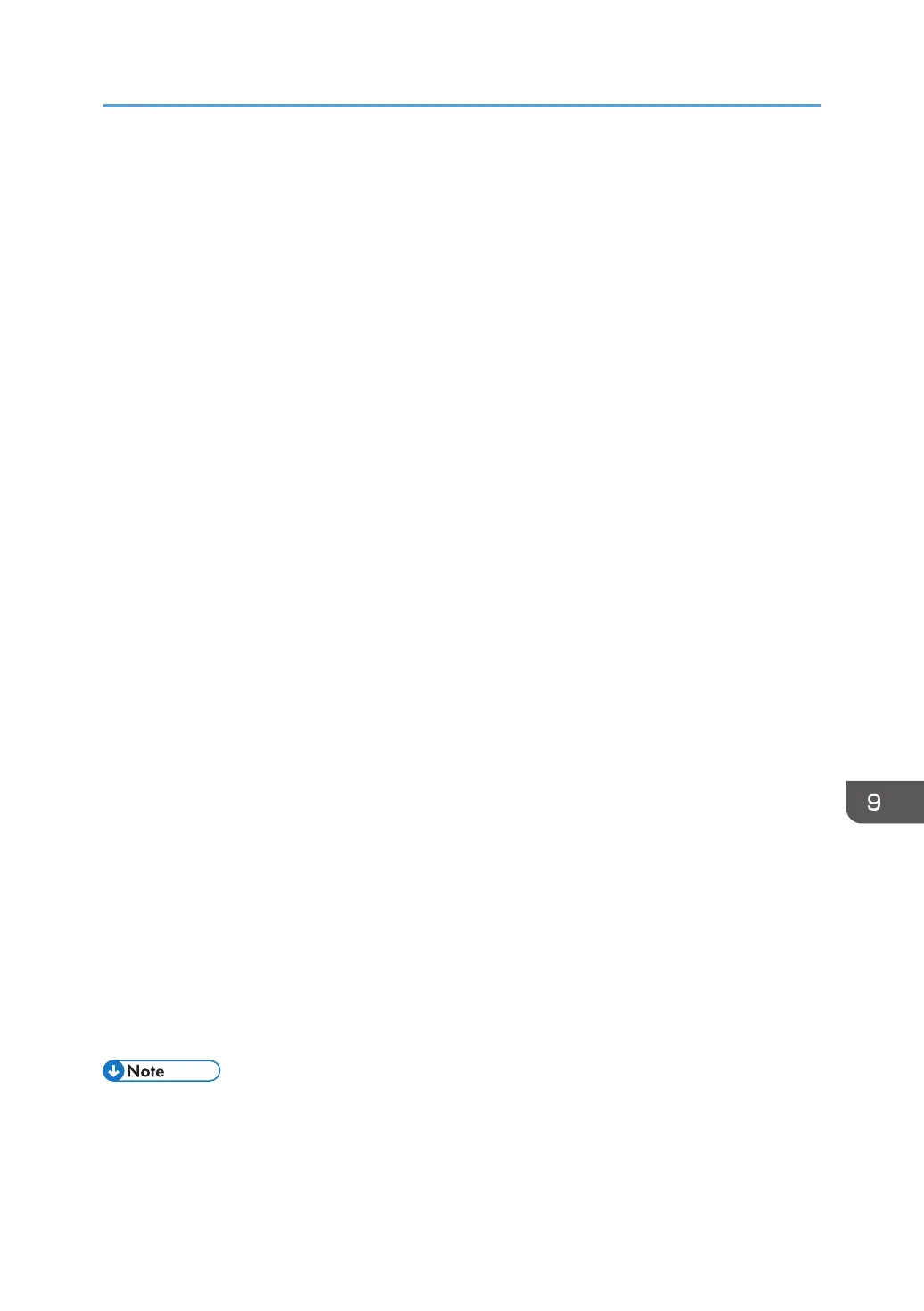20. Select "My IP Address" in "Source address", and then click [Next].
21. Select "A specific IP Address or Subnet" in "Destination address", enter the machine's IP
address, and then click [Next].
22. For the IPsec protocol type, select "Any", and then click [Next].
23. Click [Finish], and then click [OK].
24. Select the IP filter that you have just created, and then click [Next].
25. Click [Add...] in the Filter Action.
The Filter Action Wizard appears.
26. Click [Next].
27. In [Name], enter a Filter Action name, and then click [Next].
28. Select "Negotiate security", and then click [Next].
29. Select "Allow unsecured communication if a secure connection cannot be established.",
and then click [Next].
30. Select "Custom" and click [Settings].
31. In "Integrity algorithm", select the authentication algorithm that was specified on the
machine.
32. In "Encryption algorithm", select the encryption algorithm that specified on the machine.
33. In "Session key settings", select "Generate a new key every", and enter the validity
period (in seconds) that was specified on the machine.
34. Click [OK].
35. Click [Next].
36. Click [Finish].
37. Select the filter action that you have just created, and then click [Next].
38. Select one of options for an authentication method, and then click [Next].
39. Click [Finish], and then click [OK].
The new IP security policy (IPsec settings) is specified.
40. Click [IP Security Policies on Local Computer].
41. Select the security policy that you have just created, right click on it, and then click
[Assign].
IPsec settings on the computer are enabled.
• To disable the computer's IPsec settings, select the security policy, right click, and then click [Un-
assign].
Transmission Using IPsec
185
